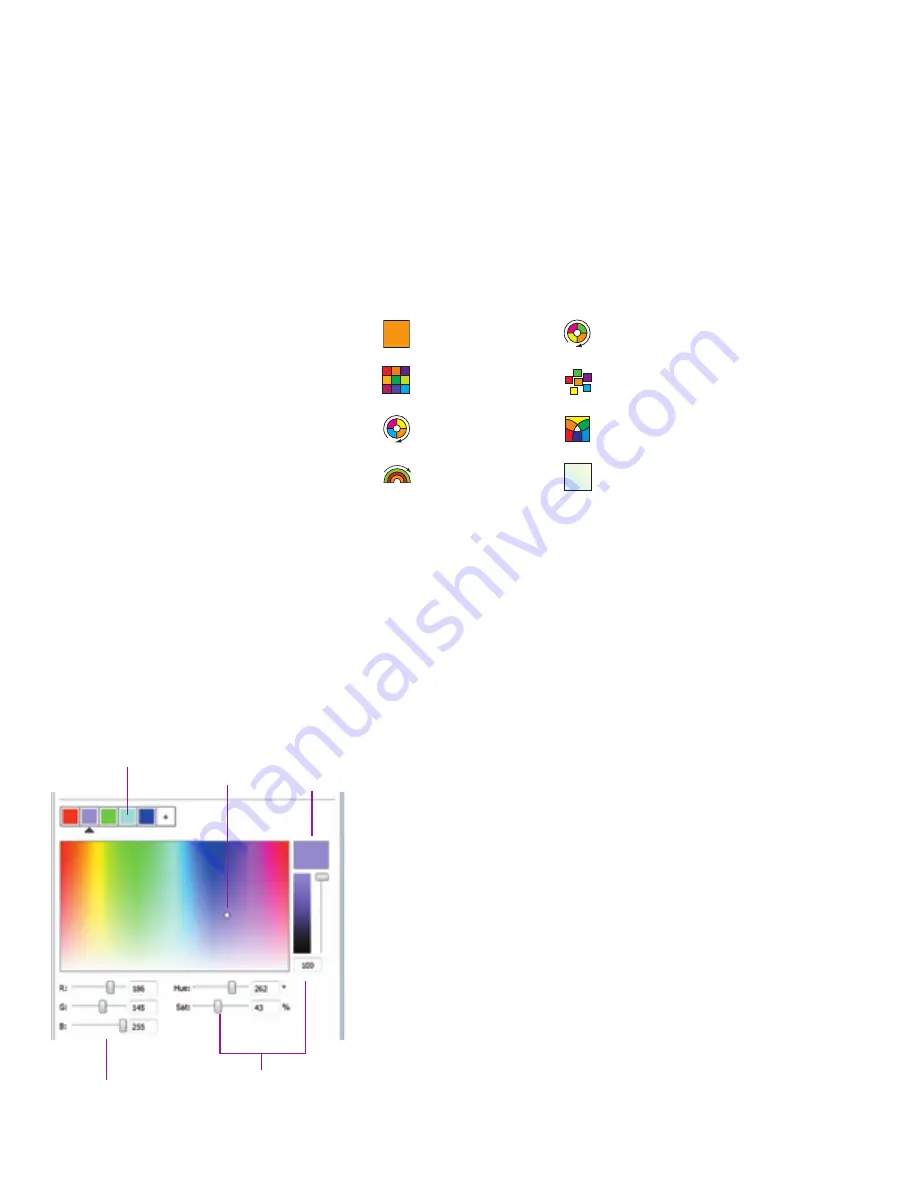
iColor Keypad Product Guide
11
The iColor Keypad Effect Manager window appears.
2.
If you receive the message “Connection to iColor Keypad timed-out,” click OK,
then select Device > Discover Device.
If the message reappears, verify that iColor Keypad is installed, connected,
and running properly, and verify that your computer’s IP address is properly
assigned. In Mac OS X, clear the router IP address in your network settings.
Modifying Scenes
A scene consists of a built-in effect and user-editable effect settings. Effect settings
differ depending on the selected effect. For example, you can change the speed and
direction of the Color Wash effect, or the temperature of the Fixed White effect.
►
To modify a scene:
1.
Click a button on the left side of the iColor Keypad Effect Manager window.
The currently selected button displays a green dot, and the currently associated
effect and its settings appear in the Settings panel, on the right side of the
window.
2.
Click the Scene Settings tab in the Settings panel.
3.
To change the effect associated with the selected scene, select a different effect
from the Effect drop-down list.
4.
Change the effect settings as desired. See “iColor Keypad Effects and Their
Settings” on the next page for a list of each effect and its settings.
5.
Click Save to save your changes.
Using the Color Picker
The Fixed Color, Variable Color, and Custom Wash effects feature a color picker with
which you can select specific colors using a color field, the RGB (red / green / blue)
color model, or the HSB (hue / saturation / brightness) color model.
The currently selected color is identified by a color point (a white dot) on the color
field. You can change the currently selected color by dragging the white dot to a new
location on the color field, or by using the RGB and HSB sliders, in any combination.
The Custom Wash effect also features a color bar with which you can add, delete, and
change the colors used in the effect:
• To add a color to the Custom Wash effect, click the + icon at the right of the
color bar (maximum of six colors).
• To delete a color from effect, right-click a color swatch in the color bar and select
Delete Color from the pop-up menu (minimum of two colors).
Fixed White
iColor Keypad Effects
Fixed Color
Variable Color
Random Color
RGB White
Custom Wash
Rainbow Wash
Color Wash
Color bar
(Custom Wash effect only)
RGB sliders
HSB sliders
Current color
Color point
E
If the Settings panel is not visible, select
View > Settings.
















