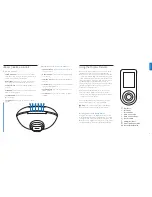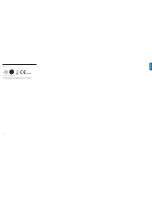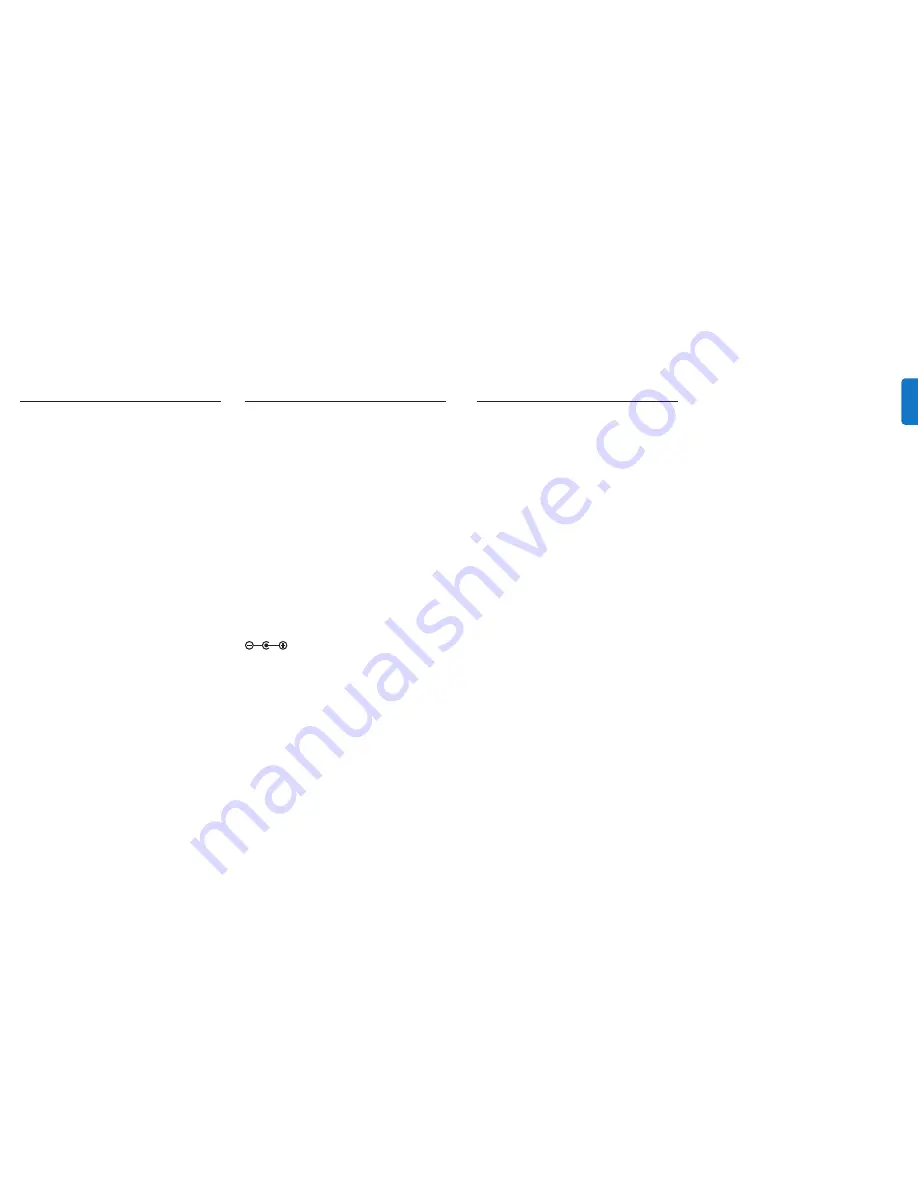
12
Frequently asked questions
Here you will find the most frequently asked questions
and answers about your Philips iBoom JukeBox.
For further help, visit
www.philips.com/support
.To keep the warranty
valid, never try to repair the system yourself. If you encounter
problems when you use your iBoom JukeBox, check the following
points before you contact Philips. If the problem remains unsolved,
go to the Philips website
www.philips.com/support
.When you
contact Philips, make sure that your Philips iBoom JukeBox is nearby
and the model number and serial number are available.
What do I do if my iPod does not respond to iBoom
JukeBox when docked?
1.
Your iPod may not be docked properly. Remove your
iPod from iBoom JukeBox and check for any
obstruction to the connector in the dock and on your
iPod.Then re-dock your iPod.
2.
iPod software may need to be updated.To upgrade
software on your iPod, visit:
http://www.apple.com/iPod/download
3.
Make sure your iPod is working properly before
docking into iBoom JukeBox. If your iPod is frozen and
will not respond, you may need to reset your iPod.To
do this, press and hold the Menu and Center Button
on your iPod for 10-12 seconds, or until your iPod
resets. Please refer to your iPod manual for details.
What do I do if my iPod did not charge while
docked in the iBoom JukeBox?
Your iPod may not be docked properly. Remove your iPod
from iBoom JukeBox and check for any obstructions to
the connector in the dock and on your iPod.Then re-dock
your iPod.
What do I do if my Display Remote is not
responding?
Check that your Display Remote has a full charge.
A full charge will last approximately four hours. Place
the Display Remote on the charging bay on the back
of the iBoom JukeBox and ensure that the “charging”
logo appears momentarily.
Also check that your Display Remote is properly
paired to the base unit.To pair the two, follow the
directions under the “About” section on page 9.
What do I do if my sound is distorted?
Remember that the volume output on your iPod
cannot be controlled when docked, so you should
control volume using the iBoom JukeBoxVolume
Buttons.
1.
The volume may be set too high. Decrease the volume on
iBoom JukeBox.
2.
The sound source may be distorted. If the iPod original
sound source is of poor quality, distortion and noise are
easily noticed with high volume.
3.
The EQ settings on your iPod may need to be adjusted for
optimum sound quality.
D
Note:
When using an audio device via the iBoom
JukeBox’s Aux-In, the volume is controlled with both the
audio device and the iBoom JukeBox. Make sure to
adjust the volume level of your audio device until there
is no distortion.Then, control the overall volume of your
music with the iBoom JukeBox controls.
EN
G
LI
SH
11
Warranty and service
Limited One-Year Warranty
Philips warrants that this product shall be free from defects in
material, workmanship and assembly, under normal use, in
accordance with the specifications and warnings, for one year
from the date of your purchase of this product.This warranty
extends only to the original purchaser of the product, and is not
transferable.To exercise your rights under this warranty, you must
provide proof of purchase in the form of an original sales receipt
that shows the product name and the date of purchase.
Warranty information can be found at:
www.philips.com/welcome
.
For technical support, send us an email with the model number of
the product and a detailed description of your problem to:
[email protected] ARE NO OTHER
EXPRESS OR IMPLIED WARRANTIES. Philips’ liability is limited to
repair or, at its sole option, replacement of the product. Incidental,
special and consequential damages are disclaimed where
permitted by law.This warranty gives you specific legal rights.You
may also have other rights that vary from state to state.
Technical data
Compatibility
All iPods with Dock Connector
iBoom JukeBox
Output Power: 10 Watts/Channel into 4 ohms
Frequency Response: 80 Hz ~ 20 kHz
Signal to Noise Ratio: >85dB
Power Supply: 15VDC ~ 1.5 A
Display Remote
Transmitter Range:Approximately 75 feet (22.86 m)
Connections
30-Pin iPod Dock Connector
Auxiliary Input: 3.5 mm stereo mini-jack
Audio/Video Output: iPod AV out/stereo mini-jack
Power Supply
InputVoltage: 15VDC ~ 1.5 A
Product Dimensions (Width, Height, Depth)
11.8 in x 9.5 in x 7.5 in / 300 mm x 240 mm x 190 mm
Product Weight
iBoom JukeBox: 4.4 lbs. / 70.5 oz. / 2,000 g
AC Adapter: 0.5 lbs. / 8.5 oz. / 240 g