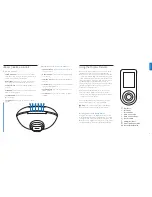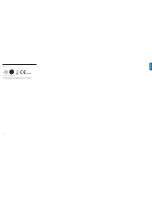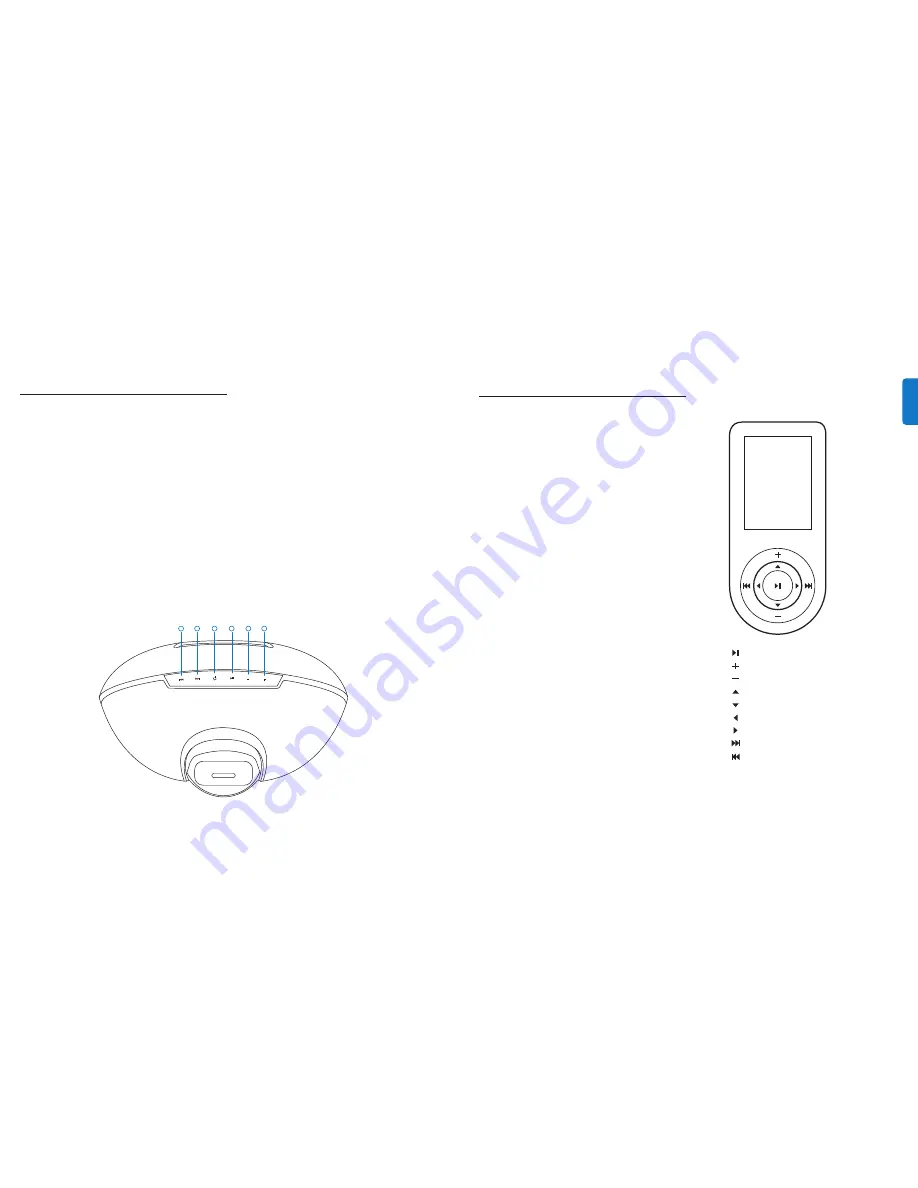
3
4
5
6
1
2
8
EN
G
LI
SH
Using the Display Remote
Control your iPod content from room to room. iBoom
JukeBox comes with a state-of-the-art RF Display
Remote that enables you to view and control your iPod
content from afar.The Display Remote features a bright
screen that displays music and video lists just like on your
iPod, as well as Now Playing info with color Album Art.
The Display Remote is RF-based, with a range of
approximately 75 feet (22 meters). It can control iBoom
JukeBox through walls, floors, etc., as long as you are
within range of the base unit.
After allowing the Display Remote to charge on the
back of the iBoom JukeBox for at least four hours,
remove it from the charging base and press any button
to bring it out of “Sleep” mode.
When the Display Remote is activated, the iPod will
display a blank screen or “Accessory Attached.”
D
Note:
There may be a slight delay as the Display
Remote queries your iPod to gather information.
Browsing music on the Display Remote
Using the inner ring on the Display Remote, press the
Next Menu/Select or Previous Menu Button to navigate
through the iPod menus, and the Menu Line Item Up or
Down Button to highlight your selection.To begin playing
the selected track, press the Next Menu/Select Button
.
7
iBoom JukeBox controls
When iPod is docked
1.
PREVIOUS TRACK:
Press once to reset the current
track. Press twice to skip to the previous track. Press
and hold to rewind the current track.
2.
NEXT TRACK:
Press once to skip to the next track.
Press and hold to fast-forward the current track.
3.
POWER ON/OFF:
Press to turn iBoom JukeBox on
and off.
4.
PLAY/PAUSE:
Press to pause the current track. Press
again to resume playback
5.
VOLUME DOWN:
Press to lower the volume on
iBoom JukeBox.
6.
VOLUME UP:
Press to raise the volume on iBoom
JukeBox.
When an audio device is connected via Aux-In
1.
PREVIOUS TRACK:
No function. Control playback
using your device.
2.
NEXT TRACK:
No function. Control playback using
your device.
3.
POWER ON/OFF:
Press to turn iBoom JukeBox on
and off.
4.
PLAY/PAUSE:
Press to pause the current track. Press
again to resume playback
5.
VOLUME DOWN:
Press to lower the volume on
iBoom JukeBox.
6.
VOLUME UP:
Press to raise the volume on iBoom
JukeBox.
Play/Pause
Volume Up
Volume Down
Menu Line Item Up
Menu Line Item Down
Previous Menu
Next Menu/Select
Next Track/Fast-Forward
Previous Track/Rewind