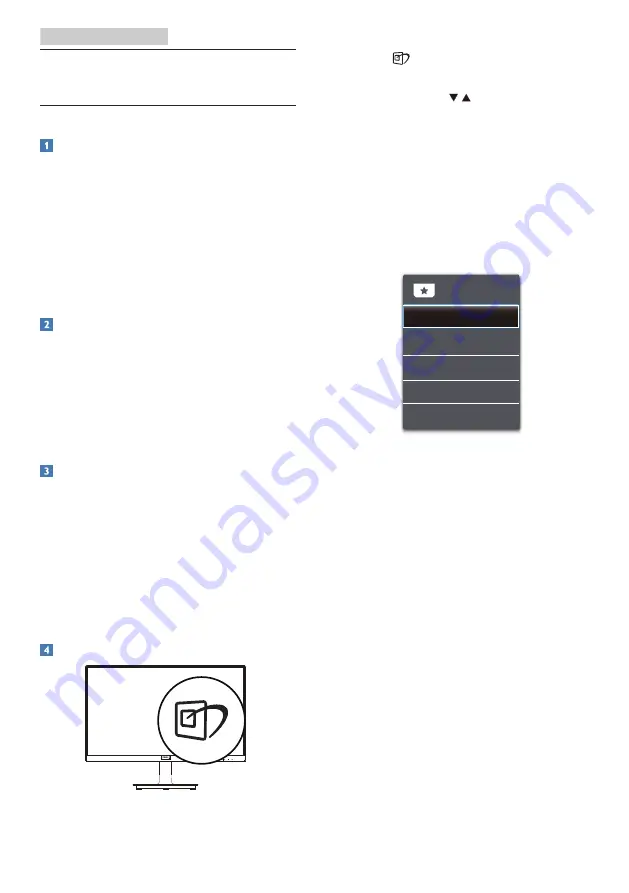
12
3. Image Optimization
3. Image Optimization
3.1 SmartImage
What is it?
SmartImage provides presets that
optimize display for different types
of content, dynamically adjusting
brightness, contrast, color and
sharpness in real time. Whether
you're working with text applications,
displaying images or watching a video,
Philips SmartImage delivers great
optimized monitor performance.
Why do I need it?
You want a monitor that delivers
optimized display all your favorite
types of content, SmartImage software
dynamically adjust brightness,
contrast, color and sharpness in real
time to enhance your monitor viewing
experience.
How does it work?
SmartImage is an exclusive, leading
edge Philips technology that analyzes
the content displayed on your screen.
Based on a scenario you select,
SmartImage dynamically enhances the
contrast, color saturation and sharpness
of images to enhance the contents
being displayed - all in real time with
the press of a single button.
How to enable SmartImage?
1.
Press
to launch the SmartImage
on screen display.
2.
Keep pressing to toggle
among Standard, Internet, Game,
EasyRead, LowBlue Mode.
3.
The SmartImage on screen display
will remain on screen for 5 seconds,
or you can also press "OK" to make
confirmation.
There are multiple selections: Standard,
Internet, Game, EasyRead, LowBlue
Mode.
•
Standard:
Enhances text and
dampens brightness to increase
readability and reduce eye strain.
This mode significantly enhances
readability and productivity when
you're working with spreadsheets,
PDF files, scanned articles or other
general office applications.
• Internet:
This profile combines color
saturation, dynamic contrast and
sharpness enhancement to display
photos and other images with
outstanding clarity in vibrant colors
- all without artifacts and faded
colors.
• Game:
Turn on over drive circuit for
best response time, reduce jaggy
edges for fast moving objects on
screen, enhance contrast ratio for
bright and dark scheme, this profile
delivers the best gaming experience
for gamers.















































