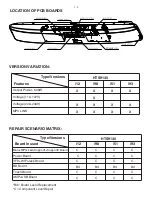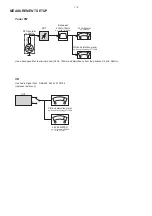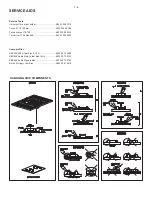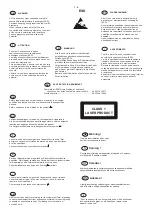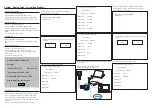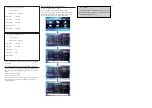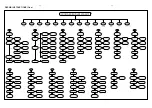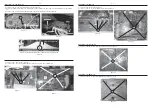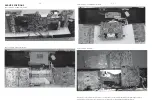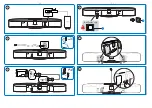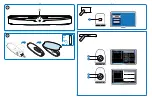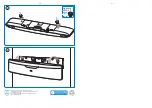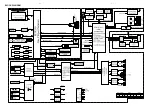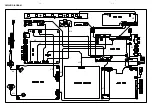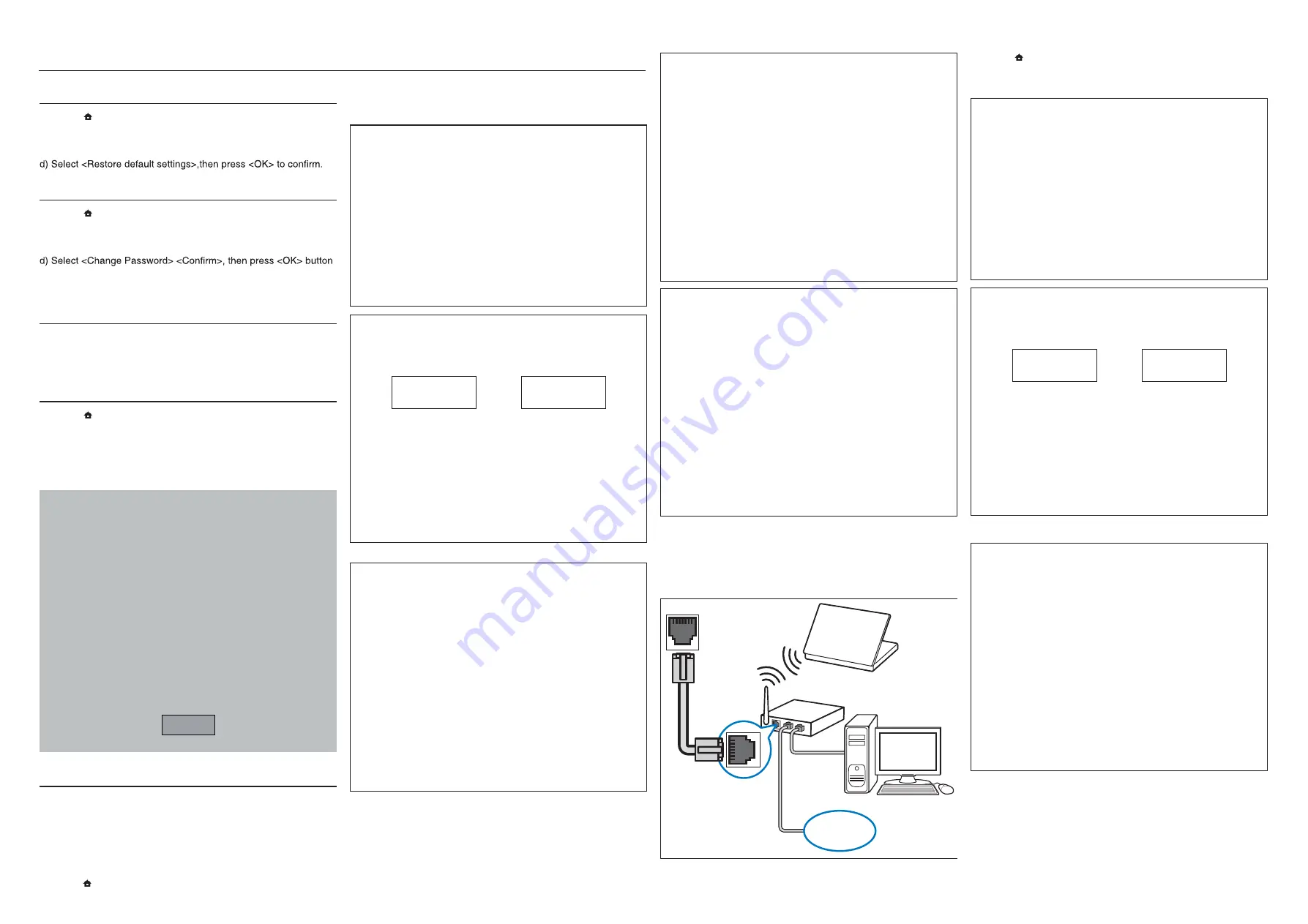
2 - 1
2 - 1
System , Region Code , etc. Setting Produre
1) Restore factory setting
a) Press “
” <Home> button on R/C.
b) Select <SETUP>, then press “OK” button on R/C.
c) Select <Advanced setup> ,then press < OK > button on R/C.
2)Password change
a) Press “
” <Home> button on R/C.
b) Select <SETUP>, then press “OK” button on R/C.
c) Select <preference setup>, then press <OK> button on R/C.
on R/C.
“0000” is default password supplied.
3) Trade model
a) Press <Open/Close> button on R/C.
b) Press “2” “5” “9” on R/C,VFD will display “TRA ON” or “TRA
OFF”.
4) Check software version
a) Press “
” <Home> button on R/C
b) Select <Setup>, then press <OK> button on R/C.
c) Select <Advanced Setup> <Version Info.>,then press <OK>
button on R/C.
d) TV will show message as follow:
Model:HTS9140/12/98/51/93
Versions
System SW:30.00 NetTV:10.82
Subsystem SW:22-00-00-00
Ethernet MAC:00-25-01-01-8F-52
http://www.philips.com/support
Close
5) Upgrading new software
Method 1: Update software from a USB storage device or CD-R
a) Create a folder named “UPG” in your CD-R or USB storage
device, and Copy the latest upgrading software into the folder.
b) Insert the CD-R program disc or connect the USB storage device
to the set.
c) Press “
” <Home> button on R/C, and select <Setup>.
d) Select <Advance Setup> <Software Update> <USB>.
e) TV will show message as follow:
Now searching for upgrade software!
Please wait...!
Software updates for this player have been found. Do you want to
upgrade?
Cancel
Start
f) Select <Start>, press <OK> button on R/C.
Software upgrade will take 5 minutes
Do not switch off!
Package version: 000022.0
Software BE 80%
Software FE Completed
Software MCU1:
Software Dock:
Software MCU3:
Software upgrade will take 5 minutes
Do not switch off!
Package version: 000022.0
Software BE Completed
Software FE Completed
Software MCU1: Not started
Software Dock: 2%
Software MCU3: Not started
Software upgrade will take 5 minutes
Do not switch off!
Package version: 000022.0
Software BE Completed
Software FE Completed
Software MCU1: 1%
Software Dock: Failed
Software MCU3:
g) The set will shut down automatically when the software upgrade
is completed.
Method 2: Update software from the network
a) Prepare the internet connection below:
LAN jack at the back panel of the set
www
b) Press “
” <Home> button on R/C, and select <Setup>.
c) Select <Advance Setup> <Software Update> <Network>.
d) TV will show message as follow:
Now searching for upgrade software!
Please wait...!
Software updates for this player have been found. Do you want to
upgrade?
Cancel
Start
e) Select <Start>, press <OK> button on R/C.
Software upgrade will take 5 minutes
Do not switch off!
Package version: 000022.0
Software BE 80%
Software FE Completed
Software MCU1:
Software Dock:
Software MCU3:
Summary of Contents for HTS9140/12
Page 10: ...2 3 2 3 REPAIR INSTRUCTIONS One ...
Page 16: ...4 3 4 3 9 AAA x 2 10 TV HDMI 1 HOME THEATER HOME THEATER 2 4 3 5 ...
Page 17: ...4 4 4 4 2 1 1 2 1 3 USB 2 0 Wi Fi 1 1 2 2 3 3 MP3 Link Cable ...
Page 20: ...5 1 5 1 BLOCK DIAGRAM ...
Page 21: ...5 2 5 2 WIRING DIAGRAM V5 V6 V12 V11 V4 V10 V9 V8 V7 V3 V2 V1 ...
Page 42: ...9 10 9 10 CIRCUIT DIAGRAM nine A 1 2 3 1 2 3 HA500 A3 ...
Page 45: ...9 13 9 13 CIRCUIT DIAGRAM twelve 1 2 3 1 2 3 A B C A B C R622 A1 R659 C2 R683 A1 R684 A1 ...
Page 48: ...10 1 10 1 TOUCH BOARD TABLE OF CONTENTS Circuit Diagram 10 2 PCB Layout Top Bottom View 10 3 ...
Page 57: ...12 3 12 3 Packing View for 93 only P1 Main Unit WLBRK WLSCR ...