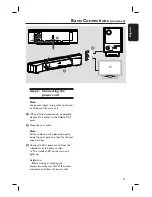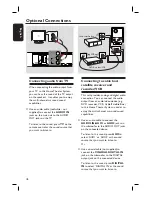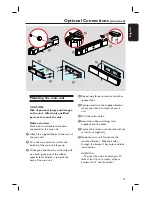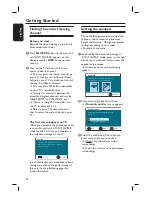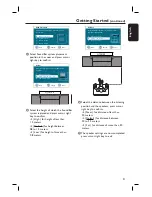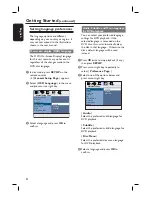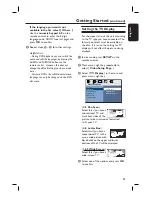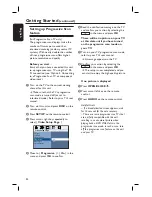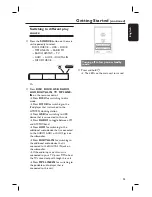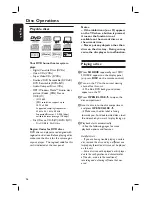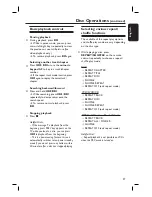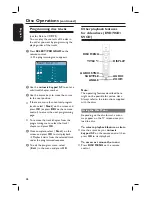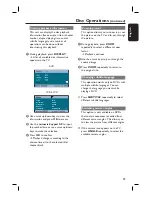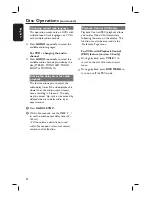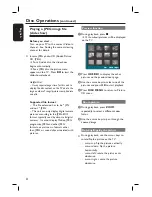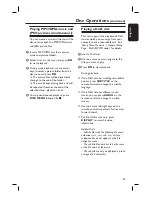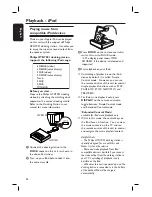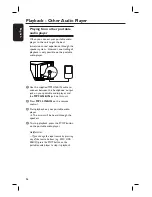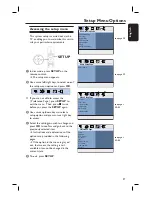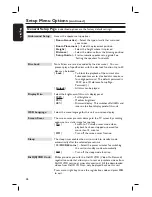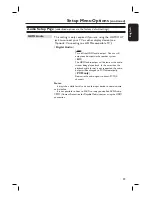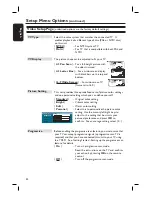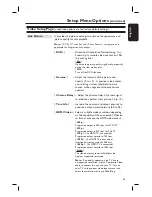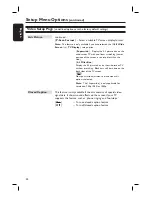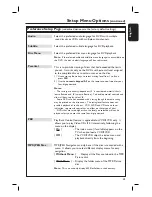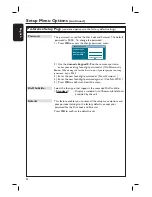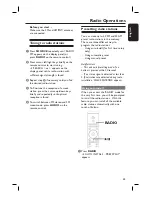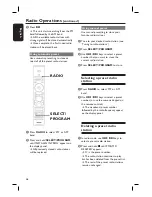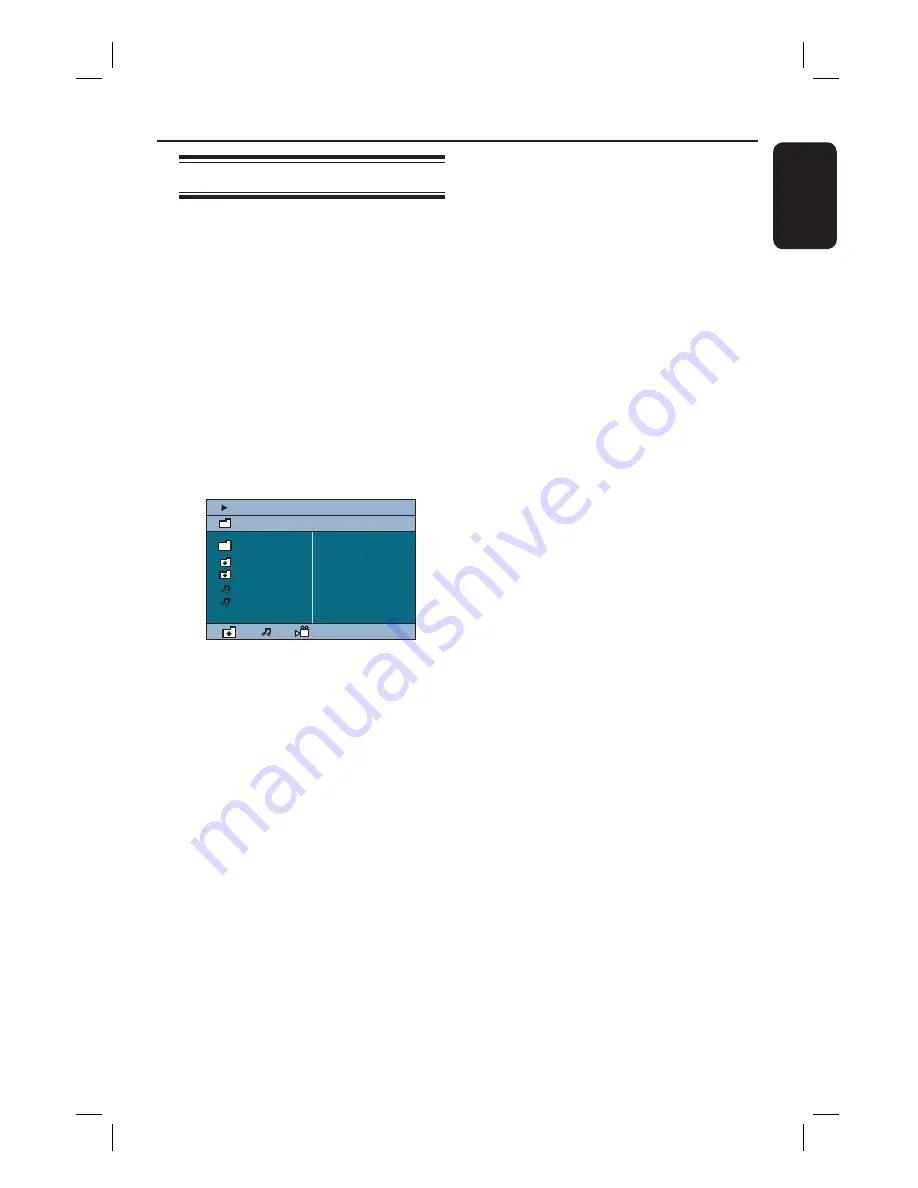
31
English
Playing a MP3/ WMA disc
This unit can playback most of the MP3
and Windows Media™ Audio fi les
recorded on a recordable disc or
commercial CD.
Before you start ...
Turn on your TV to the correct Video In
channel. See ‘Finding the correct viewing
channel’ for details.
A
Insert a MP3/WMA disc.
The disc reading time may exceed 30
seconds due to the complexity of the
directory/fi le confi guration.
The disc menu appears on the TV.
00:19 04:39 001/003
\MP3_files_128kbs
Previous
Picture 1
Picture 2
MP3 Music 1
MP3 Music 2
050 003 000
USB
B
If the disc main menu contains various
folders, use cursor up/down keys to
select a desired folder and press
OK
to
open the folder.
C
Use cursor up/down keys to select a
track/fi le and press
OK
to start playback.
Playback starts from the selected fi le
and continues through to the end of the
folder.
Disc Operations
(continued)
During playback;
Press
.
/
>
to playback another
track/fi le in the current folder.
Press and hold
.
/
>
to fast
reverse/forward search for a music track.
To select another folder from the
current disc, press cursor up key to
return to the root menu.
Press
REPEAT/SHUFFLE
repeatedly
to access various play modes.
D
To stop playback, press
x
.
Helpful Hints:
– To skip the folders menu when you load a
MP3/JPEG disc, set the MP3/JPEG NAV
setting in the Preference Setup Page to
{ Without Menu. }
– Only the fi rst session of a multi-session CD
will be played back.
– It is normal to experience an occasional
“skip” while listening to your MP3/WMA disc
due to poor clarity of digital contents during
internet downloading.
– If any special characters are present in the
MP3/WMA track name (ID3) or album
name, it might not be displayed correctly on
the screen because this unit does not support
the characters.
Summary of Contents for HTS8100 - Soundbar DVD Surround System
Page 57: ...57 English ...