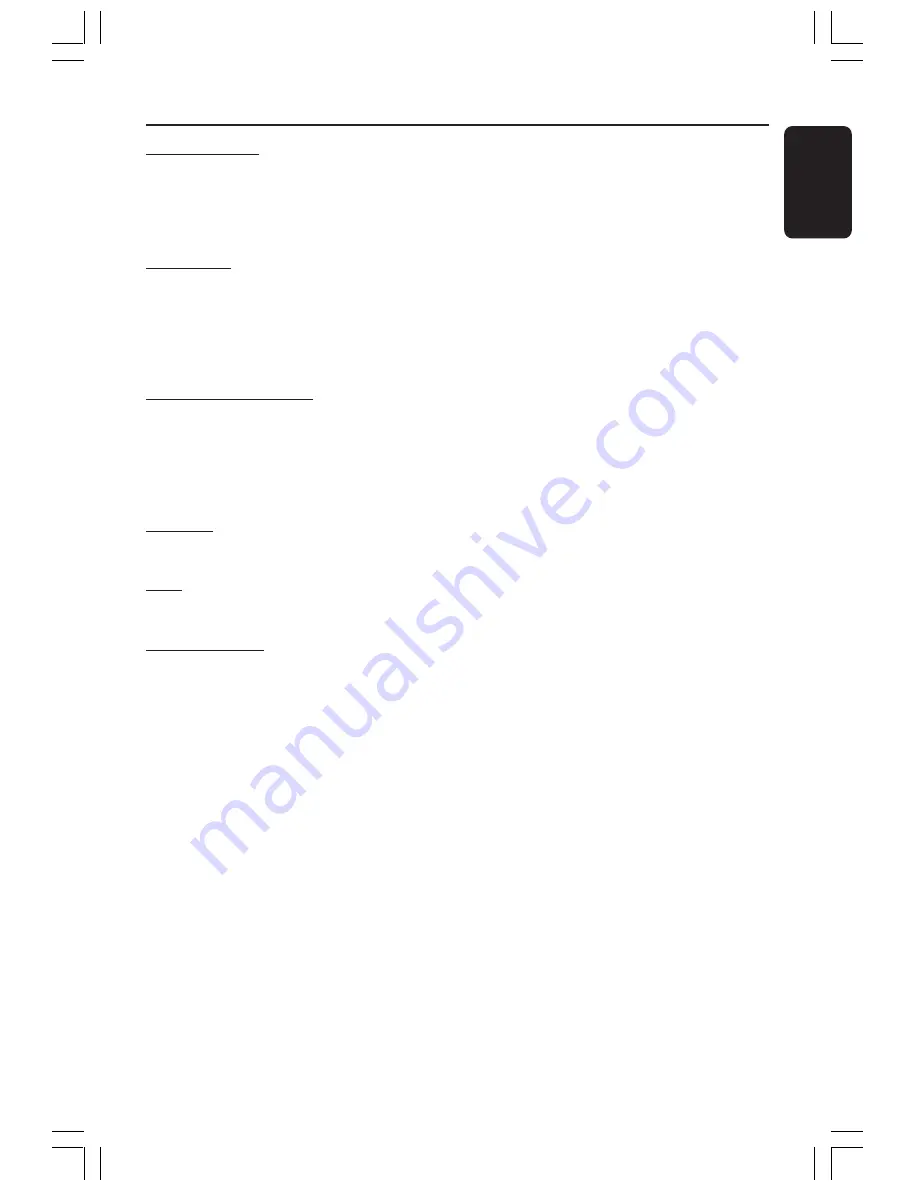
English
51
3139 115 2xxx1
Glossary
(continued)
Progressive Scan:
It displays all the horizontal
lines of a picture at one time, as a signal frame.
This system can convert the interlaced video from
DVD into progressive format for connection to a
progressive display. It dramatically increases the
vertical resolution.
Region code:
A system allowing discs to be
played only in the region designated. This unit will
only play discs that have compatible region codes.
You can find the region code of your unit by
looking on the product label. Some discs are
compatible with more than one region (or ALL
regions.)
Super Audio CD (SACD):
This audio format is
based upon the current CD standards but includes
a greater amount of information that provides
higher quality sound. There are three types of
discs: single layer, double layer and hybrid discs.
The hybrid disc contains both standard audio CD
and Super Audio CD information.
Surround:
A system for creating realistic three-
dimensional sound fields full of realism by
arranging multiple speakers around the listener.
Title:
The longest section of a movie or music
feature on DVD. Each title is assigned a title
number, enabling you to locate the title you want.
VIDEO OUT jack:
Yellow jack on the back of
the DVD system that sends the DVD picture video
to a TV.
001-053-hts8000-37-Eng14a
7/2/05, 10:22 AM
51



































