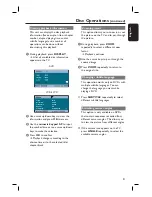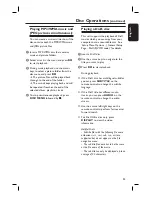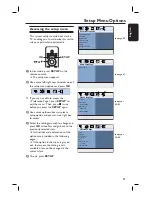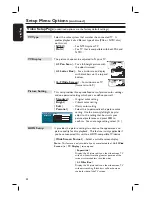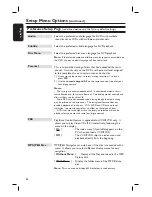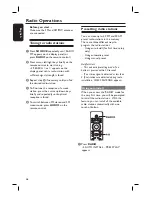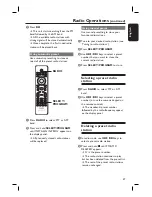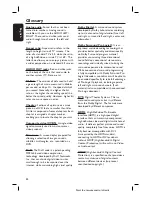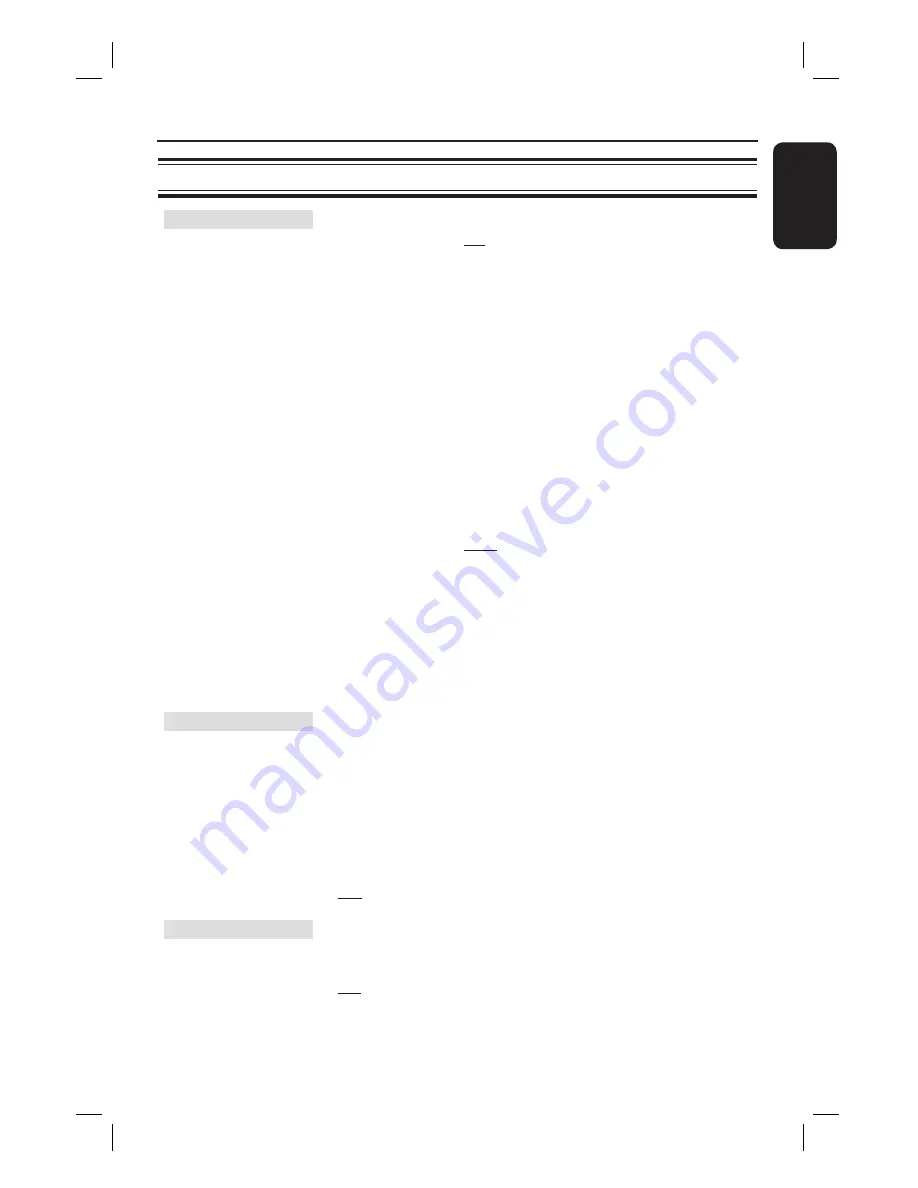
43
English
HDMI Setup
continued
...
{
Off
}
No aspect ratio adjustment is made when this
option is selected.
Note:
The { Superwide } is only applicable for
resolution: 720p or1080i.
{
HDMI Video
}– Select a suitable video resolution depending
on the capability of the connected TV/device
to further enhance the HDMI video output.
{
480p
}
Progressive output in 480 lines for NTSC TV.
{
576p
}
Progressive output in 576 lines for PAL TV.
{
720p
} - (if a HDMI TV is connected)
Progressive output upscale to 720 lines.
{
1080i
} - (if a HDMI TV is connected)
Interlaced output upscale to 1080 lines.
{
Auto
}
The video output automatically follows the
display’s supported resolution.
Note:
If no display appears on the TV due to
unsupported resolution, use the composite video
cable to connect this unit and your TV. Turn on
your TV to the correct input channel for the
composite video and adjust the resolution setting
to 480p/576p.
Progressive
Before enabling the progressive scan feature, you must ensure that
your TV can accept progressive signals (a progressive scan TV is
required) and that you have connected this unit to your TV using
the Y Pb Pr. See ‘Getting Started - Setting up the progressive scan
feature’ for details.
{
On
}
– Turn on progressive scan mode.
Read the instructions on the TV and confi rm
your action by pressing
OK
on the remote
control.
{
Off
}
– Turn off the progressive scan mode.
Closed Caption
This feature is only available if the disc contains of special video
signal data. It shows sound effects on the screen if your TV
supports this feature, such as ‘phone ringing’ and ‘footsteps.’
{
On
}
– Turn on closed caption feature.
{
Off
}
– Turn off closed caption feature.
Video Setup Page
(underlined options are the factory default settings)
Setup Menu Options
(continued)