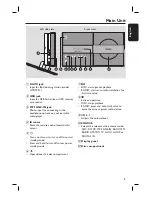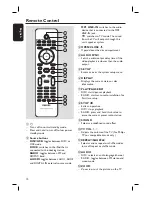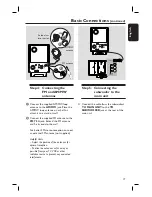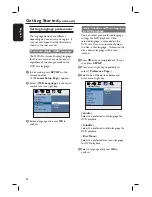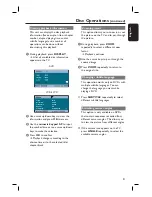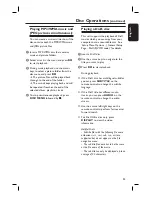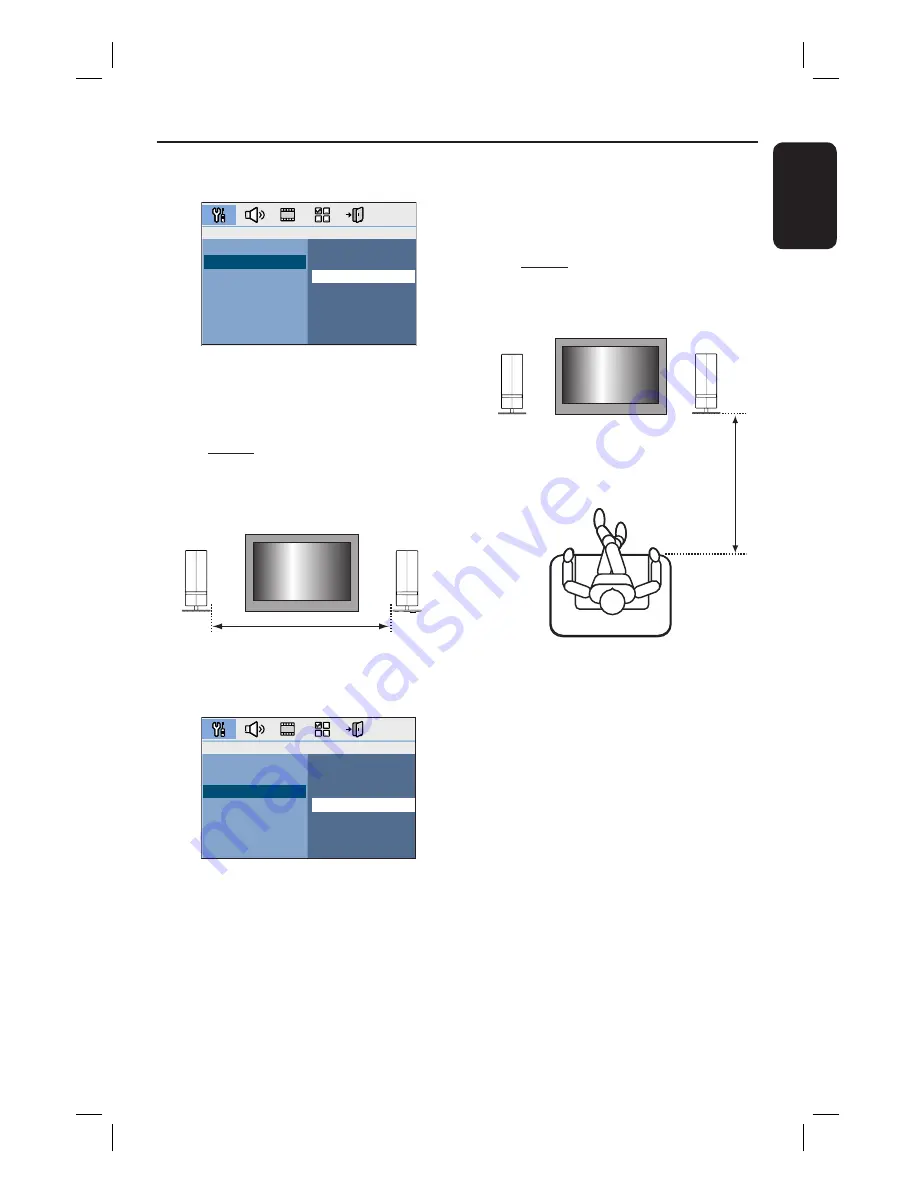
23
English
E
Select {
Speaker Distance
} and press
cursor right key.
Near
Default
Far
Room Acoustics
Speaker Distance
Listening Position
F
Select the distance between the two
speakers and press
OK
to confi rm.
{ Near } for distance of less than
1.2 meters (3.9 ft.)
{ Default } for distance between
1.2 meters to 2.0 meters (3.9~6.5 ft.)
{ Far } for distance of more than
2.0 meters (6.5 ft.)
TV
Speaker Distance
LEFT
RIGHT
G
Select {
Listening Position
} and press
cursor right key.
Near
Default
Far
Room Acoustics
Speaker Distance
Listening Position
H
Select the distance between the listening
position and the speakers, press
OK
to
confi rm.
{ Near } for distance of less than
2.0 meters (6.5 ft.)
{ Default } for distance between
2.0 meters to 3.0 meters (6.5~9.8 ft.)
{ Far } for distance
of more than 3.0
meters (9.8 ft.)
TV
Listening
Position
LEFT
RIGHT
I
The speaker settings are now completed,
press
SETUP
to exit the menu.
Getting Started
(continued)