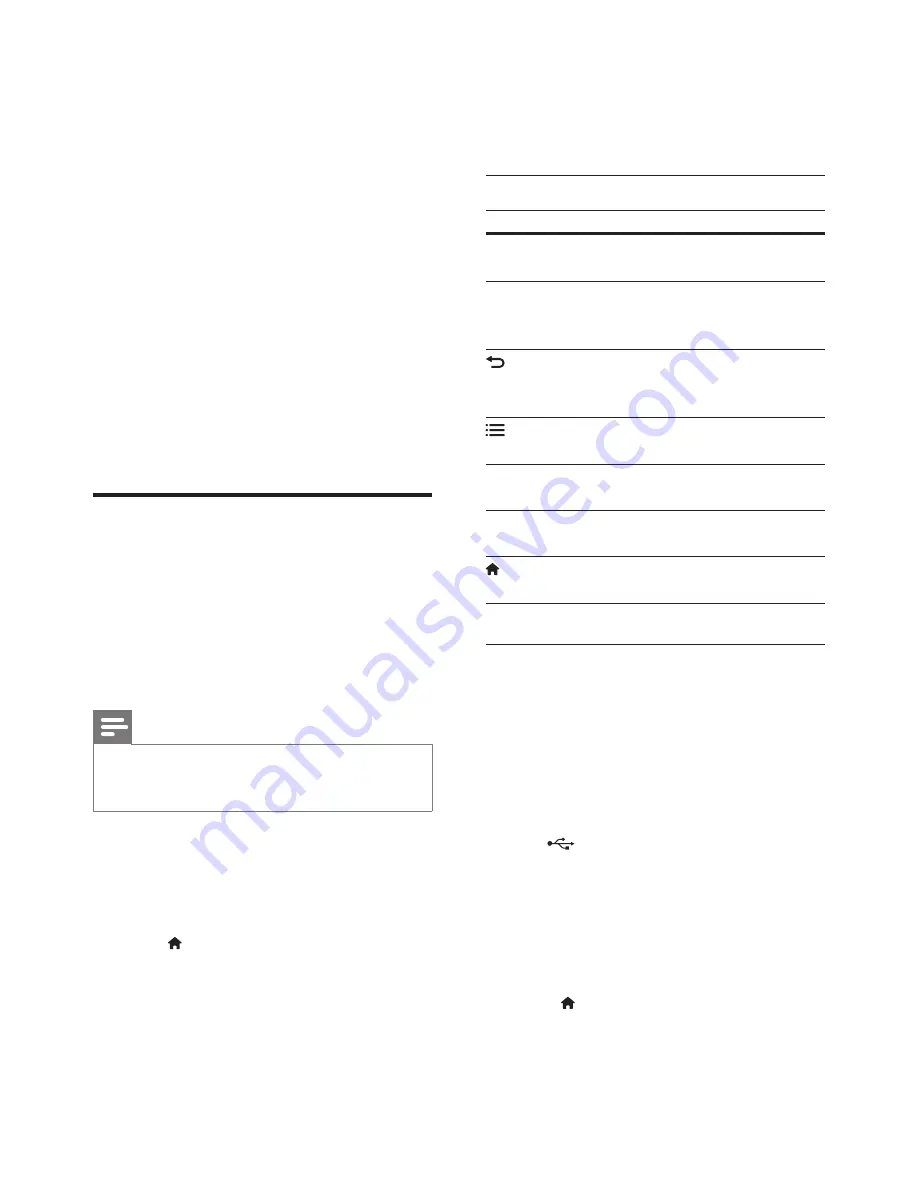
25
EN
3
Select a device on the network.
»
The folders in the selected device are
displayed. Depending on the media
server, the folder names may vary.
•
If you cannot see the folders, make
sure that you enable media sharing on
the selected device so that the content
is available for sharing.
4
Select a media file to play.
5
From the menu on your mobile device,
select the home theater to stream the
media file to your home theater.
• Some media files may not display
or play due to compatibility issues.
For your home theater, check the
supported file formats.
6
Use your mobile device to control play.
Browse Smart TV
Use Smart TV to access variety of internet
applications and specially adapted internet
websites.
For interactive discussions on Smart TV services,
visit the Smart TV forum at www.supportforum.
philips.com
Note
•
Koninklijke Philips Electronics N.V. bears no
responsibility for content provided by Smart TV service
providers.
1
Connect your home theater to a home
network with high-speed Internet access
(see 'Connect and set up a home network'
on page 15).
2
Press (
Home).
3
Select
[Smart TV]
, and then press
OK
.
4
Follow the onscreen instructions to
confirm the onscreen message.
»
The Smart TV home page is displayed.
5
Use the remote control to select
applications and enter text (for example,
email address, web URL, passwords, etc)
(see 'Navigate Smart TV' on page 25).
Navigate Smart TV
Button
Action
Navigation
buttons
Select an application or
navigate.
OK
Confirm an entry or selection.
Access the onscreen
keyboard to enter text.
BACK
Return to the previous page.
Delete a character in any text
entry box.
OPTIONS
Access options related to
current activity.
Alphanumeric
buttons
Enter characters in the text
entry box.
Color buttons
(Red)
Access the onscreen
keyboard to enter text.
(
Home
)
Exit Smart TV portal and
return to home menu.
Use a USB-HID keyboard or mouse
What you need
•
A wired or wireless USB hub, keyboard,
or mouse that complies with the Human
Interface Design (USB-HID) class.
1
Connect a USB keyboard or mouse to
the
(
USB
) connector on your home
theater.
•
To connect a wireless USB device,
connect the wireless receiver to the
USB connector on your home theater.
Refer to the user manual of the
wireless USB device for details.
2
Press (
Home
).
3
Select
[Setup]
, and then press
OK
.
4
Select
[Preference]
>
[Keyboard layout]
.
5
Select a language.
















































