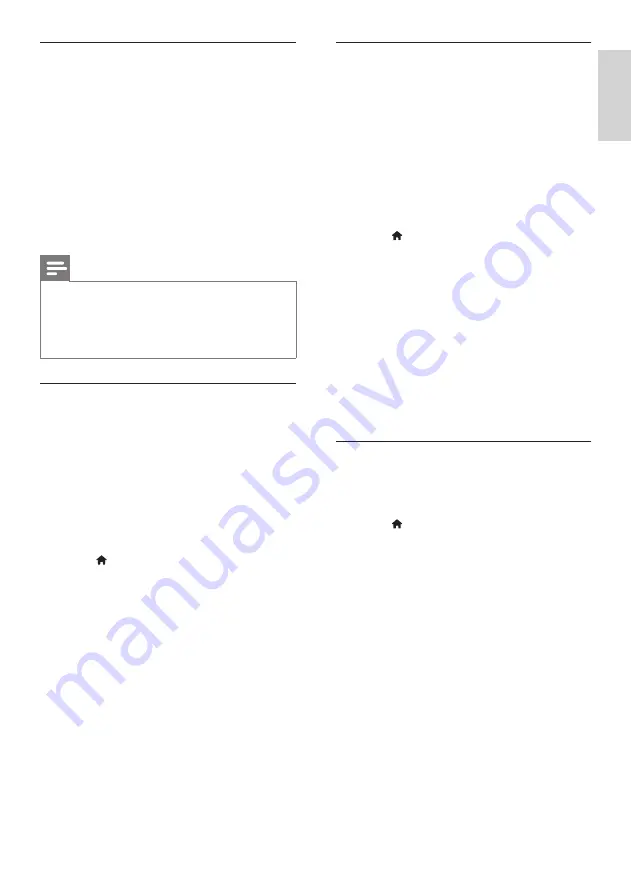
23
English
Access BD-Live with an SD card
1
Connect your home theater to the home
network and internet (see ‘Computers and
the Internet’ on page 18).
2
Insert the SD memory card into the
SD
CARD
slot on your home theater.
»
The first time you insert an SD memory
card, the card is formatted. After
formatting, leave the card in the home
theater (see ‘Format an SD card’ on page
3
Press (
Home
).
4
Select
[Setup]
, and then press
OK
.
5
Select
[Advanced]
>
[Local Storage]
>
[SD
card]
, and then press
OK
.
6
Select the BD-Live icon in the disc menu,
and then press
OK
.
»
BD-Live starts to load. The loading time
depends on the disc and your internet
connection.
7
Press the
Navigation buttons
to navigate
BD-Live, and then press
OK
to select an
item.
Clear memory
If your storage device does not have enough
memory for the BD-Live content, clear the
memory on the storage device.
1
Press (
Home
).
2
Select
[Setup]
, and then press
OK
.
3
Select
[Advanced]
>
[Clear memory]
, and
then press
OK
.
»
This clears the local memory and deletes
the BD-Live files that you downloaded
on your storage device.
BD-Live on Blu-ray
On Blu-ray discs with BD-Live content, access
additional features, such as internet chats with
the director, the latest movie trailers, games,
wallpaper, and ringtones.
What you need
•
a Blu-ray disc with BD-Live content
•
an internet connection
•
a storage device:
•
a USB storage device, with at least 1
GB of memory, or
•
an SD memory card of type SDHC
Class 6, with at least 8 GB of memory.
Note
•
BD-Live services vary from country to country,
and depend on the disc.
•
When you use BD-Live, data on the disc and
home theater are accessed by the content
provider.
Access BD-Live with a USB storage
device
1
Connect your home theater to the home
network and internet (see ‘Computers and
the Internet’ on page 18).
2
Connect the USB storage device to the
home theater.
•
The USB storage device is used
to store the downloaded BD-Live
content.
3
Press (
Home
).
4
Select
[Setup]
, and then press
OK
.
5
Select
[Advanced]
>
[Local Storage]
>
[USB]
, and then press
OK
.
6
Select the BD-Live icon in the disc menu,
and then press
OK
.
»
BD-Live starts to load. The loading time
depends on the disc and your internet
connection.
7
Press the
Navigation buttons
to navigate
BD-Live, and then press
OK
to select an
item.
EN
Summary of Contents for HTS5561
Page 1: ...Register your product and get support at www philips com welcome EN User manual HTS5561 ...
Page 2: ......
Page 54: ......
Page 55: ......
Page 56: ......
Page 57: ...Latam back page indd 8 Latam back page indd 8 7 29 2009 4 56 11 PM 7 29 2009 4 56 11 PM ...
Page 58: ...Latam back page indd 9 Latam back page indd 9 7 29 2009 4 56 21 PM 7 29 2009 4 56 21 PM ...
















































