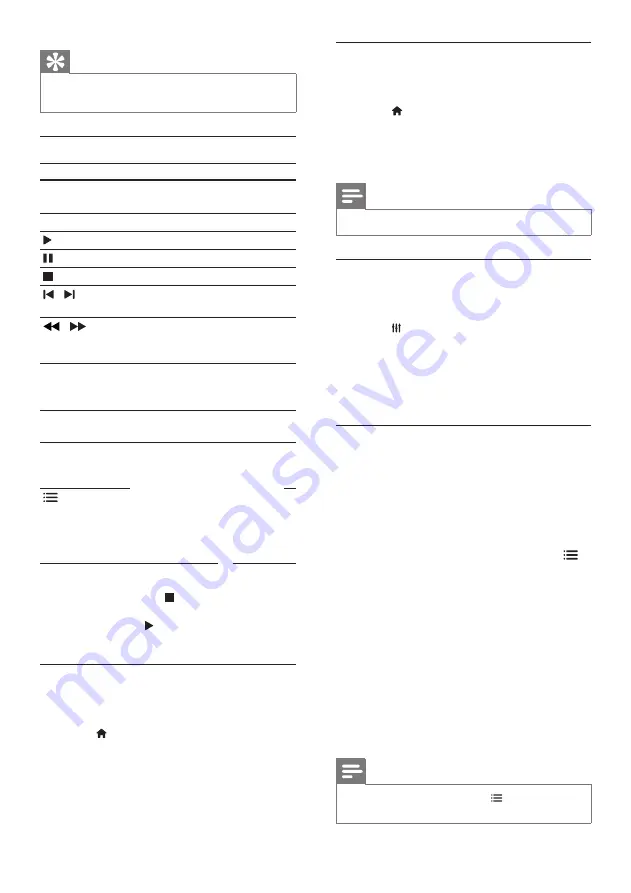
22
Display menu for VCD and SVCD
Display the content menu on VCD and SVCD
discs.
1
Press (
Home
).
2
Select
[Setup]
>
[Preference]
, and then
press
OK
.
3
Select
[VCD PBC]
>
[On]
, and then press
OK
.
Note
•
To skip the content menu, select
[Off]
.
Synchronize picture and sound
If the audio and video are not synchronized,
delay the audio to match the video.
1
Press
SOUND SETTINGS
.
2
Select
AUD SYNC
, and then press
OK
.
3
Press the
Navigation buttons
(up/down) to
synchronize the audio with the video.
4
Press
OK
to confirm.
Bonus View on Blu-ray
On Blu-ray discs that support the Bonus
View, enjoy extra content, such as a director’s
commentary, while you watch the main feature.
Bonus View is also known as picture-in-picture.
1
Enable Bonus View (picture-in-picture) in
the Blu-ray disc menu.
2
While you play the main feature, press
OPTIONS
.
»
The options menu is displayed.
3
Select
[PIP Selection]
>
[PIP]
, and then
press
OK
.
»
Depending on the video, PIP option [1]
or [2] is displayed.
»
The picture-in-picture video is displayed
in a small window.
4
Select
[2nd Audio Language]
or
[2nd
Subtitle Language]
, and then press
OK
.
5
Select the language, and then press
OK
.
Note
•
To turn off Bonus View, press
OPTIONS
,
select
[PIP Selection]
>
[Off]
, and then press
OK
.
Tip
• To avoid flickering, change the brightness of
the display (see ‘Display panel’ on page 38).
Play buttons
Button
Action
Navigation
buttons
Navigate menus.
OK
Confirm an entry or selection.
(
Play
)
Start or resume play.
Pause play.
Stop play.
/
Skip to the previous or next
track, chapter or file.
/
Fast backwards or fast
forwards. Press repeatedly to
change the search speed.
Navigation
buttons
(up/
down)
Rotate the picture clockwise
or counter-clockwise.
SUBTITLE
Select subtitle language for
video.
POP-UP
MENU/DISC
MENU
Access or exit the disc menu.
OPTIONS
‘Audio, video, and picture
options’ on page 25).
For video formats such as DivX and WMV:
•
To stop play, press .
•
To resume the video from where you
stopped, press (
Play
).
•
To play the video from the start, press
OK
.
Play 3D discs in 2D mode
If you do not have a 3D TV, watch the 3D disc in
2D mode.
1
Press (
Home
).
2
Select
[Setup]
>
[Video]
>
[Watch 3D
video]
>
[Off]
.
3
Press
OK
.
4
Play your Blu-ray 3D disc.
»
The 3D video is displayed in 2D.
EN
Summary of Contents for HTS5561
Page 1: ...Register your product and get support at www philips com welcome EN User manual HTS5561 ...
Page 2: ......
Page 54: ......
Page 55: ......
Page 56: ......
Page 57: ...Latam back page indd 8 Latam back page indd 8 7 29 2009 4 56 11 PM 7 29 2009 4 56 11 PM ...
Page 58: ...Latam back page indd 9 Latam back page indd 9 7 29 2009 4 56 21 PM 7 29 2009 4 56 21 PM ...
















































