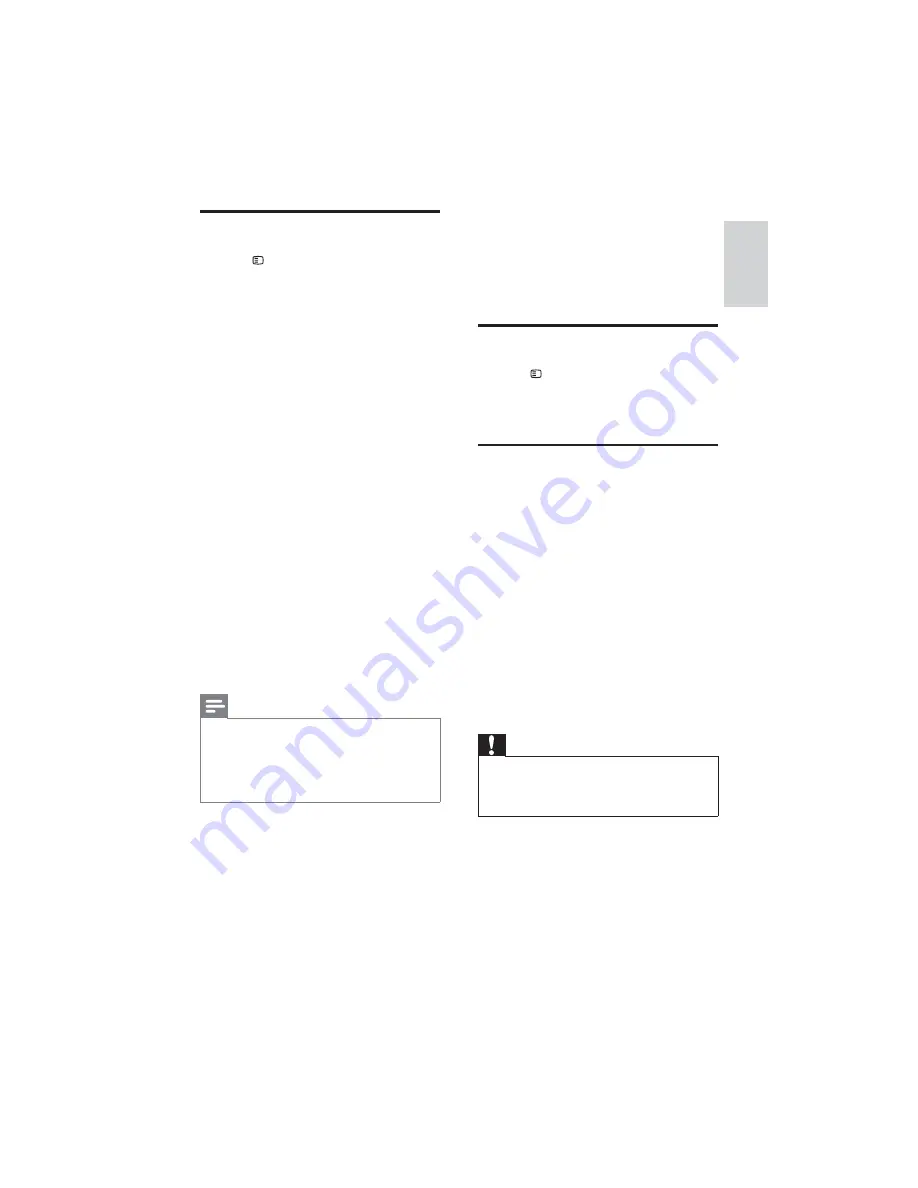
15
7 Update
software
To check for new updates, compare the current
software version of your home theater with the
latest software version (if available) on the Philips
web site.
Check software version
1
Press
SETUP
.
2
Select
[Preference Setup]
>
[Version Info.]
,
then press
OK
.
The software version is displayed.
»
Update software from a CD-R
or USB
1
Check for the latest software version on
www.philips.com/support.
Search for your model and click on
•
‘software&drivers’.
2
Download the software onto a CD-R or
USB storage device.
3
Insert the CD-R or connect the USB
storage device to the home theater.
4
Follow the instructions on the TV to
confi rm the update.
When the update is complete, the home
»
theater automatically switches to standby.
5
Disconnect the power cord for a few
seconds and then reconnect it.
Caution
Do not turn off the power or remove the
•
CD-R or USB storage device when the
software update is in progress because you
might damage the home theater.
Change preference settings
1
Press
SETUP
.
2
Select
[Preference Setup]
, then press
OK
.
3
Select and adjust the following settings:
•
[Audio]
: Selects audio language for
video.
•
[Subtitle]
: Selects subtitle language for
video.
•
[Disc Menu]
: Selects menu language
for video disc.
•
[Parental]
: Restricts access to discs
that are recorded with ratings. To
play all discs irrespective of the rating,
select level ‘8’.
•
[PBC]
: Displays or skips the content
menu for VCD and SVCD discs.
•
[MP3/JPEG Display]
: Displays the
MP3/JPEG folders or all the fi les.
•
[Password]
: Sets or changes a PIN
code to play a restricted disc. Enter
‘
0000
’ if you do not have a PIN or if
you have forgotten your PIN.
•
[DivX Subtitle]
: Selects a character
set that supports the DivX subtitle.
•
[Version Info.]
: Displays the software
version for the home theater.
•
[Default]
: Resets the home theater to the
default settings programmed at the factory.
4
Press
OK
to confi rm your choice.
Note
If you select a language that is not available
•
on a disc, the home theater uses the default
language of the disc.
You cannot reset disc lock, password (PIN
•
code) and parental control settings to their
default values.
English
EN






































