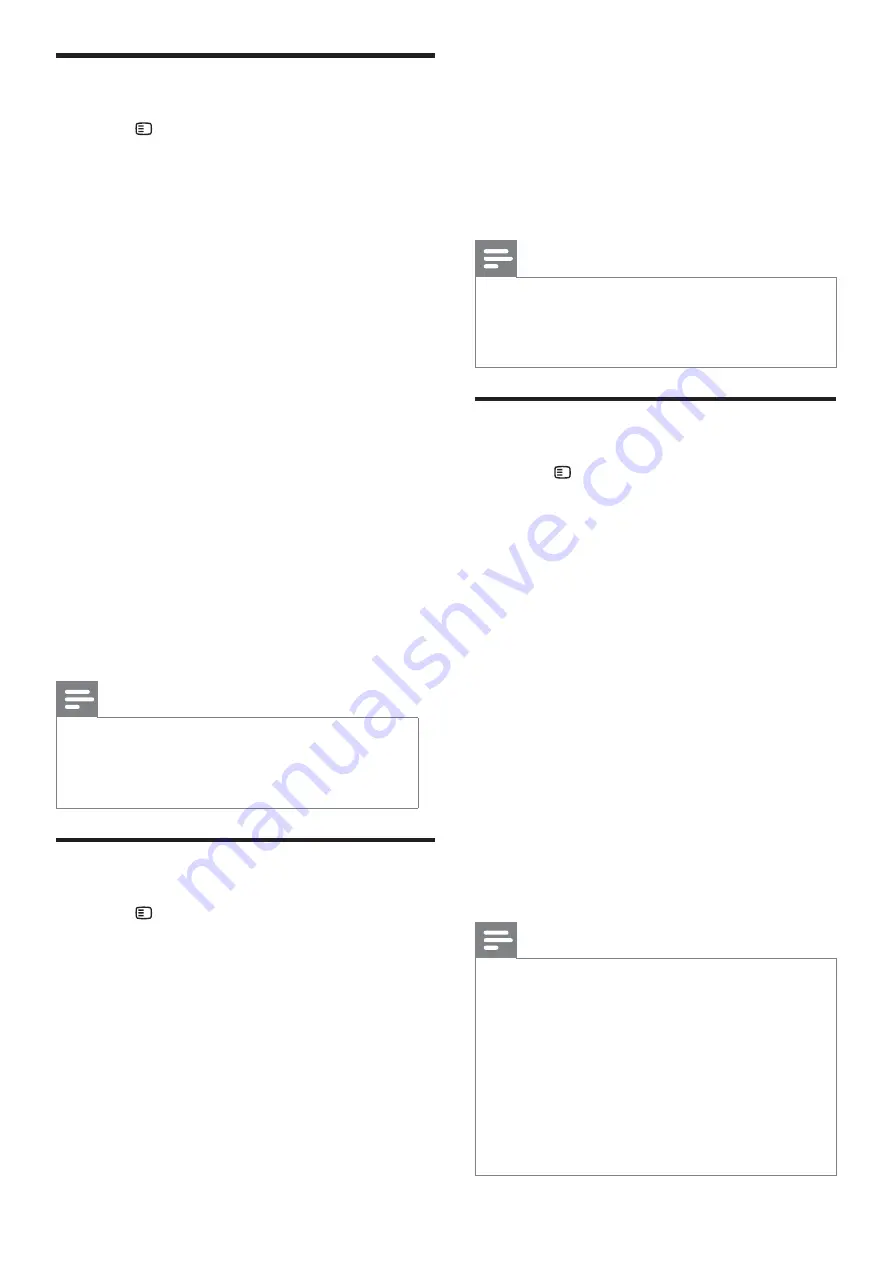
14
•
[CD Upsampling]
: Converts the music
CD to a higher sampling rate using
sophisticated digital signal processing
for better sound quality.
•
[Audio Sync]
: Sets a delay for audio
output when you play a video disc.
4
Press
OK
to con rm your choice.
Note
For settings related to HDMI, the TV must be
•
connected through HDMI.
CD upsampling is only available in stereo
•
mode.
Change video settings
1
Press
SETUP
.
2
Select
[Video Setup]
, then press
OK
.
3
Select and adjust the following settings:
•
[TV System]
: Selects a TV system that
is compatible with the TV.
•
[TV Display]
: Selects a picture display
format to t the TV screen.
•
[Screen Fit]
: Selects a full screen
format that best ts to the TV screen.
•
[Picture Settings]
: Selects a
prede ned color setting.
•
[HDMI Setup]
: Selects HDMI video
resolution and the wide screen display
format for the TV. The Wide Screen
Display option is only available for 16:9
wide screen TV display setting.
•
[Progressive]
: Enables or disables
progressive scan mode.
4
Press
OK
to con rm your choice.
Note
Some video settings depend on the video
•
source, ensure that the disc and the TV
support the setting or feature.
The best setting is automatically selected for
•
the TV. If you need to change the setting,
ensure that the TV supports the new setting.
For settings related to HDMI, the TV must be
•
connected through HDMI.
For settings related to progressive or
•
component video, the TV must be connected
through Component Video.
Change general settings
1
Press
SETUP
.
2
Select
[General Setup]
, then press
OK
.
3
Select and adjust the following settings:
•
[EasyLink Setup]
: Sets up EasyLink to enjoy
easy controls of all the HDMI CEC compliant
devices using a single remote control (see
‘Use Philips EasyLink’ on page 12 ) .
•
[Disc Lock]
: Restricts play to disc.
Password (PIN code) is required to
unlock the disc before play.
•
[Display Dim]
: Changes the brightness of
the display panel.
•
[OSD Language]
: Selects the on-screen
display menu language.
•
[Screen Saver]
: Enables or disables screen
saver mode. If enabled, the screen enters
idle mode after 10 minutes of inactivity (for
example, in pause or stop mode).
•
[Sleep Timer]
: Sets a sleep timer to
switch the home theater to standby after
a speci c time.
•
[DivX® VOD Code]
: Displays the DivX
VOD registration code for the home theater.
4
Press
OK
to con rm your choice.
Note
Before you purchase DivX videos and play
•
them on the home theater, register the home
theater on www.divx.com using the DivX
VOD code.
Change audio settings
1
Press
SETUP
.
2
Select
[Audio Setup]
, then press
OK
.
3
Select and adjust the following settings:
•
[Speakers Volume]
: Sets the volume of
each speaker to obtain the ideal audio balance.
•
[Speakers Delay]
: Sets the delay time for
center and rear speakers to obtain an equal
audio transmission from all the speakers.
•
[HDMI Audio]
: Enables or disables
HDMI audio output for the TV.
EN
Summary of Contents for HTS5540
Page 2: ......





















