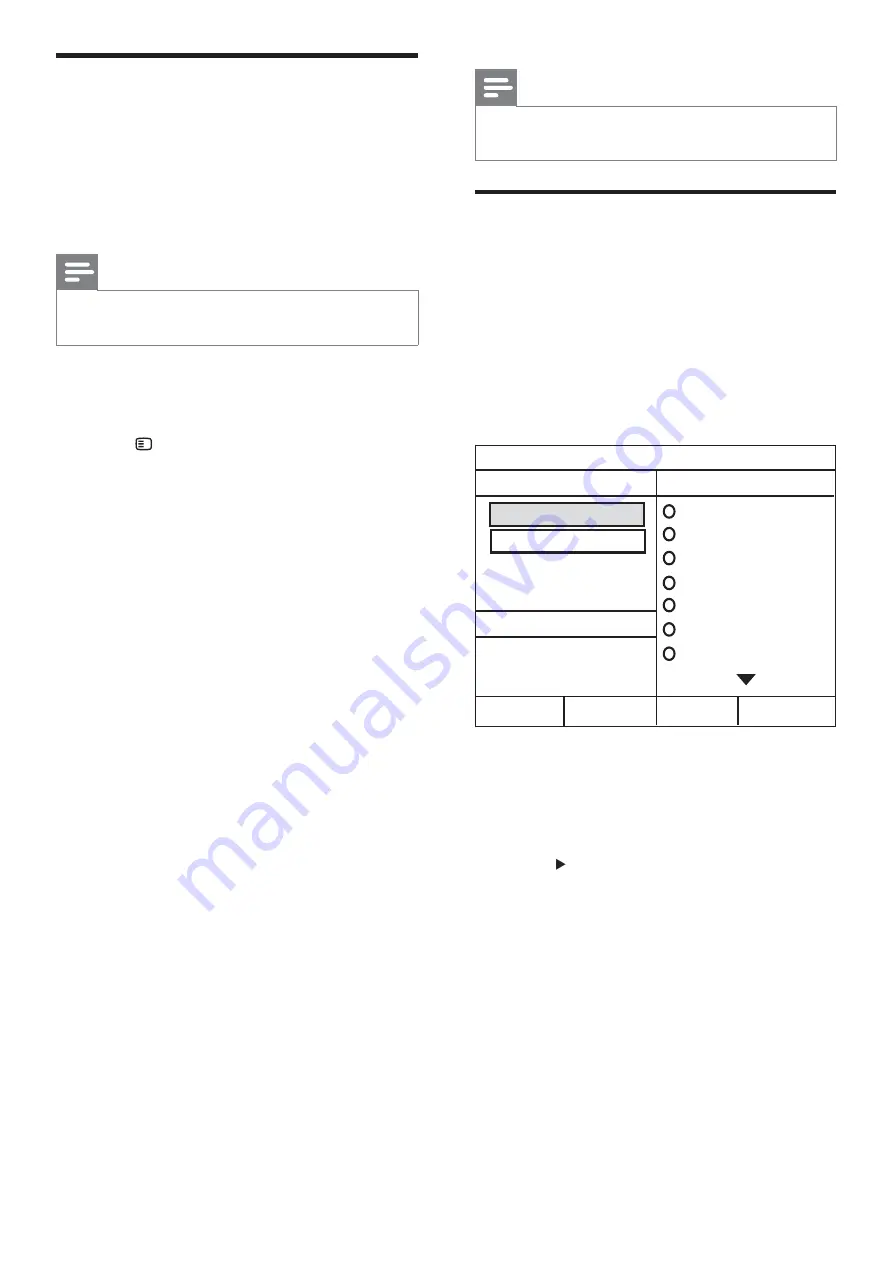
12
Note
The connected devices must be connected
•
through HDMI and switched on.
Create MP3 audio les
Use the home theater to convert audio CDs into
MP3 audio les.
1
Insert an audio CD (CDDA/HDCD) into
the home theater.
2
Connect a USB storage device to the home
theater.
3
When audio is played, press
CREATE MP3
.
4
Select the conversion settings in the
[OPTIONS]
panel, then press
OK
.
•
[Speed]
: Selects the write-to- le speed.
•
[Bitrate]
: Selects the conversion quality.
5
Press
to access the
[TRACK]
panel.
6
Select an audio track, then press
OK
.
•
[Select All]
: Selects all tracks.
[
•
Deselect all
] : De-selects all tracks.
7
Select
[Start]
in the menu to convert, then press
OK
.
A new folder is created in the USB
»
storage device to store all the new MP3
audio les.
To exit the menu, select
•
[Exit]
and
press
OK
.
CREATE MP3
OPTIONS
TRACK
Bitrate 128kbps
SUMMARY
Select Track 0
Start
Exit
Select All
Deselect All
Time 00:00
Track01 04:14
Track02 04:17
Track03 03:58
Track04 04:51
Track05 03:53
Track06 04:09
Track07 04:38
Speed Normal
Use Philips EasyLink
The home theater supports Philips EasyLink,
which uses the HDMI CEC (Consumer
Electronics Control) protocol. EasyLink-
compliant devices that are connected through
HDMI connectors can be controlled by a single
remote control.
Note
Philips does not guarantee 100%
•
interoperability with all HDMI CEC devices.
1
Switch on the HDMI CEC operations on the
TV and other connected devices. See the
manual of the TV or other devices for details.
2
Press
SETUP
.
3
Select
[General Setup]
, then press
OK
.
4
Select
[EasyLink Setup]
, then press
OK
.
5
Select and adjust the following settings:
•
[EasyLink]
: Enables or disables EasyLink.
•
[One Touch Play]
: Enables or disables
One Touch Play.
If enabled, you can use the remote
control to start disc play in the
home theater and the TV switches
automatically to the correct channel.
•
[One Touch Standby]
: Enables or
disables One Touch Standby.
If enabled, the home theater can
be switched off to standby by a
remote control from the TV or other
connected HDMI CEC devices.
•
[System Audio Control]
:Enables or
disables System audio control.
If enabled, follow the instructions on
the TV to map the connected devices
correctly to the audio connectors of
the home theater. The home theater
switches automatically to the audio
source of the connected device.
•
[Audio Input Mapping]
: Updates audio
input mapping if there are new devices
connected.
6
Press
OK
to con rm your choice.
EN
Summary of Contents for HTS5540
Page 2: ......






















