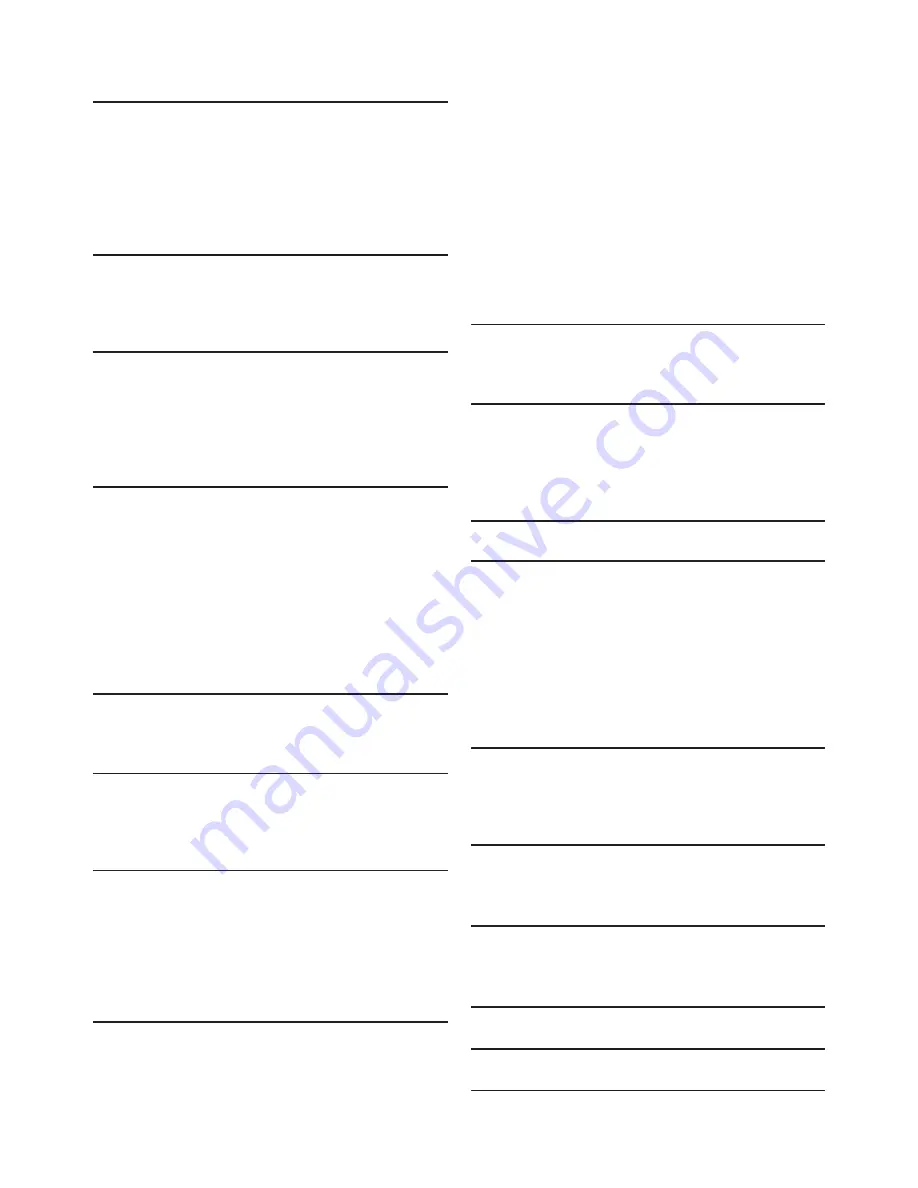
EN
-
8
CONTENTS
INTRODUCTION ............................................. 2
Safety Instructions.................................................................2
Maintenance ...........................................................................4
Notice......................................................................................5
Important................................................................................5
Supplied Accessories............................................................5
Trademark Information .......................................................6
FEATURES....................................................... 10
Features................................................................................ 10
Version Info......................................................................... 11
Symbols Used in this User Manual................................. 11
FUNCTIONAL OVERVIEW .......................... 12
Front Panel .......................................................................... 12
Rear Panel............................................................................ 12
Remote Control................................................................. 13
Display Panel ....................................................................... 15
Guide to On-Screen Display ........................................... 15
CONNECTIONS ............................................. 16
Placing the Speakers .......................................................... 16
Connection to the TV ...................................................... 16
Connecting Speakers and Subwoofer ........................... 17
Connect a Wireless Module ........................................... 17
Connecting Audio from Cable Box / Recorder /
Game Console or TV ....................................................... 18
Connecting FM Radio Antenna....................................... 18
Audio Output from HDMI OUT Jack........................... 19
Connection to the Network........................................... 20
BEFORE YOU START.................................... 22
Finding the Viewing Channel / Source on Your TV... 22
Initial Setup.......................................................................... 22
INFORMATION ON PLAYBACK................. 23
Information on Playback................................................... 23
Guide to File List................................................................ 25
How to Insert a Disc ........................................................ 25
BASIC PLAYBACK ......................................... 26
Playing Back a Disc ............................................................ 26
Playing Back a Blu-ray 3D™ Disc................................... 27
Playing Back Contents on a USB Storage Device....... 27
Playing Back Video / Music / Photo from DLNA
Certified Home Media Servers....................................... 28
Using the Title / Disc / Pop-up Menu............................ 29
SPECIAL PLAYBACK..................................... 30
Fast Forward / Fast Reverse............................................ 30
Slow Forward Playback..................................................... 30
Step by Step Playback........................................................ 30
Repeat Playback ..................................................................30
Slide Show ............................................................................31
PiP (BONUSVIEW™) Setting..........................................31
Enjoying BD-Live™ Discs Using the Internet..............31
Title / Chapter Search .......................................................32
Track Search........................................................................32
Time Search .........................................................................32
Switching Subtitles..............................................................33
Switching Audio Soundtrack ............................................33
Switching Camera Angles .................................................34
Black Level............................................................................34
Noise Reduction.................................................................34
Philips Wireless MediaConnect ......................................34
Radio Operations ...............................................................35
NETWORK SERVICES .................................. 36
Before Using Network Services......................................36
Information on Network Services..................................36
PANDORA OPERATIONS............................ 37
Activating Pandora .............................................................37
Adding Pandora User Accounts......................................37
Creating a New Station.....................................................37
Guide to the Player Screen ..............................................37
LIST OF SETTINGS ....................................... 38
SETUPS............................................................ 41
TV Display............................................................................41
HDMI Video.........................................................................41
Network Installation..........................................................42
EasyLink Setup.....................................................................46
Audio Input Mapping..........................................................46
Parental Control.................................................................47
Software Update.................................................................48
Restore Default Settings ...................................................49
SOUND SETTINGS........................................ 50
Volume Control..................................................................50
Selecting Surround Mode .................................................50
Selecting Sound Effect Mode............................................50
OTHER SETTINGS ........................................ 51
Switching Active Source Mode........................................51
Sleep Timer..........................................................................51
TROUBLESHOOTING .................................. 52
Downloading an Electronic Copy...................................54
Contact Us...........................................................................54
GLOSSARY...................................................... 55
LANGUAGE CODE LIST .............................. 57
SPECIFICATIONS .......................................... 58
Summary of Contents for HTS5506/F7
Page 67: ......









































