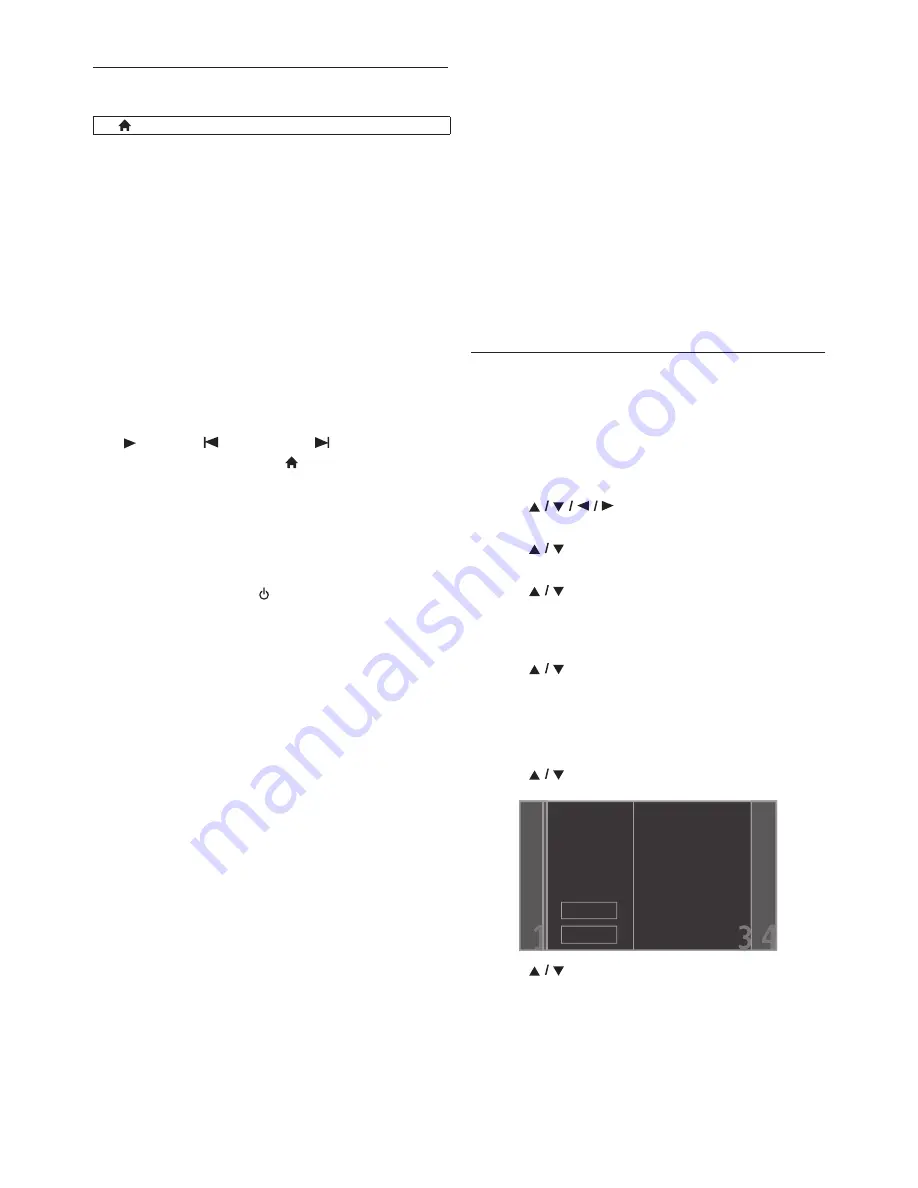
EN
-
46
12.4. EasyLink Setup
This unit supports Philips EasyLink, which enables your TV
(limited to Philips brand EasyLink TV) to act in conjunction
with this unit, or vice versa. Compliant TV must be
connected to the HDMI OUT jack.
When “EasyLink” setting is set to “On”, functions listed
below will be available.
One Touch Play
When the operations with following buttons of the remote
control of this unit are performed, the TV will automatically
be turned on and switched to the appropriate input
channel. (“One Touch Play” can be turned off by setting it
to “Off”.)
Buttons for one touch play:
-
[
(play)]
,
[
(previous)]
,
[
(next)]
,
[the Number buttons]
,
[
(home)]
,
[Net-TV]
,
or
[SOURCE]
-
[TOP MENU]
, or
[DISC MENU / POP-UP MENU]
(when a disc is inserted in the unit)
One Touch Standby
When you press and hold
[ (standby/on)]
for 2
seconds, it turns off the power of the TV first and then
turns off the power on this unit. When the connected
EasyLink compatible display device is turned off first, it then
turn off the power on this unit. (“One Touch Standby” can
be turned off by setting it to “Off”.)
System Information
Get & Set Menu Language
The unit recognizes the OSD language set of the TV and
automatically sets the same language as the player menu
language (OSD menu language) for this unit. Refer to
“Menu Language” on page 39 for available languages.
•
This feature is available only when “Auto (XXXX)” is
selected in the “Menu Language” in the setup menu.
System Audio Control
When you set your TV to output the audio from the 5.1ch
speakers through this unit, you can control the volume
level or mute the audio using TV’s remote control. (For
more details, refer to the owner’s manual of your TV.)
D
Note
•
For external input mode, “One Touch Play” is not
available.
•
Volume level will be displayed on the display panel.
•
If you change the speaker setting of your TV to output
the audio from TV's speaker, 5.1ch speakers will be
muted. (To restore the volume, use the remote control
of this unit.)
•
When you switch this unit into standby mode, TV’s
speaker will be activated automatically.
•
Depending on the connected TV, two device names
(“PHILIPS BD-HTS” and “Audio System”) may be
displayed in the device list of TV’s menu screen. To
select this unit, please select “PHILIPS BD-HTS”.
12.5. Audio Input Mapping
Use to map a connected HDMI device to the correct audio
input for automatic audio source switching.
This unit is compatible with HDMI-ARC devices.
Audio Input Mapping is available only when “System Audio
Control” is set to “On”.
1. Use
[
]
to select “Setup” in the home
menu, then press
[OK]
.
2. Use
[
]
to select “EasyLink Setup”, then press
[OK]
.
3. Use
[
]
to select “Audio Input Mapping ”, then
press
[OK]
.
4. Read the information on the TV screen and make sure
that all devices are connected properly.
Use
[
]
to select “Continue”, then press
[OK]
.
• Unit starts scanning for compatible devices
connected to its HDMI ports.
• Compatible devices found will be listed on the TV
screen.
5. Use
[
]
to select “Continue”, then press
[OK]
.
6. Use
[
]
to select a desired device, then press
[OK]
.
(home)
A
“Setup”
A
“EasyLink Setup”
Rescan
Continue
The following HDMI devices
were found.
PHILIPS TV
To connect your Home
Theater System, select
the audio input
connector in the second
column that connects to
the device in the first
column.
Summary of Contents for HTS5506/F7
Page 67: ......






























