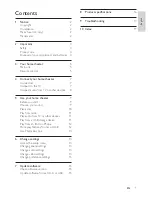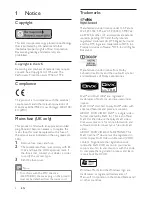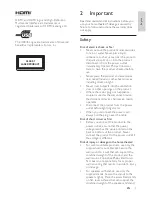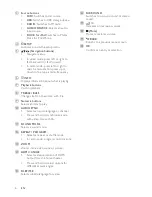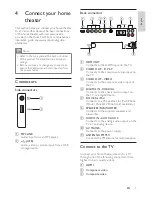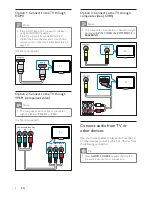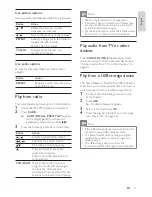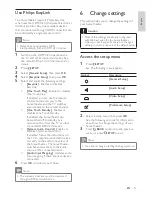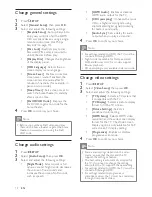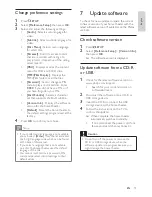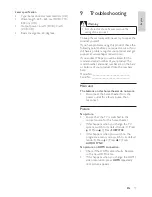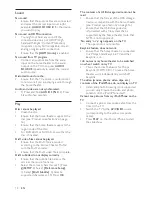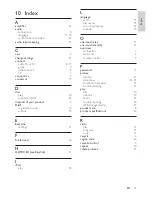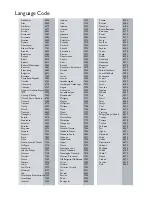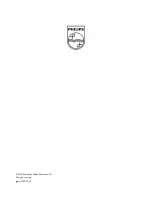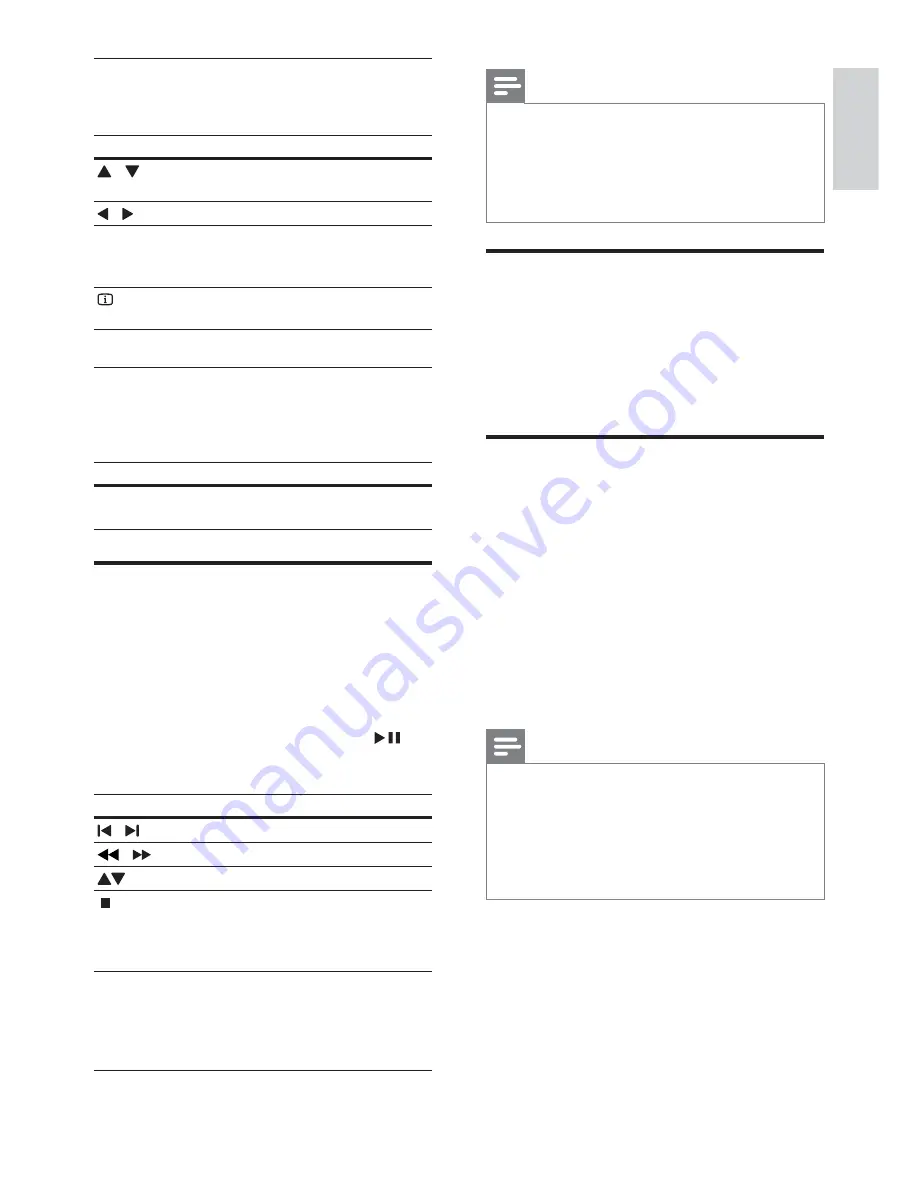
11
Note
AM and digital radio are not supported.
•
If no stereo signal is detected, or if fewer than
•
ve stations are found, you are prompted to
install the radio stations again.
For the best reception, place the antenna away
•
from the TV or other sources of radiation.
Play audio from TV or other
devices
Press
AUDIO SOURCE
repeatedly to select
the audio output of the connected device (see
‘Connect audio from TV or other devices’ on
page 8 ) .
Play from a USB storage device
The home theater is tted with a USB connector
that allows you to view pictures, listen to music or
watch movies stored on a USB storage device.
1
Connect the USB storage device to the
home theater.
2
Press
USB
.
A content browser appears.
»
3
Select a le, then press
OK
.
4
Press the playback buttons to control play
(see ‘Play a disc’ on page 10 ) .
Note
If the USB storage device does not t into the
•
connector, use a USB extension cable.
The home theater does not support digital
•
cameras that need a computer program to
display photos.
The USB storage device must be FAT
•
formatted, and Mass Storage Class compliant.
Use picture options
Access several useful features while viewing pictures.
Button
Action
/
Rotates the picture counter-
clockwise or clockwise.
/
Skips to the previous or next picture.
REPEAT
Repeats a single le in the folder or
repeats the entire folder.
Shuf es les in a folder.
INFO
Displays photo albums in a
thumbnail overview.
Use audio options
Access several useful features while audio is
played.
Button
Action
REPEAT
Repeats a track, the entire disc
or shuf e tracks.
Play from radio
The home theater can store up to 40 radio stations.
1
Check that the FM antenna is connected.
2
Press
RADIO
.
“
»
AUTO INSTALL...PRESS PLAY
’ appears
on the display panel if you have not
installed any radio stations. Press
.
3
Press the following buttons to control play:
Button
Action
/
Selects a preset radio station.
/
Searches for a radio station.
Fine tunes a radio frequency.
Press and hold to erase the
preset radio station.
Press to stop the installation of
radio stations.
PROGRAM
Manual: Press once to access
program mode, and press again
to store the radio station.
Automatic: Press and hold for ve
seconds to reinstall radio stations.
English
EN
1_HTS5200_12_EN-US_v3.indd Sec1:11
6/8/2010 1:35:50 PM