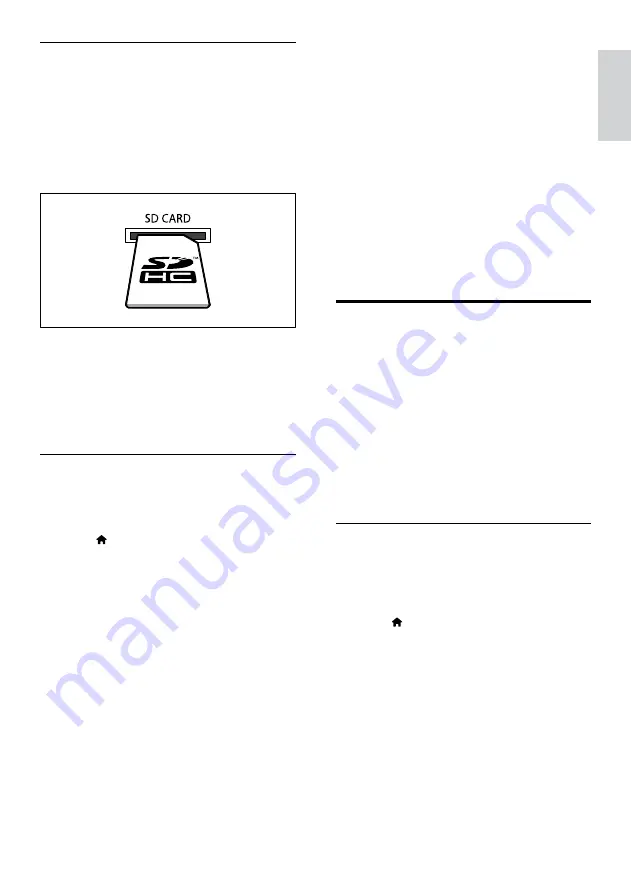
31
English
6
Follow the video store instructions to rent
or watch a video.
•
The video is downloaded to your SD
memory card. You can watch it now or
at any time within the rental period.
•
When you have downloaded a video
to your card, you can watch it only on
your home theater. You can’t move the
card and watch it on another device.
•
If you move the card and format it
in another device, your downloaded
video is erased. Download your video
again before you watch.
7
Press the play buttons on your remote
control to play, pause, search, or stop the
video.
EasyLink
The home theater supports Philips EasyLink, which
uses the HDMI-CEC (Consumer Electronics
Control) protocol. EasyLink-compliant devices that
are connected through HDMI can be controlled
by a single remote control.
Philips does not guarantee 100% interoperability
with all HDMI-CEC devices.
What you need
•
HDMI-CEC compliant devices.
•
An HDMI connection between the
connected devices.
Switch on
1
On the TV and other connected devices,
turn on the HDMI-CEC operations. For
details, see the manual of the TV or other
devices.
2
Press (
Home
).
3
Select
[Setup]
, and then press
OK
.
4
Select
[EasyLink]
>
[EasyLink]
, and then
press
OK
.
5
Select
[On]
, and then press
OK
.
Format an SD card
Before you download any online video or BD-
Live content, your SD card must be in the SD
card slot of your home theater, and formatted.
1
Switch your TV to the correct HDMI source
for your home theater.
2
Insert the SD memory card into the
SD
CARD
slot on your home theater.
3
Follow the onscreen instructions to format
the card.
»
Any content on the card is erased during
formatting.
4
After formatting, leave the card in the
SD
CARD
slot.
Rent and play online video
1
Connect your home theater to the home
network and internet (see ‘Computers and
the Internet’ on page 16).
2
Press (
Home
).
3
Select
[browse Net TV]
, and then press
OK
.
»
The online services available in your
country are displayed.
4
Press the
Navigation buttons
to go to a
video store, and then press
OK
.
5
If prompted, follow the video store
instructions to register or log in to an
account.
»
You see an option to rent videos.
»
If you have rented videos and are still
within the rental period, you also see an
option to watch the videos.
EN






























