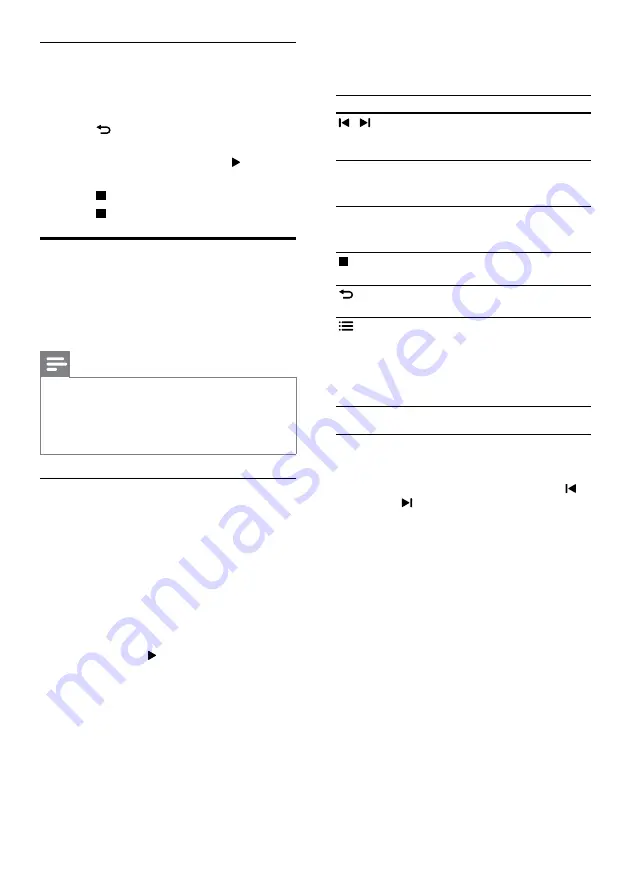
24
3
Press the following buttons to listen or to
change radio stations:
Button
Action
/ or
Alphanumeric
buttons
Select a preset radio station.
Navigation
buttons
(left/
right)
Search for a radio station.
Navigation
buttons
(up/
down)
Fine tune a radio frequency.
Press to stop the installation of
radio stations.
BACK
Press and hold to erase the
preset radio station.
OPTIONS
Manual: Press once to access
program mode, and press again
to store the radio station.
Automatic: Press and hold for
three seconds to reinstall the
radio stations.
Listen to radio
1
Press
RADIO
.
•
To listen to a preset station, press
or .
•
To search for a radio station, and then
listen, press
Navigation buttons
(left/
right).
2
Press
+/-
(
Volume
) to change the volume.
Musical slideshows
Create a musical slideshow to play music and
pictures at the same time.
1
Select a music track, and then press
OK
.
2
Press
BACK
, and go to the picture
folder.
3
Select a picture, and then press (
Play
) to
start the slideshow.
4
Press to stop slideshow.
5
Press again to stop music.
Radio
Listen to FM radio on your home theater, and
store up to 40 radio stations.
What you need
•
FM antenna.
Note
•
AM and digital radio are not supported.
•
If no stereo signal is detected, you are
prompted to install the radio stations again.
•
For the best reception, place the antenna away
from the TV or other sources of radiation.
Tune stations
1
Connect the FM antenna as described in the
Quick start guide.
2
Press
RADIO
.
»
If you have already installed the radio
stations, the last channel that you listened
to is played.
»
If you have not installed any radio
stations, the message
AUTO INSTALL...
PRESS PLAY
appears on the display
panel. Press (
Play
).
EN
















































