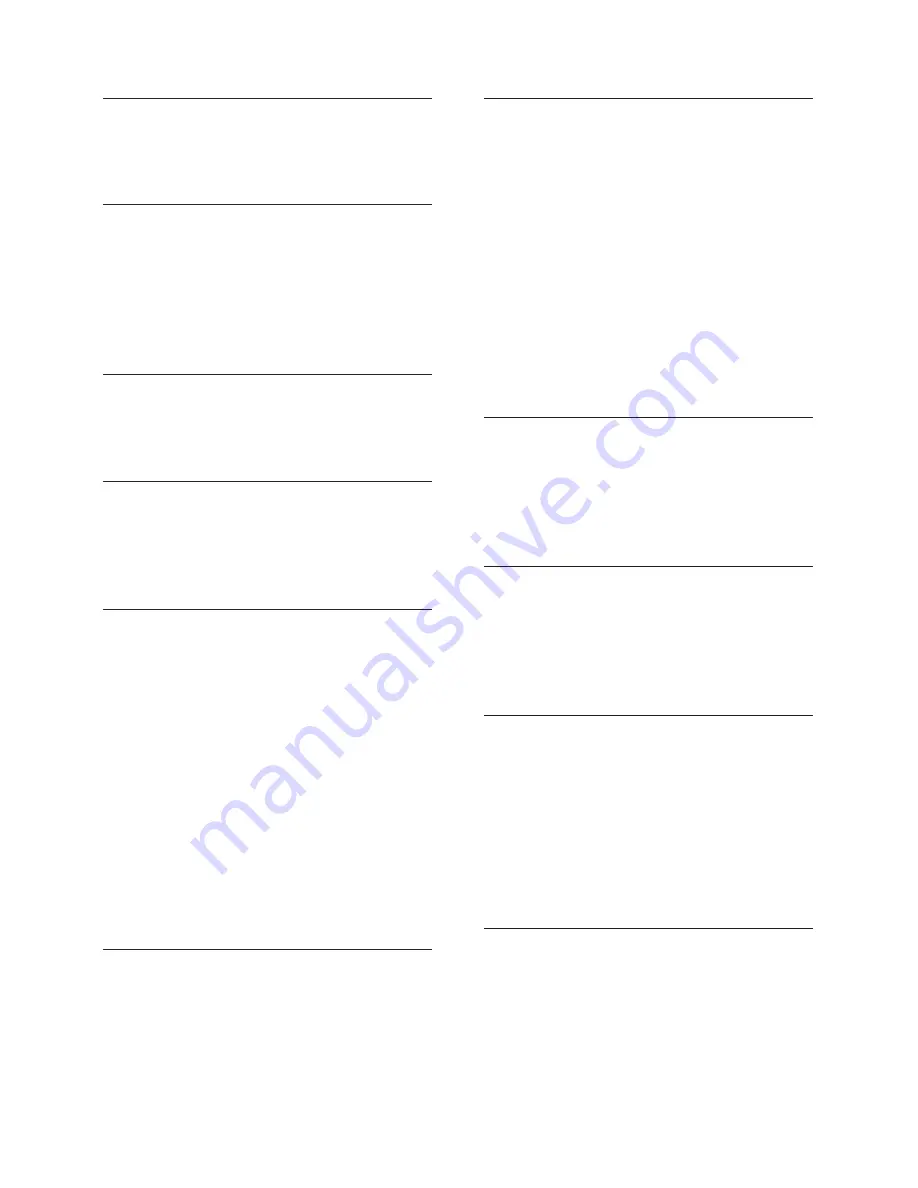
28
EN
K
karaoke
16
karaoke
16
M
main unit
4
manual setup
9
media formats
20
menu language
17
MP3
15
musical slideshows
15
N
network
10
night mode
18
O
one-touch play
9
one-touch standby
9
options
14
P
parental control
18
PBC (play back control)
18
picture options
14
picture resolution
18
picture settings
18
picture-in-picture
12
play disc
11
play from PC
15
play music
15
play radio
15
play USB storage device
13
power settings
18
prede
fi
ned sound mode
16
preference
17
program radio stations
15
R
radio
15
recycling
3
region codes
20
remote control
5
repeat
14
S
shuf
fl
e
14
sleep timer
18
slide animation
14
software update
19
software version
19
sound
16
speaker position
6
speaker setup
9
speaker speci
fi
cations
20
subtitle language
17
subtitle position
18
surround sound
17
synchronize picture and sound
12
system audio control
10
T
troubleshooting (network)
24
troubleshooting (picture)
23
troubleshooting (play)
24
troubleshooting (sound)
24
tune radio stations
15
U
update software (through Internet)
20
update software (through USB)
19
USB storage device
13
user manual
3
V
VCD
18
video connection (composite video)
8
video connection (HDMI ARC)
7
video connection (standard HDMI)
7
video formats
22
video options
14
video settings
18
VOD code (DivX)
13
W
watch 3D
12
wired network
10
wireless network
11

















