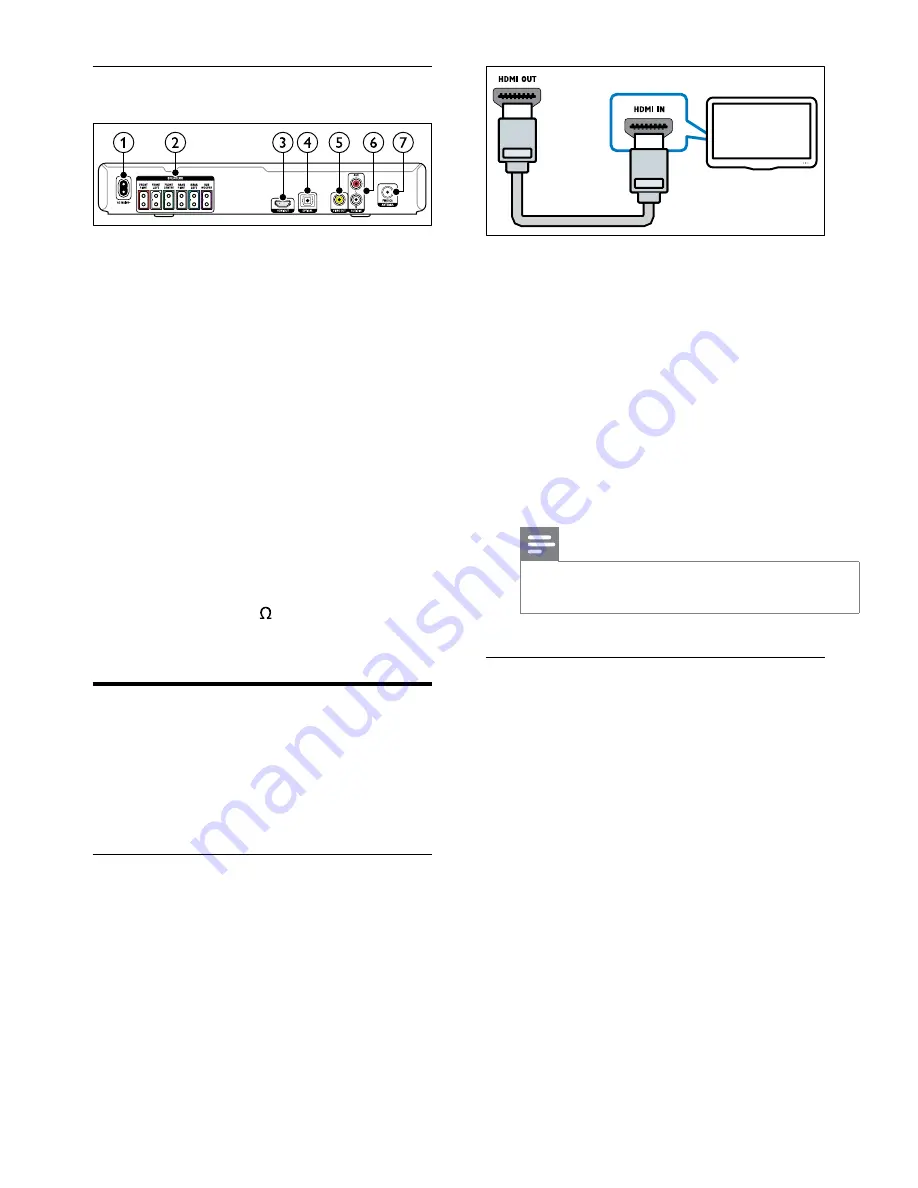
8
EN
Back connectors
a
AC MAINS
Connect to the power supply.
b
SPEAKERS
Connect to the supplied speakers and subwoofer.
c
HDMI OUT
Connect to the HDMI input on the TV.
d
OPTICAL
Connect to an optical audio output on the
TV or a digital device.
e
VIDEO OUT
Connect to the composite video input on
the TV.
f
AUDIO IN-AUX
Connect to an analog audio output on the TV
or an analog device.
g
ANTENNA FM 75
Signal input from an antenna, cable or satellite.
Connect to TV
Connect your home theater to a TV to watch
videos. You can listen to audio from TV programs
through your home theater speakers. Use the best
quality connection available on your home theater
and TV.
Option 1: Connect to TV through HDMI
Best quality video
With a standard HDMI connection, you need an
additional audio cable to play the audio from the
TV through your home theater (see 'Connect
audio from TV and other devices' on page 9).
1
Using a High Speed HDMI cable, connect
the
HDMI OUT
connector on your home
theater to the
HDMI
connector on the TV.
The HDMI connector on the TV might be
labeled
HDMI IN
.
2
On your TV, turn on HDMI-CEC. For details,
see the TV user manual.
»
When you play a disc on your home
theater, the video is automatically
displayed on TV and the audio is
automatically played on the home theater.
3
To play audio from TV programs through
your home theater, connect an additional
audio cable (see 'Connect audio from TV and
other devices' on page 9).
On your home theater, press
SOURCE
repeatedly to select the correct audio input.
Note
•
If your TV has a DVI connector, you can use an
HDMI/DVI adapter to connect to TV.
Option 2: Connect to the TV through
composite video
Basic quality video
If your TV does not have HDMI connectors,
connect your home theater to the TV through a
composite connection. A composite connection
does not support high-definition video.
With a composite connection, you need an
additional audio cable to play the audio from the
TV through your home theater (see 'Connect
audio from TV and other devices' on page 9).
1
Using a composite video cable, connect the
VIDEO
connector on your home theater to
the composite video connector on the TV.
The composite video connector might be
labeled
AV IN
,
VIDEO IN
,
COMPOSITE
, or
BASEBAND
.
TV











































