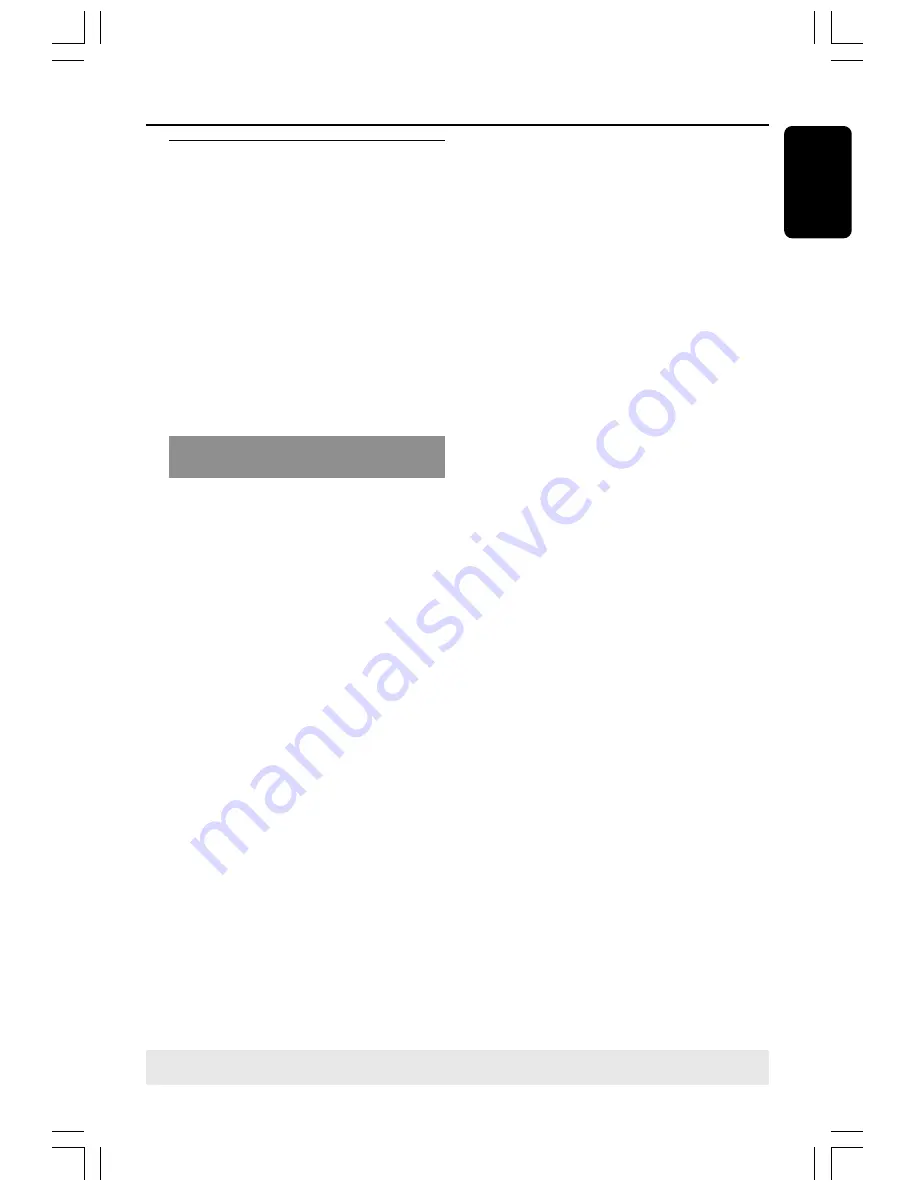
21
English
TIPS
:
To return to the previous menu, press
1
.
To eixt the menu, press
SYSTEM MENU
.
Getting Started
Progressive Scan
The progressive scan produces 60
complete frames per second, rather than
30 frames per second of interlaced
scanning (normal TV system). With nearly
double the number of lines, progressive
scan offers higher picture resolution,
eliminates bothersome motion artifacts
and jaggier edges on moving objects.
To enjoy the quality offered by
progressive scan, a progressive scan TV is
required. To activate progressive scan,
refer to “Progressive Scan” on page 28.
Deactivate Progressive Scan
manually
When the progressive scan function is
activated, the TV screen may be blank
because of the following reasons:
– Your TV supports progressive scan, but
it is not activated. To activate it, please
refer to your TV user manual.
– The cables are not connected
accordingly. Refer to page 11 for proper
connections.
– Your TV does not support progressive
scan function. In that case, you can
deactivate progressive scan as below.
1
Press
STANDBY ON
on the front
panel to switch on the DVD system.
2
Press and hold
OPEN/CLOSE
0
on the
front panel, while pressing down the
OPEN/CLOSE
0
, press the numerical
keypad “1” on the remote control.
➜
The blue Philips DVD background
appears on the TV.






























