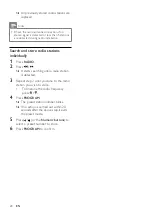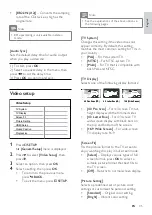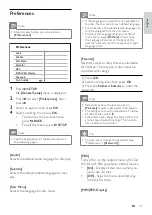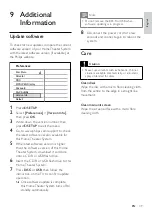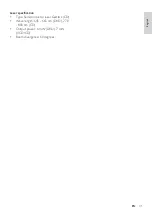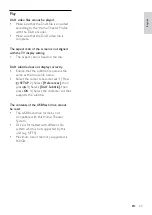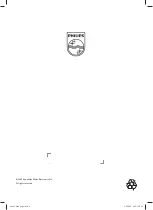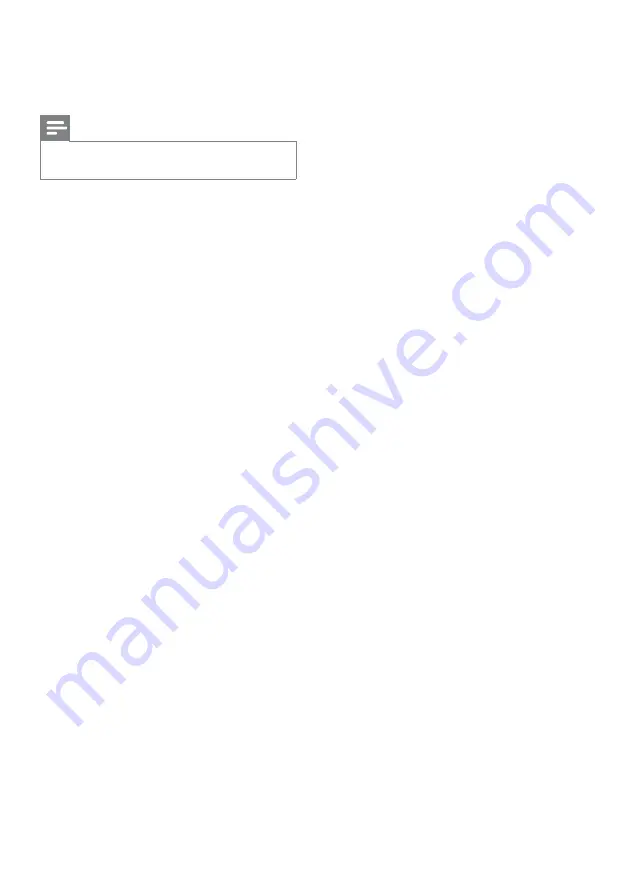
40
26 dB quieting sensitivity: FM 22 dBf
IF rejection ratio: FM 60 dB
Signal-to-noise ratio: FM 50 dB
Harmonic distortion: FM 3%
Frequency response: FM 180 Hz~10 kHz
/ ±6dB
Stereo separation: FM 26 dB (1 kHz)
Stereo Threshold: FM 29 dB
USB
Compatibility: Hi-Speed USB (2.0)
Class support: UMS (USB Mass Storage
Class)
File system: FAT12, FAT16, FAT32
Main Unit
Power supply: 110-240 V; ~50-60 Hz
Power consumption: 180 W
Standby power consumption: < 1 W
Dimensions (WxHxD): 360 x 57 x 331
(mm)
Weight: 3.01 kg
Speakers
System: full range satellite
Speaker impedance: 4 ohm (center), 4
ohm (Front/Rear)
Speaker drivers:
Center/Front/Rear: 3” full range
Frequency response: 150 Hz ~ 20 kHz
Dimensions (WxHxD):
Center: 244 x 103 x 74 (mm)
Front/Rear: 262 x 1199 x 264 (mm)
Weight:
Center: 0.79 kg
Front/Rear: 3.38 kg
Subwoofer
Impedance: 4 ohm
Speaker drivers: 165 (6.5”) woofer
Frequency response: 40 Hz ~ 150 Hz
Dimensions (WxHxD): 163 x 363 x 369
(mm)
Weight: 4.7 kg
•
•
•
•
•
•
•
•
•
•
•
•
•
•
•
•
•
•
•
•
•
•
•
•
•
•
•
•
•
•
•
10 Specifications
Note
Specification and design are subject to change
without notice
•
Playback media
DVD-Video, DVD+R/+RW, DVD-R/-
RW, DVD+R DL, CD-R/CD-RW, Audio
CD, Video CD/SVCD, Picture CD, MP-
CD, WMA-CD, DivX-CD, USB flash
drive
Amplifier
Total output power:
Home Theater mode: 1000 W (6 X
167)
Frequency response: 40 Hz ~ 20 kHz
Signal-to-noise ratio: > 60 dB (A-
weighted)
Input sensitivity:
AUX: 400 mV
MP3 LINK: 250 mV
Disc
Laser Type: Semiconductor
Disc diameter: 12cm / 8cm
Video decoding: MPEG1/ MPEG2 / DivX
/ DivX Ultra
Video DAC: 12 bits, 108 MHz
Signal system: PAL / NTSC
Video S/N: 56 dB
Audio DAC: 24 bits / 96 kHz
Frequency response:
4 Hz - 20 kHz (44.1 kHz)
4 Hz - 22 kHz (48 kHz)
4 Hz - 44 kHz (96 kHz)
PCM: IEC 60958
Dolby Digital: IEC 60958, IEC 61937
DTS: IEC 60958, IEC 61937
Radio
Tuning range: FM 87.5-108 MHz (50 kHz)
•
•
•
•
•
•
•
•
•
•
•
•
•
•
•
•
•
•
•
•
•
•
•
EN