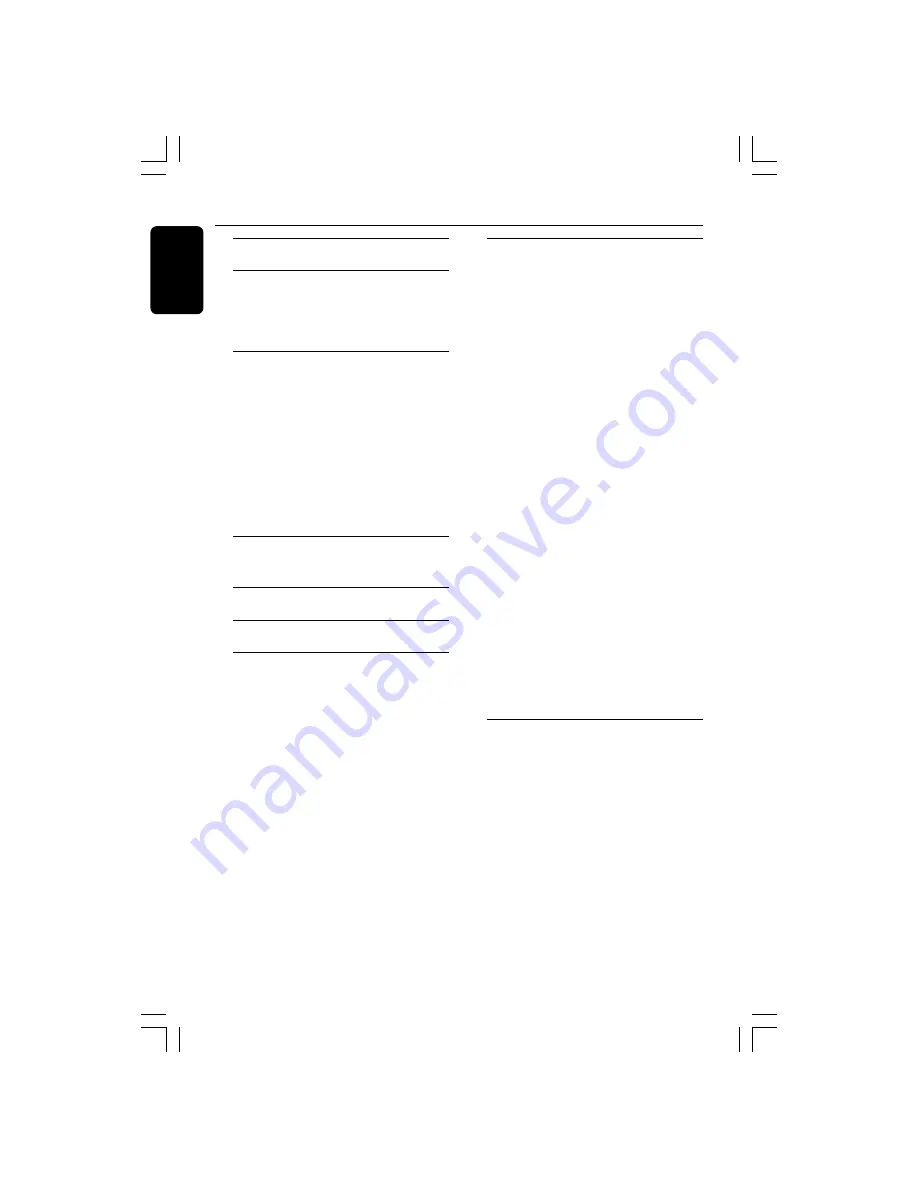
6
English
Contents
Language Code ..........................
5
General Information
Supplied accessories ................................... 8
Cleaning discs ............................................... 8
Setup .............................................................. 8
Basic Connections
Step 1: Placing the speakers and
subwoofer ..................................................... 9
Step 2: Connecting the speakers and
subwoofer ................................................... 10
Step 3: Connecting to TV ........................ 11
Option 1: Using Composite Video
socket (CVBS) ....................................... 11
Option 2: Using Y Pb Pr sockets ....... 11
Step 4: Connecting FM/MW antennas ... 12
Step 5: Connecting the power cord ..... 12
Connection to External Devices
Connecting an audio/video device ........ 13
Remote Control
......................... 14–15
Main Unit
............................................... 16
Getting Started
Step 1: Inserting batteries into the
remote control .......................................... 17
Using the remote control to
operate the system .............................. 17
Step 2: Switching on the DVD system .. 17
Switching to Eco Power standby
mode ....................................................... 17
Step 3: Setting the TV ............................... 17
Setting up Progressive Scan feature
(for Progressive Scan TV only) .......... 18
Selecting the matching colour
system ..................................................... 19
Setting the TV Display ......................... 19
Step 4: Setting language preferences ..... 20
On-Screen Display (OSD) language . 20
Audio, Subtitle and Disc menu
languages ................................................ 20
Disc Operations
Playable discs .............................................. 21
Playing discs ................................................ 21
Auto Eco Power standby mode ........ 22
Basic playback controls ............................ 22
Selecting various repeat / shuffle
functions ...................................................... 22
Other operations for video playback
(DVD / VCD / SVCD) ................................. 23
Using the Disc Menu (for DVD only) 23
Viewing playback information ............ 23
Advancing by frame ............................. 24
Resuming playback from the last
stopped point ........................................ 24
Zooming in ............................................ 24
Changing sound track language ......... 24
Changing subtitle language
(DVD only) ............................................ 24
Preview Function (VCD only) ........... 25
Playing MP3/Windows Media™ Audio/
JPEG/MPEG-4 disc ..................................... 26
Playing MP3 music and JPEG
picture simultaneously ........................ 26
Playing a picture disc (slide show) ......... 27
Preview Function .................................. 27
Zoom picture ........................................ 27
Rotating/Flipping the picture ............. 27
Supported JPEG picture formats ...... 27
Playing a DivX disc .................................... 28
Playing a Karaoke disc .............................. 29
Microphone Setting ............................. 29
DVD Setup Menu Options
Accessing General Setup Page ............... 30
Locking / Unlocking the disc
for viewing ............................................. 30
Dimming system’s display panel ........ 30
Programming disc tracks (not
for Picture CD / MP3) .......................... 31
OSD language ....................................... 31
Screen Saver – turning on / off ........... 32
DivX(R) VOD registration code ....... 32
Accessing Audio Setup Page ................... 33
Speakers Volume/Speakers Delay ...... 33
Night mode – turning on / off ............ 33
CD Upsampling .................................... 33
001-047 hts3610k_eng_4
20/09/05, 9:57 AM
6







































