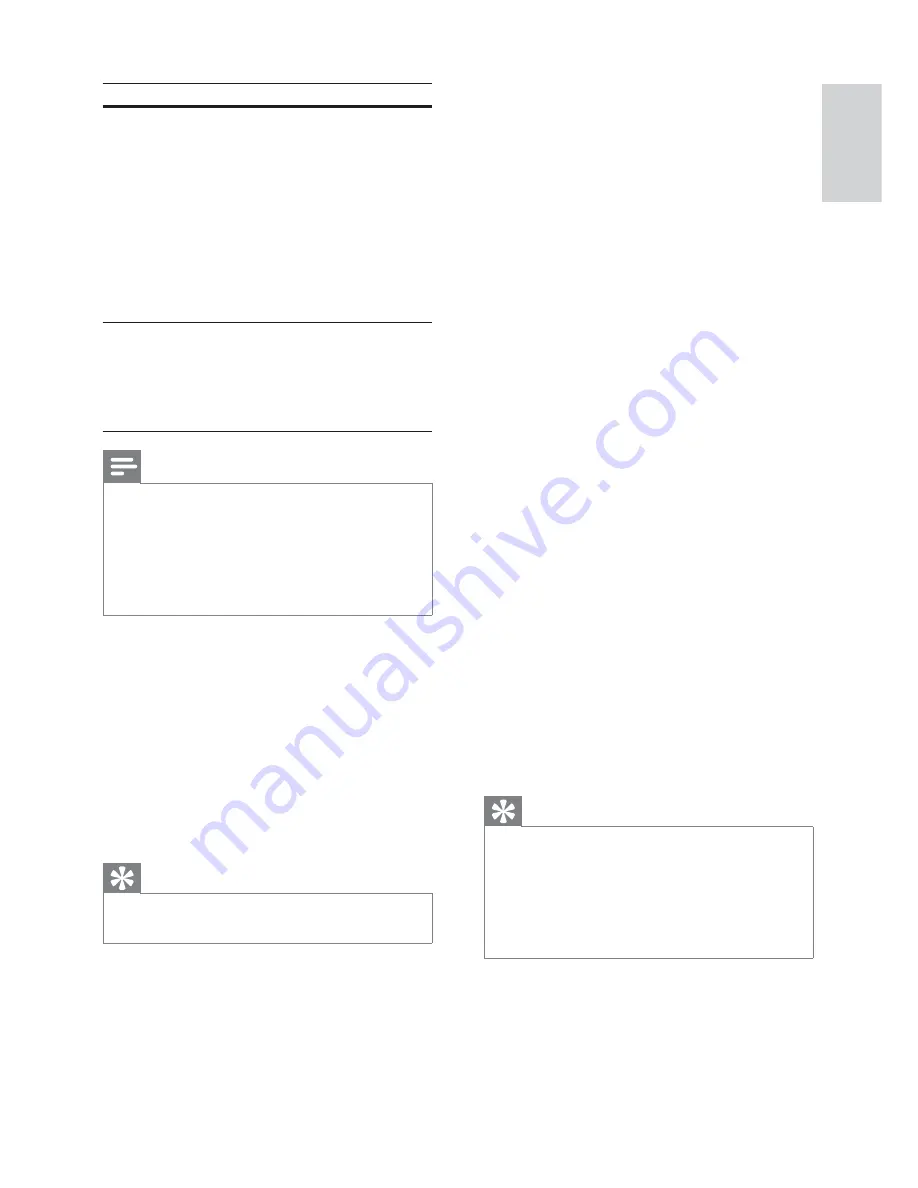
33
[Display Dim]
Changes the brightness level of the display
panel on this Home Theatre System.
•
[100%]
– Normal brightness.
•
[70%]
– Medium brightness.
•
[40%]
– Dimmest display.
[OSD Language]
Selects the default on-screen menu language.
[Screen Saver]
Turns off or on the screen saver mode. Helps
to protect the TV screen from being damaged
due to over exposure to a static image for too
long.
•
[On]
– Sets the screen saver to appear
after 5 minutes of inactivity (for example,
in pause or stop mode).
•
[Off]
– Disable screen saver mode.
[Sleep Timer]
Switches to standby automatically after the
preset time.
•
[15 mins]
,
[30 mins]
,
[45 mins]
,
[60 mins]
– Selects the countdown time before
the Home Theatre System switches to
standby.
•
[Off]
– Disables sleep timer mode.
[DivX(R) VOD Code]
Displays the DivX® registration code.
Tip
Enter this Home Theatre System DivX
•
registration code when you rent or purchase
a video from www.divx.com/vod. The DivX
videos rented or purchased through the
DivX® VOD (Video On Demand) service
can be played only on the device to which it is
registered.
Option
Description
[System
Audio
Control]
When you play audio that is
routed from the connected
devices, this Home Theatre
System switches to the
corresponding audio source
automatically.
To enable this feature, select
[On]
. Then proceed to
[Audio
Input Mapping]
to scan and map
all the connected devices.
[Audio
Input
Mapping]
When you map the audio
input correctly, this Home
Theatre System switches to the
audio from the played device
automatically.
Note
You must turn on the HDMI CEC operations
•
on the TV/devices before you can enjoy the
EasyLink controls. See the TV/devices manual
for details.
Philips does not guarantee 100%
•
interoperability with all HDMI CEC compliant
devices.
[Disc Lock]
Sets play restriction for a specifi c disc.
Before you start, place the disc in the disc
compartment (a maximum of 40 discs can be
locked).
•
[Lock]
– Restricts access to the current
disc. Once activated, a password is
needed to unlock and play the disc.
•
[Unlock]
– Plays all discs.
Tip
You can set or change the password (see
•
‘Adjust settings’ > ‘Preferences’ >
[Password]
).
English
EN
Summary of Contents for HTS3269/12
Page 46: ...46 EN ...













































