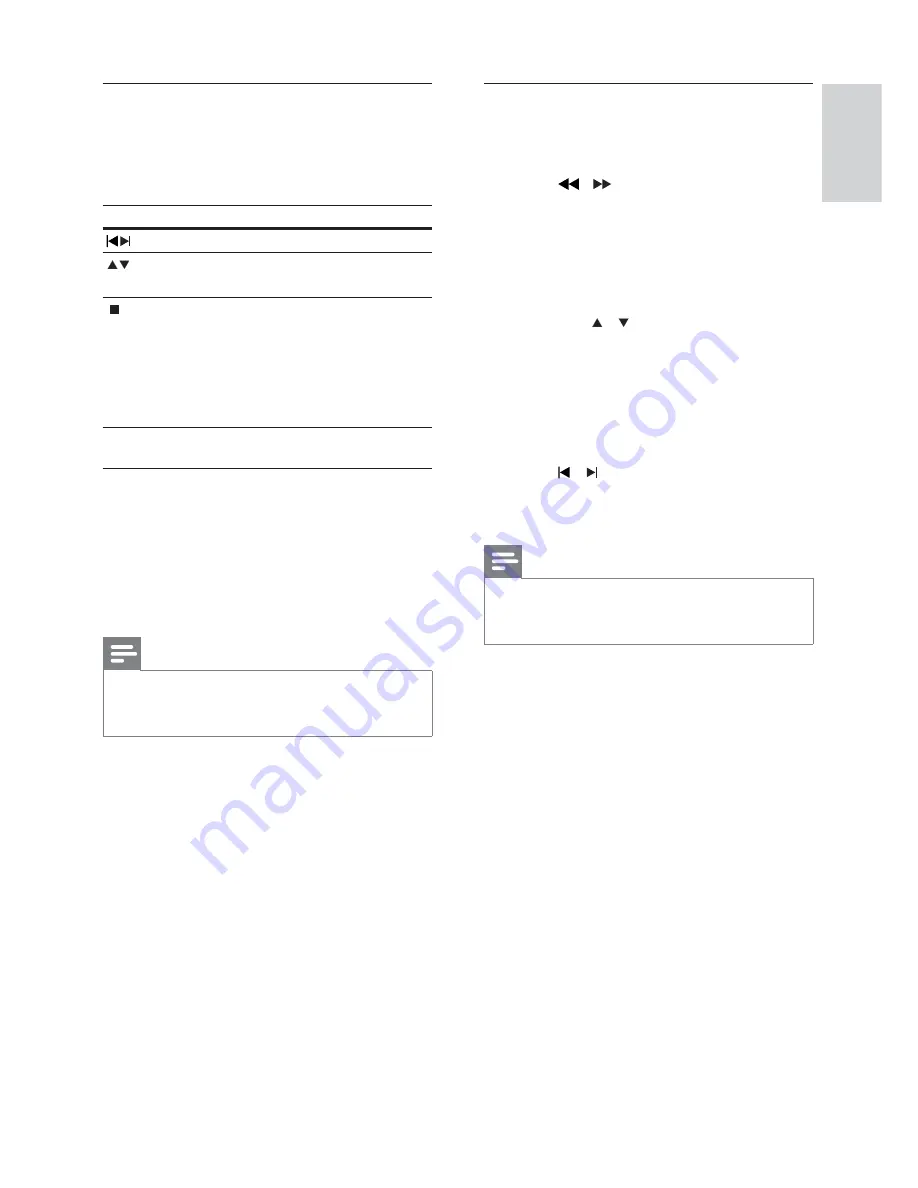
29
Search and store radio stations
individually
1
Press
RADIO
.
2
Press
/ .
It starts searching until a radio station
»
is detected.
3
Repeat step 2 until you tune to the radio
station you wish to store.
To fi netune the radio frequency,
•
press / .
4
Press
PROGRAM
.
The preset station number blinks.
»
If no action is carried out within 20
»
seconds after the above step, it exits
the preset mode.
5
Press
/ (or the
Numeric buttons
) to
select a preset number to store.
6
Press
PROGRAM
to confi rm.
Note
If the FM radio station transmits RDS (Radio
•
Data System) data, the name of the radio
station is displayed.
Listen to radio
1
Press
RADIO
.
2
Use the remote control to control the
radio.
Button
Action
Selects a preset radio station.
Tunes the radio frequency up or
down.
Press and hold this button to
erase the current radio station
from the preset list.
The preset number for
•
other radio stations remain
unchanged.
Reinstall all the radio stations
1
Press
RADIO
.
2
Press and hold
PROGRAM
for more than
5 seconds.
All previously stored radio stations are
»
replaced.
Note
Check the radio antenna connection if no
•
stereo signal is detected or less than 5 stations
are detected during radio installation.
English
EN
Summary of Contents for HTS3269/12
Page 46: ...46 EN ...
















































