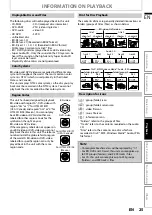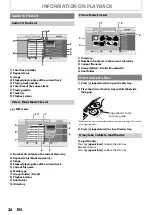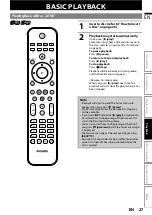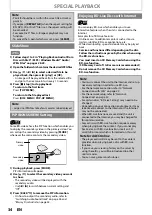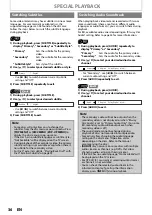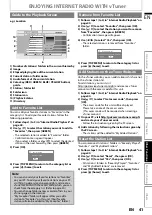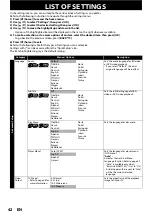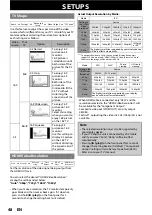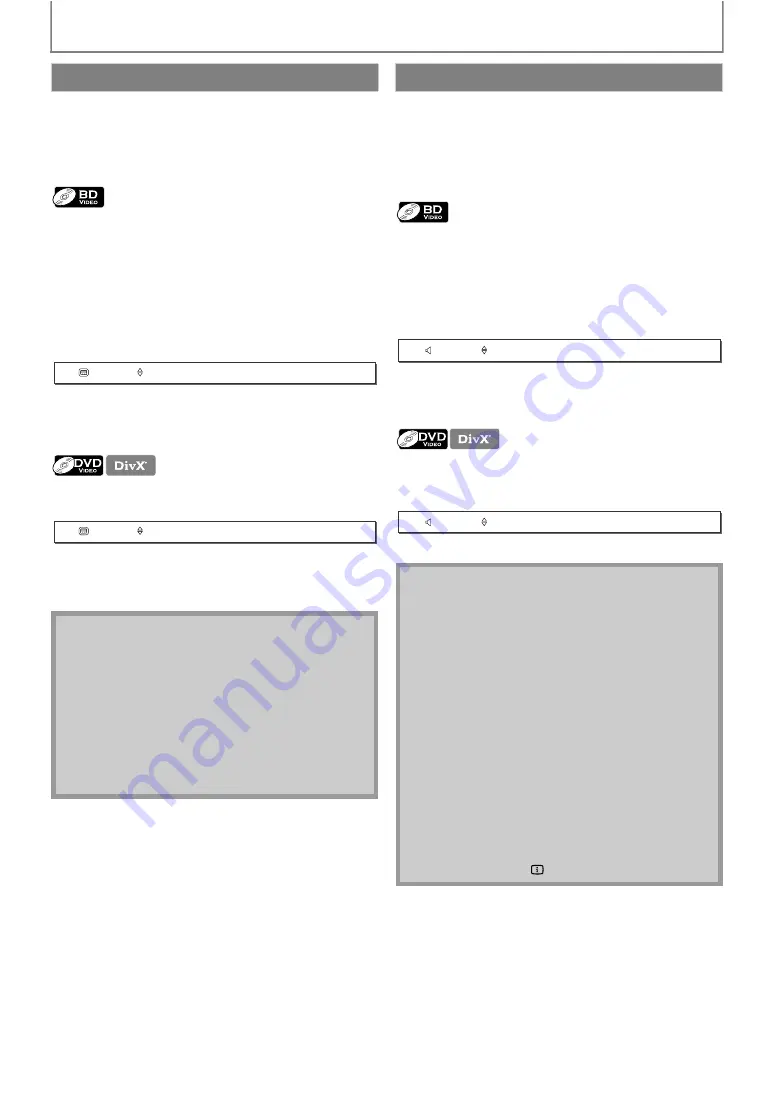
36
SPECIAL PLAYBACK
Some video materials may have subtitles in one or more
languages. For commercially available discs, the
supported languages can be found on the disc case.
Follow the steps below to switch the subtitle language
during playback.
1) During playback, press [SUBTITLE] repeatedly to
display “Primary”, “Secondary” or “Subtitle Style”.
2) Use [
] to select your desired subtitle or style.
• Use
to switch between current subtitle
setting and “Off”.
3) Press [SUBTITLE] repeatedly to exit.
1) During playback, press [SUBTITLE].
2) Use [
] to select your desired subtitle.
• Use
to switch between current subtitle
setting and “Off”.
When playing back video material recorded with two or
more soundtracks (these are often in different audio
languages or audio formats), you can switch them during
playback.
For BD, available audio varies depending on “Blu-ray Disc
Audio” setting. Refer to page 44 for more information.
1) During playback, press [AUDIO] repeatedly to
display “Primary” or “Secondary”.
2) Use [
] to select your desired audio stream
channel.
• For “Secondary”, use
to switch between
current audio setting and “Off”.
3) Press [AUDIO] repeatedly to exit.
1) During playback, press [AUDIO].
2) Use [
] to select your desired audio stream
channel.
3) Press [AUDIO] to exit.
Switching Subtitles
: Sets the subtitle for the primary
video.
: Sets the subtitle for the secondary
video.
: Sets style of the subtitle.
• Some discs will only allow you to change the
subtitles from the disc menu or pop-up menu. Press
or
display the disc menu or pop-up menu.
• If the disc has no subtitle language or subtitle style,
“Not Available” will be displayed on the TV screen.
• During playback of the secondary video, the primary
subtitle setting is not available except when there is
no subtitle for the secondary video.
• For DivX® external subtitle, “Playing Back DivX® with
DivX® External Subtitle” on page 32.
1
Primary
English
1
Subtitle
English
Switching Audio Soundtrack
: Sets the audio for the primary video.
: Sets the audio for the secondary video.
• The secondary audio will not be output when the
secondary video is not displayed or when “Blu-ray
Disc Audio” is set to “Primary Audio Only”. (For some
BD, secondary audio will be output even when
secondary video is off.)
• The sound mode cannot be changed during
playback of discs not recorded in multiple audio.
• Some discs allow changing the audio language
setting on the disc menu. (Operation varies
depending on the discs. Refer to the manual
accompanying the disc.)
•
may not work on some discs with multiple
audio streams or channels (e.g. DVDs that allow
changing audio setting on the disc menu).
• If the disc has no audio language, “Not Available” will
be displayed on the TV screen.
• For DTS-CD (5.1 music disc), selecting audio streams
or channels is not available.
• You can check the selected audio stream in the
information display. To call up the information
display, press
]
during playback.
2
Primary
English
Dolby Digital
Multi
2
Audio
English
Dolby Digital
Multi