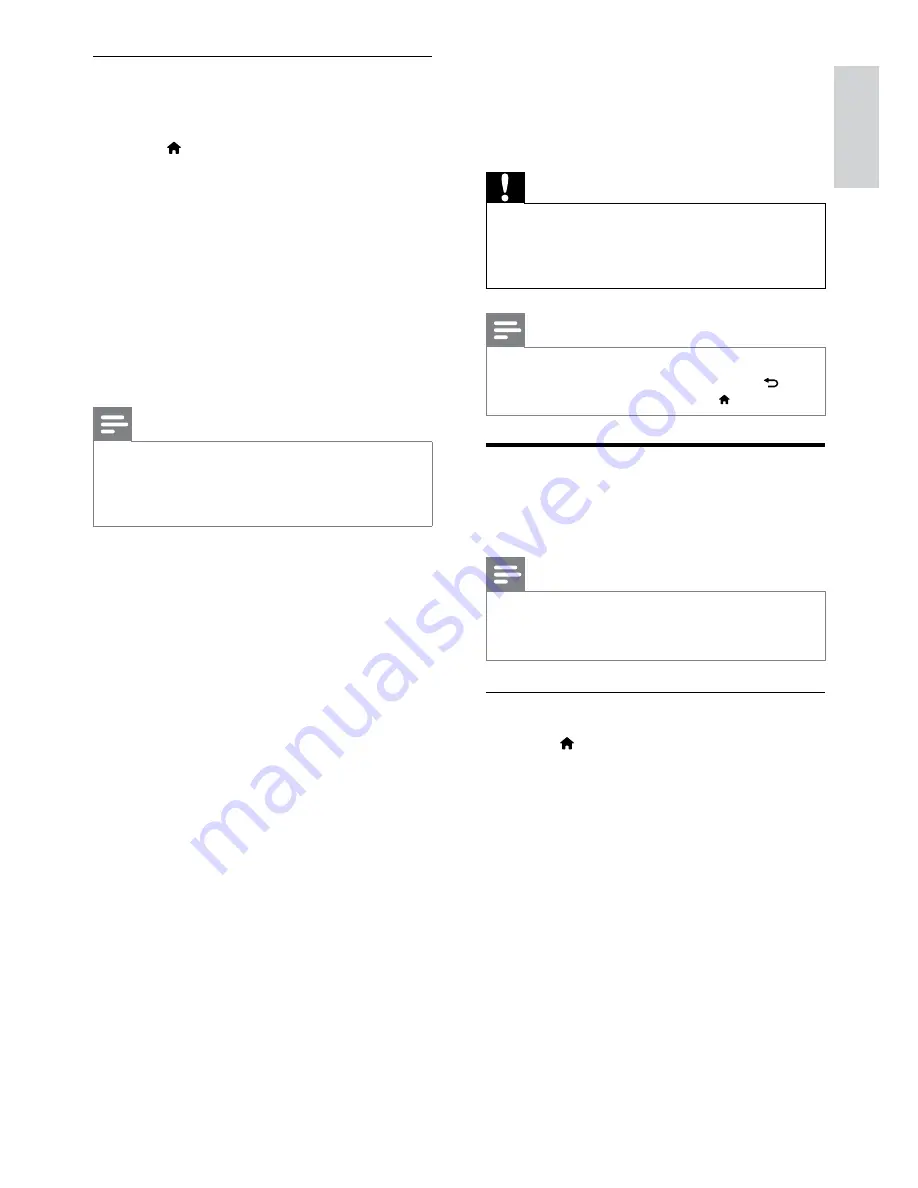
21
English
6 Change settings
This section helps you to change the settings of
your home theater.
Caution
•
Most of the settings are already configured
with the best value for your home theater.
Unless you have a reason to change a setting, it
is best to leave it at the default value.
Note
•
You cannot change a setting that is grayed out.
•
To return to the previous menu, press
BACK
. To exit the menu, press (
Home
).
Picture
Change the picture settings to suit your
preferences.
Note
•
The best setting is automatically selected for
the TV. If you change the setting, make sure
that the TV supports the new settings.
Picture settings and format
1
Press (
Home
).
2
Select
[Setup]
, and then press
OK
.
3
Select
[Video]
, and then press
OK
.
4
Change the following settings, and then
press
OK
:
•
[TV Display]
: Picture format.
•
[Picture Settings]
: Predefined color
settings.
Play audio from home theater
Play the audio from a connected device through
your home theater.
1
Press (
Home
).
2
Select
[Setup]
, and then press
OK
.
3
Select
[EasyLink]
>
[System Audio
Control]
>
[On]
, and then press
OK
.
•
To play the audio from the TV
speakers, select
[Off]
, and skip the
following steps.
4
Select
[EasyLink]
>
[Audio Input Mapping]
,
and then press
OK
.
5
Follow the instructions on the TV to map
the audio of the connected device to the
audio inputs on your home theater.
Note
•
If you connect your home theater to the TV
through an HDMI ARC connection, make sure
that the TV audio is mapped to the ARC input
on your home theater.
EN















































