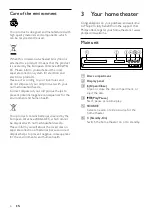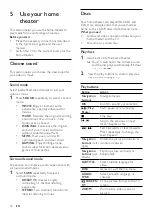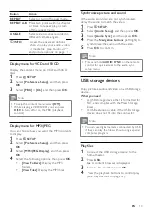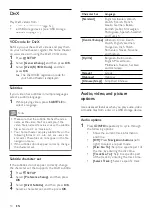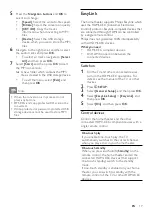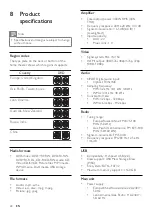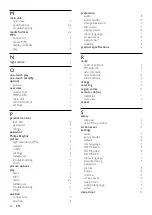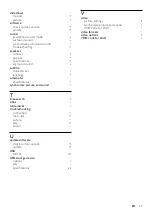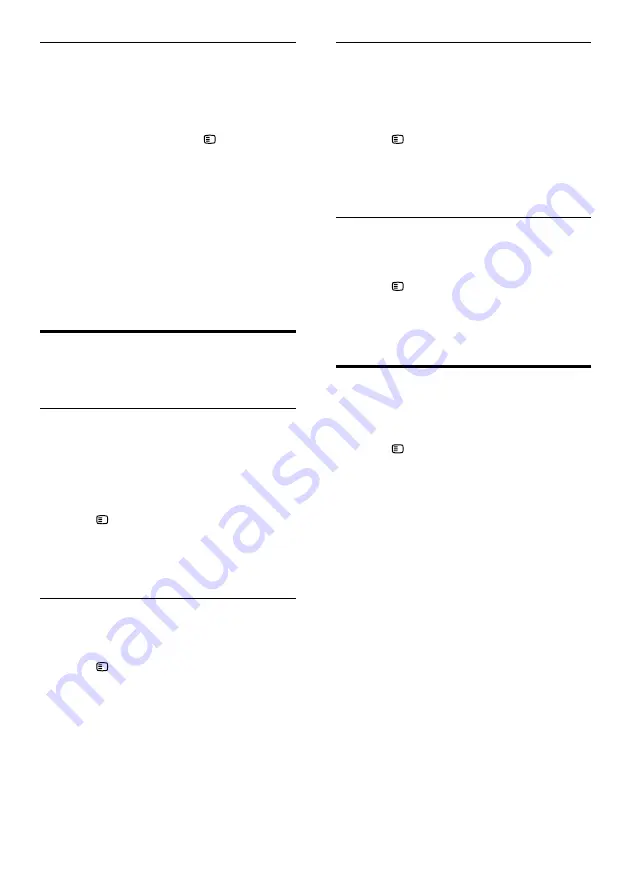
20
Screen saver
Automatically switch your home theater to
screen saver mode if:
•
it is in pause or stop mode, and
•
no button is pressed for 10 minutes.
1
Press
SETUP
.
2
Select
[General Setup]
, and then press
OK
.
3
Select
[Screen Saver]
>
[On]
, and then
press
OK
.
Display panel
Change the brightness of the home theater
display panel.
1
Press
SETUP
.
2
Select
[General Setup]
, and then press
OK
.
3
Select
[Display Dim]
, and then press
OK
.
4
Select the brightness, and then press
OK
.
Apply factory settings
Reset your home theater to the default settings.
You cannot reset the parental control settings.
1
Press
SETUP
.
2
Select
[Preference Setup]
, and then press
OK
.
3
Select
[Default]
, and then press
OK
.
4
Select
[Ok]
, and then press
OK
.
Lock disc
To restrict access to discs that are not encoded
with ratings and parental control, lock the disc
manually. You can lock upto 20 discs on your
home theater.
1
While playing a disc, press
SETUP
.
2
Select
[General Setup]
, and then press
OK
.
3
Select
[Disc Lock]
>
[Lock]
, and then press
OK
.
»
A message prompts you to enter the
password.
4
Enter the password with the
Numeric
buttons
.
»
The disc is locked.
»
To play the locked disc, enter the
password.
Energy saving
Save energy by changing the following settings.
Auto standby
When playing a disc or a USB storage device,
automatically switch your home theater to
standby if:
•
it is in pause or stop mode, and
•
no button is pressed for 30 minutes.
1
Press
SETUP
.
2
Select
[General Setup]
, and then press
OK
.
3
Select
[Auto Standby]
>
[On]
, and then
press
OK
.
Sleep timer
Set timers to switch the home theater to
standby after a specified time.
1
Press
SETUP
.
2
Select
[General Setup]
, and then press
OK
.
3
Select
[Sleep Timer]
, and then press
OK
.
4
Select the duration of the sleep timer.
»
The sleep timer can be set up to 60
minutes. If the sleep timer is set to
[Off]
,
it switches off.
5
Press
OK
to activate.
»
The home theater switches to standby
after the specified time.
EN