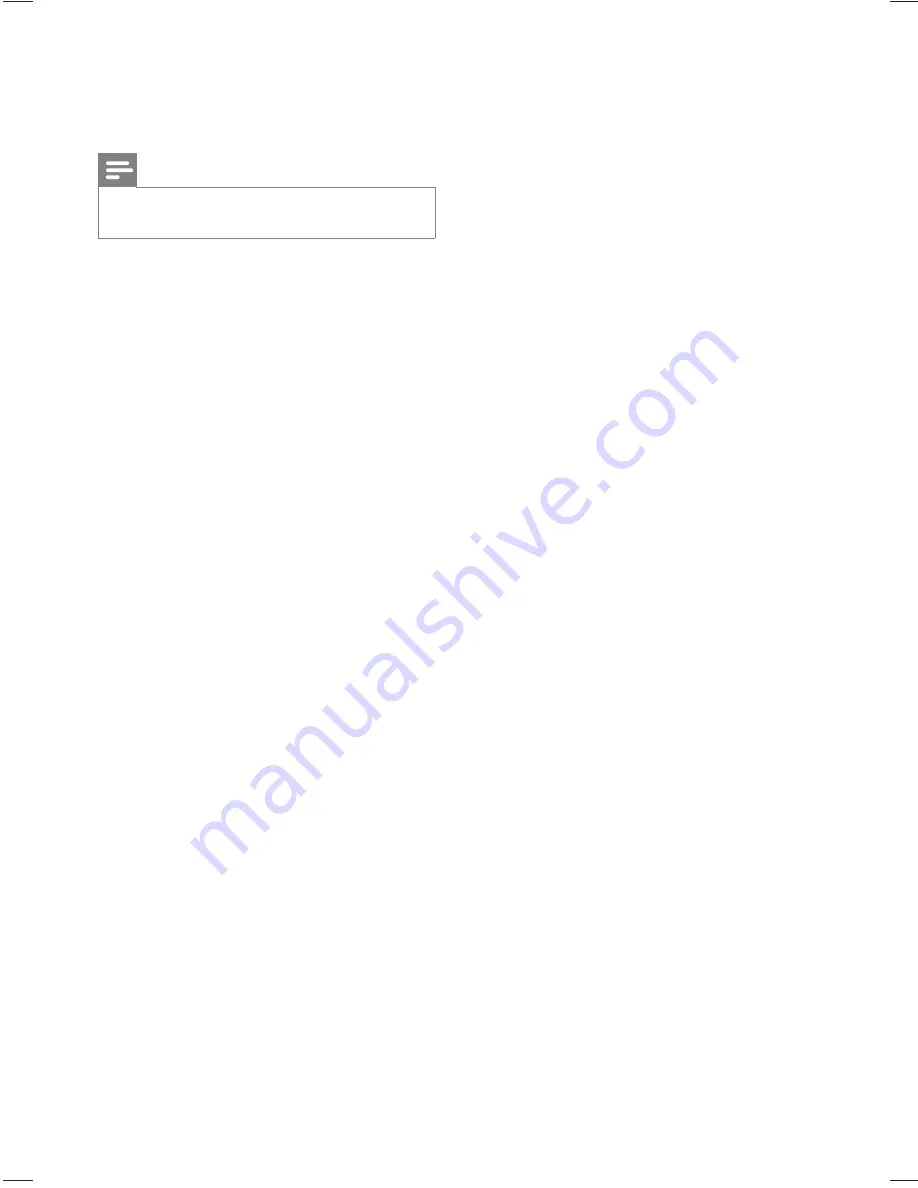
32
Frequency response: FM 180 Hz~10 kHz
•
/ ±6dB
Stereo separation: FM 26 dB (1 kHz)
•
Stereo Threshold: FM 23.5 dB
•
USB
Compatibility: USB
•
Class support: UMS (USB Mass Storage
•
Class)
File system: FAT12, FAT16, FAT32
•
Main Unit
Power supply:
•
For China: 220~230V; ~50 Hz
•
For Asia Pacifi c: 110~240V; ~50-60Hz
•
Power consumption: 60 W
•
Standby power consumption: < 1 W
•
Dimensions (WxHxD): 360 x 55 x 332
•
(mm)
Weight: 2.64 kg
•
Speakers
System: full range satellite
•
Speaker impedance: 8 ohm (center), 4
•
ohm (Front/Rear)
Speaker drivers: 3” full range
•
Frequency response: 150 Hz - 20 kHz
•
Dimensions (WxHxD): 100 x 100 x 75
•
(mm)
Weight: 0.38 kg/each
•
Subwoofer
Impedance: 8 ohm
•
Speaker drivers: 165 mm (6.5”) woofer
•
Frequency response: 45 Hz ~ 150 Hz
•
Dimensions (WxHxD): 122.6 x 309.5 x
•
369 (mm)
Weight: 3.54 Kg
•
Laser specifi cation
Type: Semiconductor laser GaAIAs (CD)
•
Wave length: 645 - 665 nm (DVD), 770 -
•
800 nm (CD)
Output power: 6 mW (DVD), 7 mW
•
(VCD/CD)
Beam divergence: 60 degrees.
•
9 Specifications
Note
Specifi cation and design are subject to change
•
without notice
Playback media
DVD-Video, DVD+R/+RW, DVD-R/-RW,
•
DVD+R DL, CD-R/CD-RW, Audio CD,
Video CD/SVCD, Picture CD, MP3-CD,
WMA-CD, DivX-CD, USB fl ash drive
Amplifi er
Total output power: 300 W RMS (30%
•
THD)
Frequency response: 180 Hz~18kHz / ±3dB
•
Signal-to-noise ratio: > -60 dB (A-weighted)
•
Input sensitivity:
•
AUX 1: 500 mV
•
AUX 2: 500 mV
•
Disc
Laser Type: Semiconductor
•
Disc diameter: 12cm / 8cm
•
Video decording: MPEG1/ MPEG2 / DivX
•
/ DivX Ultra
Video DAC: 12 bits, 108 MHz
•
Signal system: PAL / NTSC
•
Video S/N: 56 dB
•
Audio DAC: 24 bits / 96 kHz
•
Frequency response:
•
4 Hz - 20 kHz (44.1 kHz)
•
4 Hz - 22 kHz (48 kHz)
•
4 Hz - 44 kHz (96 kHz)
•
PCM: IEC 60958
•
Dolby Digital: IEC 60958, IEC 61937
•
Radio
Tuning range: FM 87.5-108 MHz (100 kHz)
•
26 dB quieting sensitivity: FM 22 dBf
•
IF rejection ratio: FM 50 dB
•
Signal-to-noise ratio: FM 30 dB
•
Harmonic distortion: FM 3%
•
EN







































