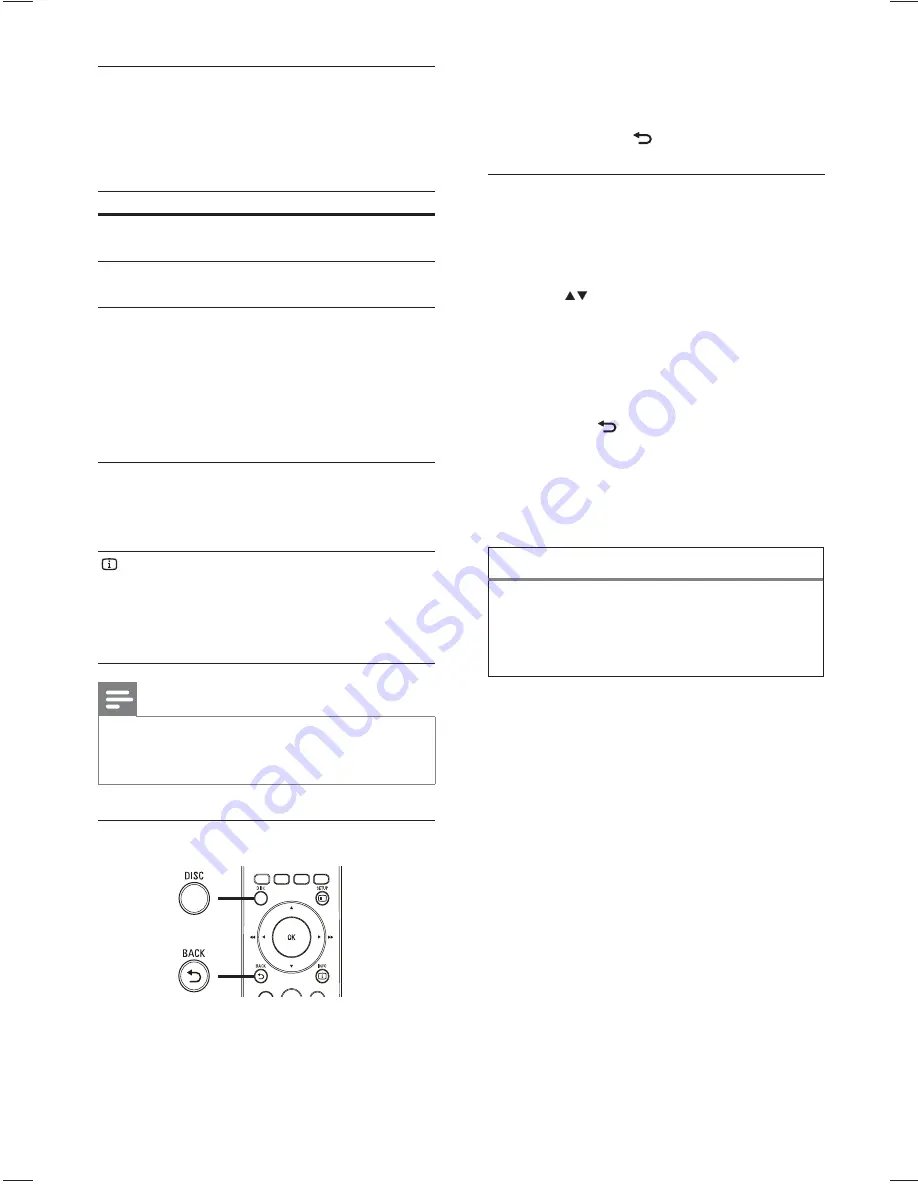
18
In some menus, press the
•
Numeric
buttons
to input your selection.
To return to the title menu during
•
play, press
BACK
.
Access VCD menu or preview menu
The PBC (Playback Control) for VCD is
activated by default in the factory. When you
load in a VCD, the contents menu is displayed.
1
Press
or the
Numeric buttons
to
select a play option, then press
OK
to
start play.
If PBC is off, it skips the menu and
•
starts play from the fi rst title.
To return to the menu during play,
•
press
BACK
(only possible if the
PBC mode is on).
2
Press
DISC
to preview the contents of
the disc.
To exit the menu, press
•
DISC
.
3
Select a preview play option, then press
OK
[Track Digest]
Plays the fi rst few seconds of each track in a
disc.
[Disc Interval]
Divides the total disc time by six and play the
fi rst few seconds of these intervals.
[Track Interval]
Divides the current track by six and play the
fi rst few seconds of these intervals.
This option is not available in stop mode.
Select Digest Type:
Track Digest
Disc Interval
Track Interval
Change video play
1
Play a title.
2
Use the remote control to change the
video play.
Button
Action
AUDIO
SYNC
Selects an audio language or
channel.
SUBTITLE
Selects a subtitle language for
video.
REPEAT
Selects or turns off repeat or
shuffl e mode.
Repeat options vary
•
depending on the disc type.
For VCDs, repeat play is
•
only possible if the PBC
mode is turned off.
ZOOM
Zooms in or out of the picture.
To pan through the zoomed
•
image, press the
Navigation
buttons
.
INFO
Displays the current status or
the disc information.
You can change the video
•
play options here without
interrupting playback.
Note
Some operations may not work with some
•
discs. See the information accompanying the
disc for details.
Access DVD menu
1
Press
DISC
to access disc main menu.
2
Select a play option, then press
OK
.
EN
















































