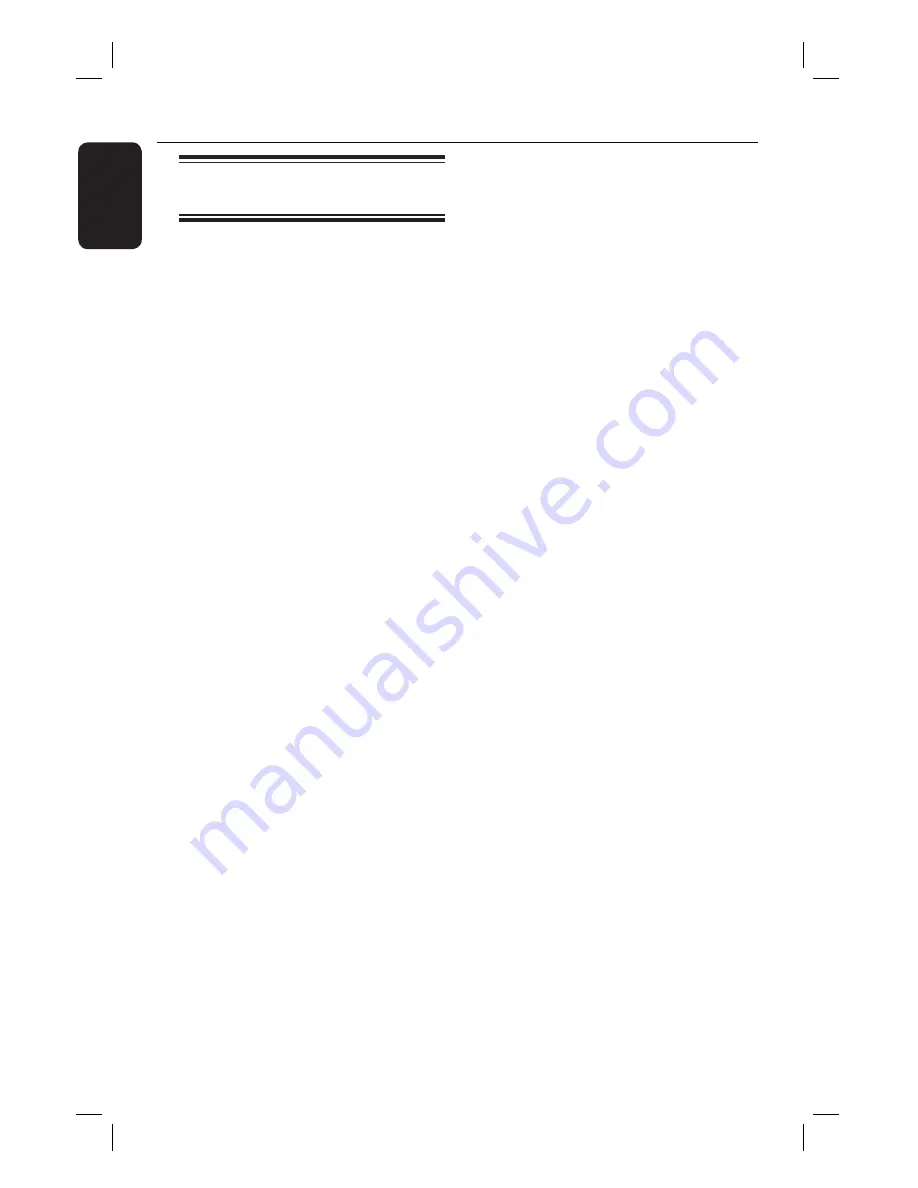
26
English
Disc Operations
(continued)
Repeating a specifi c section
(A-B)
A
While playing a disc, press
REPEAT A-B
at the start point.
B
Press
REPEAT A-B
again to end the
section.
The section will now repeat
continuously.
C
Press
REPEAT A-B
again to resume
normal playback.
Helpful Hints:
– The marked section for repeat playback is
only possible within the same track/chapter.
1_hts3164_12_eng 5 Finalwk752.in26 26
1_hts3164_12_eng 5 Finalwk752.in26 26
2007-12-28 1:26:12 PM
2007-12-28 1:26:12 PM
















































