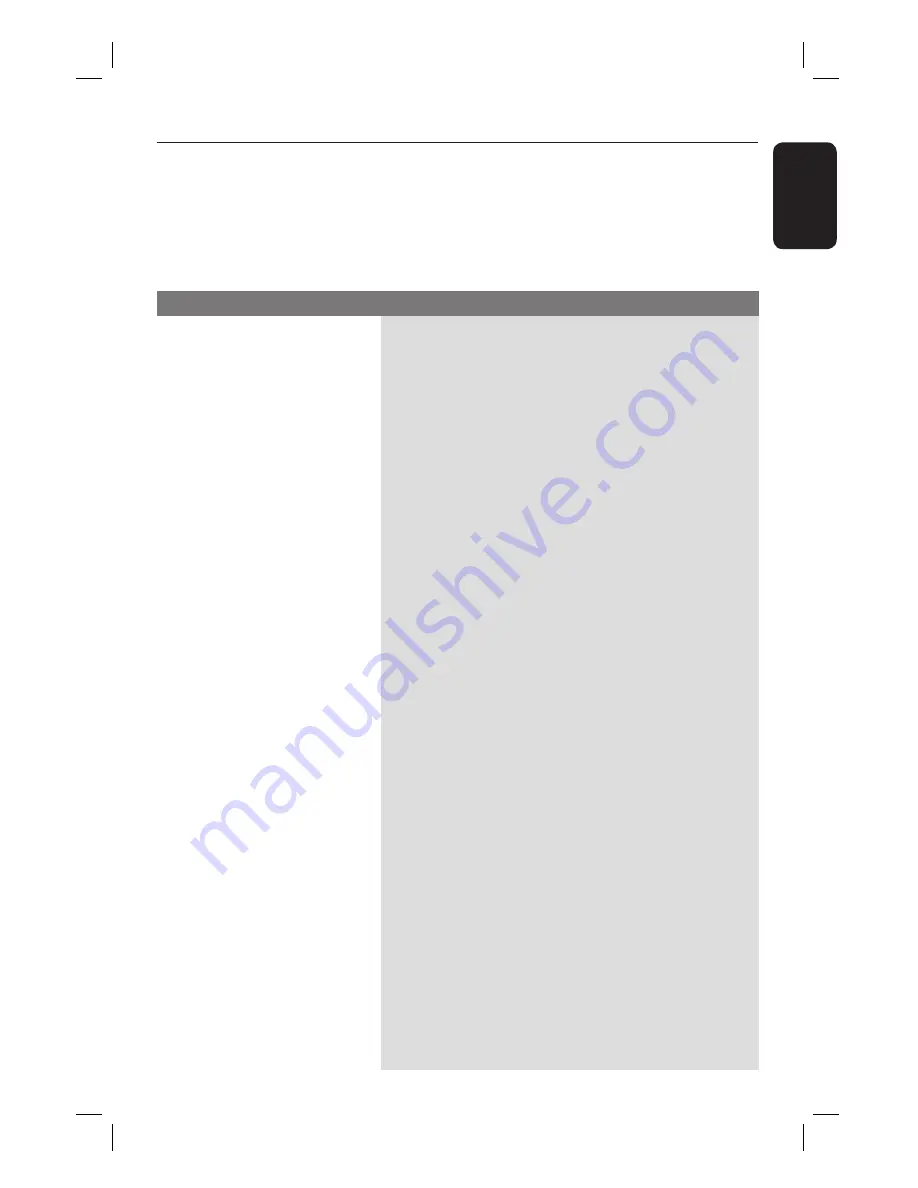
English
25
Troubleshooting
WARNING
Under no circumstances should you try to repair the system yourself, as this will invalidate
the warranty. Never open the system as there is a risk of electric shock.
If a fault occurs, fi rst check the points listed below before taking the system for repair.
If you are unable to solve a problem by following these instructions, consult your dealer or
Philips for help.
No power.
No sound or distorted sound.
No surround sound effect
from the speakers.
Radio reception is poor.
The remote control does not
function properly.
Low hum or buzz sound
– Press STANDBY-ON on the unit to turn on the
power.
– Make sure the mains cord is properly connected and
the AC outlet has power.
– Adjust the volume.
– Check the speaker connections and settings.
– Make sure that the audio cables are connected and
press SOURCE to select the correct input source (for
example, TV or AUX) to choose the device that you
want to hear through this unit.
– Press VOL
+-
to adjust the volume level.
– Make sure the centre and rear speakers are
connected correctly.
– Press SURROUND button to select a correct
surround sound setting.
– Make sure the source you are playing is recorded or
broadcast in surround sound (DTS, Dolby Digital, etc.).
– If the signal is too weak, adjust the antenna or
connect an external antenna for better reception.
– Increase the distance between this unit and your TV
or VCR.
– Tune in to the correct frequency.
– Place the antenna further away from any equipment
that may be causing the interference.
– Select the source you want to play (for example,
DISC/DI or RADIO) before pressing the function
button [
W
(
.
)
/
X
(
>
)].
– Reduce the distance between the remote control and
this unit.
– Batteries are weak, replace the batteries.
– Point the remote control directly toward the IR
sensor.
– Check that the batteries are inserted correctly.
– Place the recei
ver as far away from any electrical
devices that may be causing the interference.
Problem
(General)
Solution
1_htr5205-98_EN.indd 25
1_htr5205-98_EN.indd 25
2007-03-30 11:53:53 AM
2007-03-30 11:53:53 AM



































