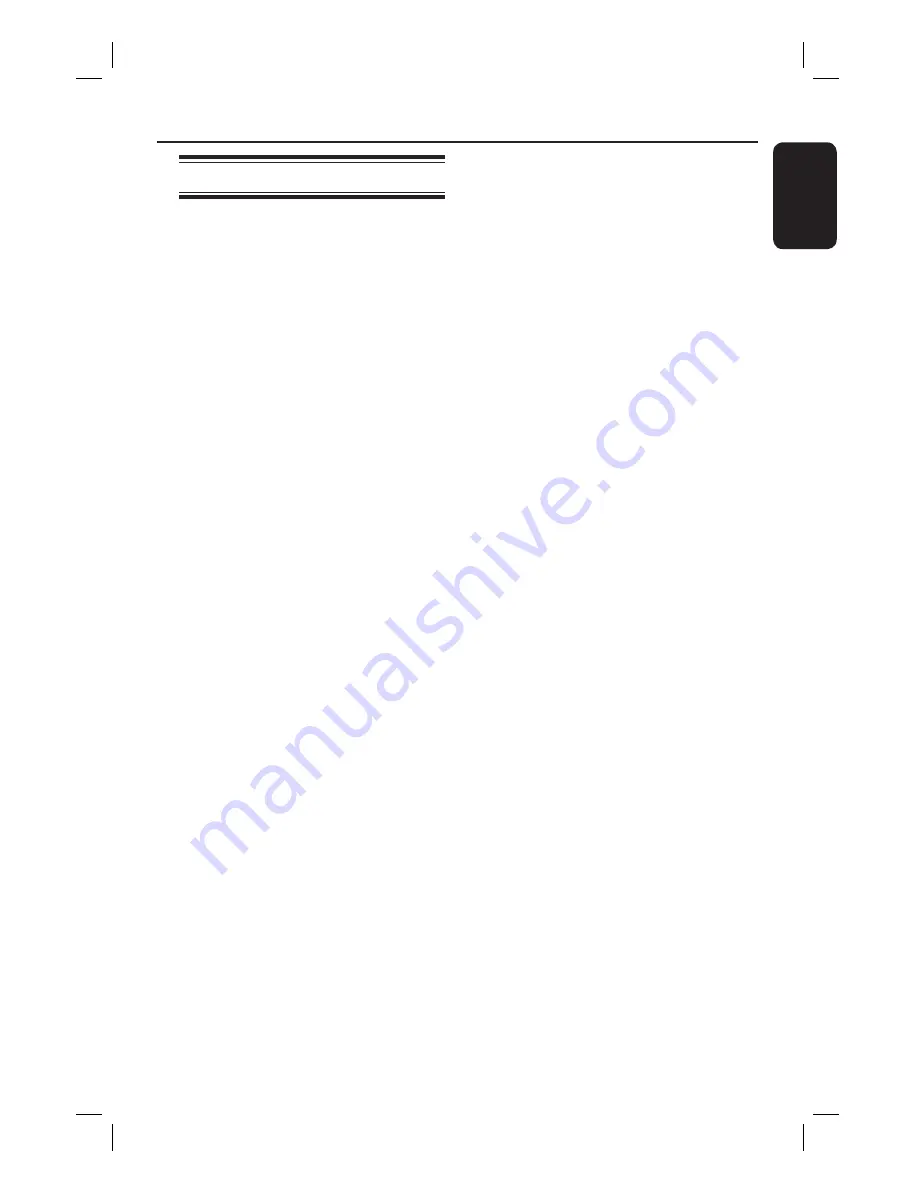
English
25
Setting the Sleep Timer
The sleep timer enables the system to
switch to standby mode automatically at
a preset time.
Press
SLEEP
on the remote repeatedly
until it reaches the desired preset turn–
off time.
The selections are as follows (time in
minutes):
OFF
120
90
60
45
30
15
OFF
To check or change the setting
Press
SLEEP
once to show the
remaining time before switching off.
If you continue to press the
SLEEP
button, the next Sleep Timer option will
appear.
To cancel the sleep timer
Press
SLEEP
repeatedly until ‘OFF’
appears or press the
STANDBY ON
button.
Other Features
1_htr5204_eu_eng.indd 25
1_htr5204_eu_eng.indd 25
2007-02-13 11:27:46 AM
2007-02-13 11:27:46 AM



















