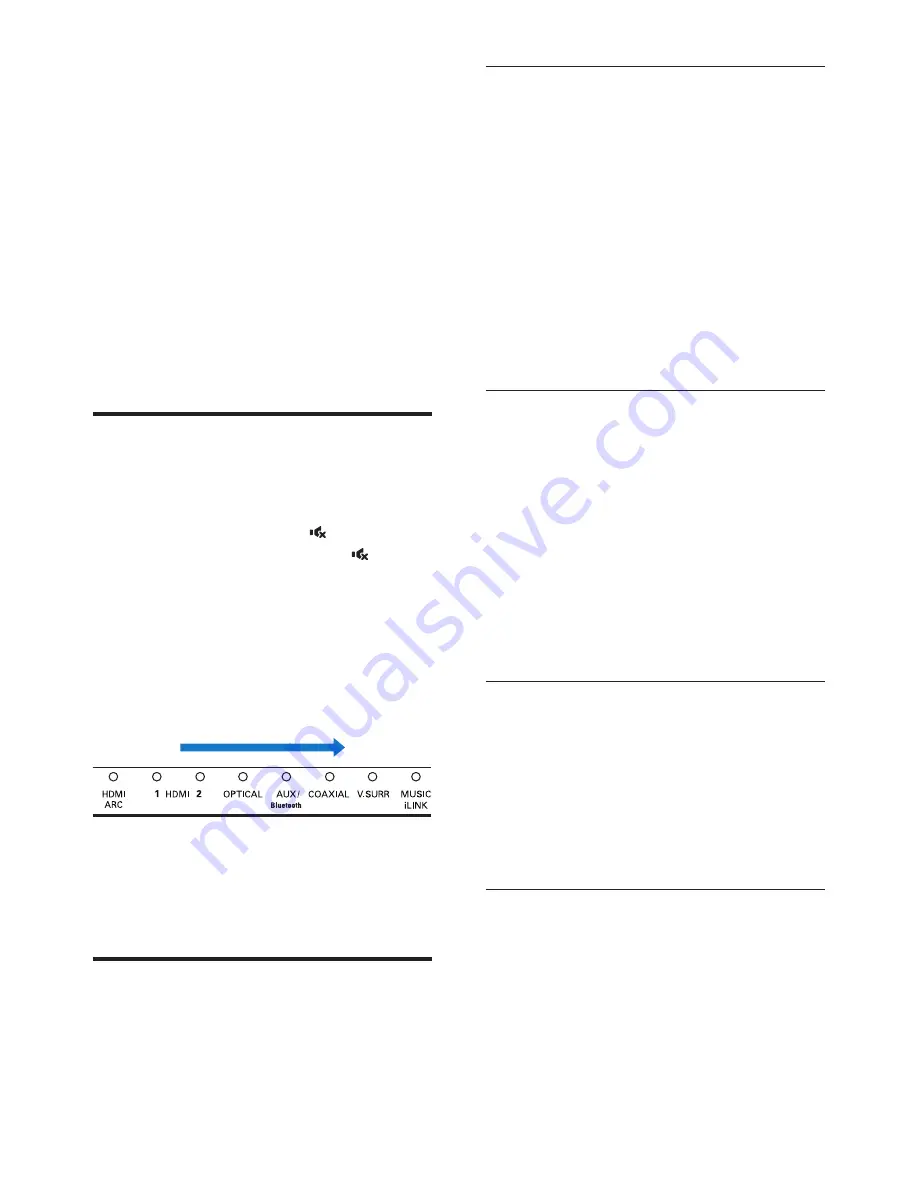
10
EN
4 Use your
SoundBar
This section helps you use the SoundBar to play
audio from connected devices.
Before you start
• Make the necessary connections described
in the quick start guide and the user
manual.
• Switch the SoundBar to the correct source
for other devices.
Adjust the volume
1
Press
+/-
(
Volume
) to increase or decrease
a volume level.
• To mute sound, press (
Mute
).
• To restore the sound, press (
Mute
)
again or press
+/-
(
Volume
).
Volume indicator
• When you change volume, one or multiple
Volume indicator
(up to 8 indicators) on
the main unit light up to indicate a volume
level. The more indicators light up, the
higher the volume level is.
• If you do not press the volume key for five
seconds, the volume indicators light off, and
the current source indicator and the sound
mode indicator light up.
Choose your sound
This section helps you choose the ideal sound
for your video or music.
0
60
Surround sound mode
Experience an immersive audio experience with
surround sound modes.
1
Press
V.SURR
repeatedly to switch
surround mode on or off.
»
When surround mode is on, the
V.SURR
indicator on the main unit
lights up. Creates a surround listening
experience.
»
When the
V.SURR
indicator on the
main unit turns off, two-channel stereo
sound is on, ideal for listening to music.
Equalizer
Change the high frequency (treble) and low
frequency (bass) settings of the SoundBar.
1
Press
/-
or
BASS +/-
to change
the treble or bass level.
Treble/bass indicator
• When you change the treble or bass
level, all the indicators on the main
unit blink one by one. If the treble or
bass level is set to the minimum, all the
indicators turn off.
Auto volume
Turn the auto volume on to keep the volume
constant when you switch to a different source.
1
Press
AUTO VOLUME ON/OFF
to turn
auto volume on or off.
»
When auto volume is turned on or off,
V.SURR
indicator blinks once.
Synchronize picture and sound
If the audio and video are not synchronized,
delay the audio to match the video.
1
Press
AUDIO SYNC +/-
to synchronize
the audio with the video.
Summary of Contents for HTL5120
Page 2: ......





















