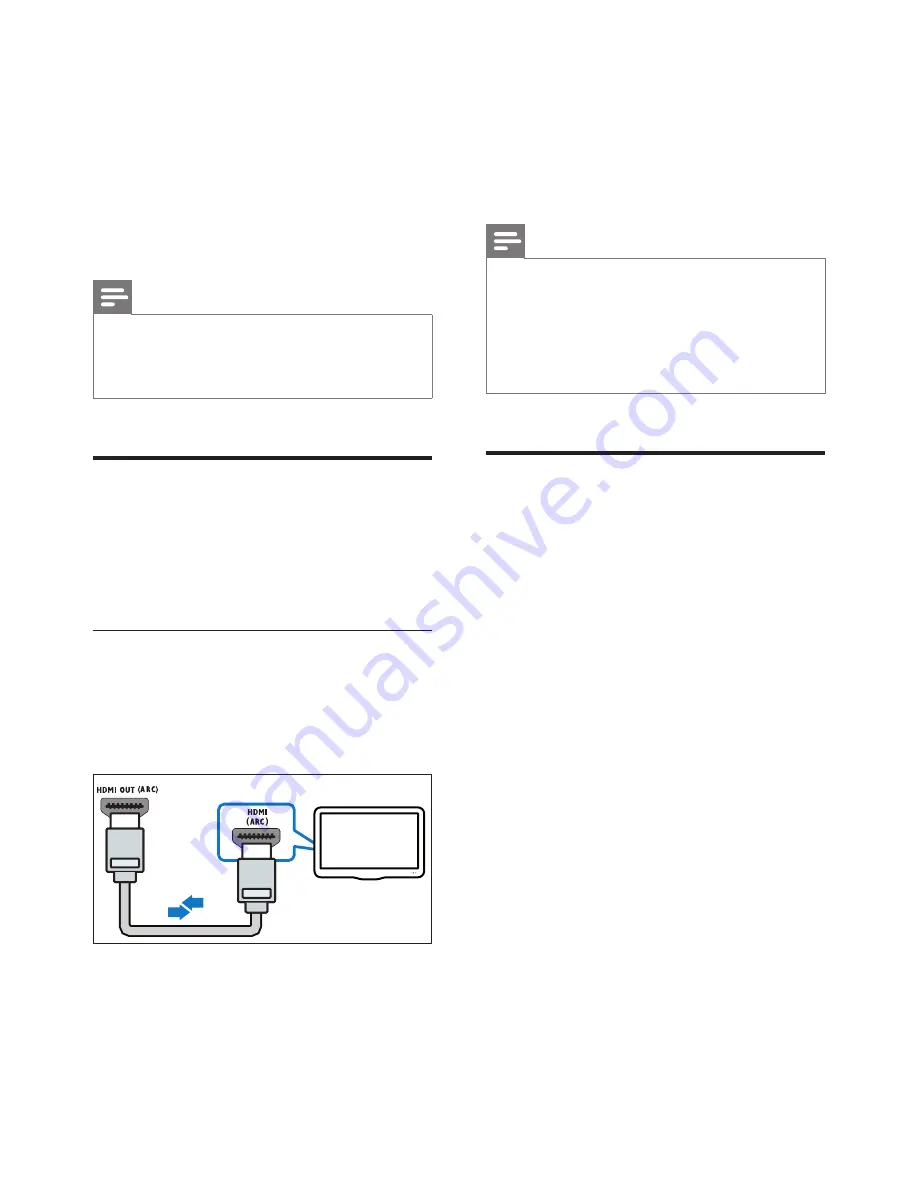
8
EN
3 Connect
This section helps you connect your SoundBar
to a TV and other devices.
For information about the basic connections of
your SoundBar and accessories, see the quick
start guide.
Note
•
For identification and supply ratings, refer to the type
plate at the back or bottom of the product.
•
Before you make or change any connections, make sure
that all devices are disconnected from the power outlet.
Connect to TV
Connect your SoundBar to a TV. You can listen
to audio from TV programs through your
SoundBar. Use the best quality connection
available on your SoundBar and TV.
Connect to TV through HDMI (ARC)
Your SoundBar supports HDMI with Audio
Return Channel (ARC). If your TV is HDMI ARC
compliant, you can hear the TV audio through
your SoundBar by using a single HDMI cable.
1
Using a High Speed HDMI cable, connect
the
HDMI OUT (ARC)
connector on your
SoundBar to the
HDMI ARC
connector
on the TV.
TV
• The
HDMI ARC
connector on the TV
might be labeled differently. For details,
see the TV user manual.
2
On your TV, turn on HDMI-CEC
operations. For details, see the TV user
manual.
Note
•
If your TV is not HDMI ARC compliant, connect
an audio cable to hear the TV audio through your
SoundBar. (see 'Connect audio from TV and other
devices' on page 9)
•
If your TV has a DVI connector, you can use an HDMI/
DVI adapter to connect to TV. However, some of the
features may not be available.
Connect digital devices
through HDMI
Connect a digital device such as a set-top box,
DVD/Blu-ray player, or games console to your
SoundBar through a single HDMI connection.
When you connect the devices in this way and
play a file or game, the
• video is automatically displayed on your
TV, and
• audio is automatically played on your
SoundBar.
1
Using a High Speed HDMI cable, connect
the
HDMI OUT
connector on your digital
device to the
HDMI IN 1/2
on your
SoundBar.
2
Connect your SoundBar to TV through
HDMI OUT (ARC)
.
• If the TV is not HDMI CEC compliant,
select the correct video input on your
TV.
3
On the connected device, turn on HDMI-
CEC operations. For details, see the user
manual of the device.
Summary of Contents for HTL5120
Page 2: ......







































