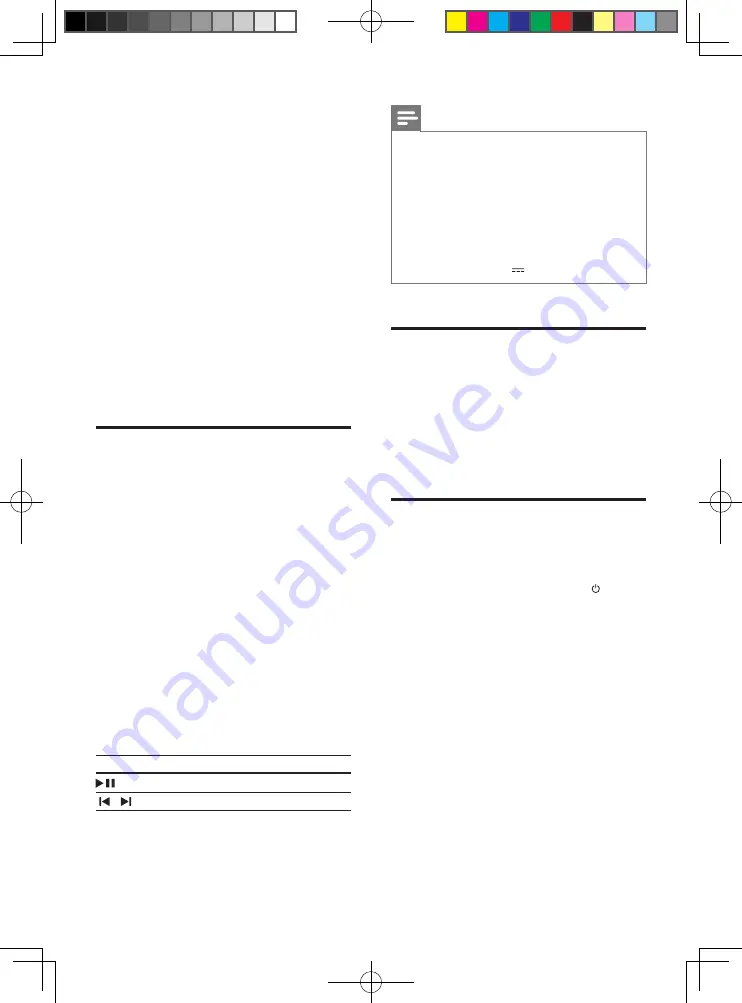
10
EN
•
The operational range between the main
unit (left and right speakers) and a NFC
device is approximately 10 meters (30
feet).
1
Enable NFC on your Bluetooth device (see
the user manual of your device for details).
2
Tap the NFC device on the
NFC
tag of
this product until you hear a beep sound
from this product.
»
The NFC device is connected to
this product via Bluetooth.
[BT]
is
displayed.
3
Select and play audio files or music on
your NFC device.
•
To break the connection, tap the
NFC device with the
NFC
tag on this
product again.
USB storage devices
Enjoy audio on a USB storage device, such as an
MP3 player and USB flash memory, etc.
What you need
•
A USB storage device that is formatted for
FAT or NTFS file systems, and complies
with the Mass Storage Class.
•
A USB extension cable, if the USB storage
device does not fit into the connector.
• An MP3 or WMA file on a USB storage
device.
1
Connect a USB storage device to the
SoundStage.
2
Press
USB
on the remote control.
»
[USB]
is displayed.
3
Use the remote control to control play.
Button Action
Start, pause or resume play.
/
Skip to the previous or next track.
Note
•
This product may not be compatible with certain types
of USB storage device.
•
If you use a USB extension cable, USB HUB, or USB
multi-reader, the USB storage device may not be
recognized.
•
Digital camera PTP protocols are not supported.
•
Do not remove the USB storage device while it is
being read.
•
DRM-protected music files (MP3, WMA) are not
supported.
•
Support a USB port: 5V , 1A.
Auto standby
When playing media from a connected device,
the SoundStage automatically switches to
standby if:
•
no button is pressed for 30 minutes, or
•
no audio/video play from a connected
device (except USB) for 30 minutes.
Apply factory settings
You can reset this product to the default
settings programmed at the factory.
1
In standby mode, press and hold button
on the main unit for at least 5 seconds
until the product powers on.
HTL4110B_79_UM_EN.indd 10
9/23/2014 4:38:42 PM


















