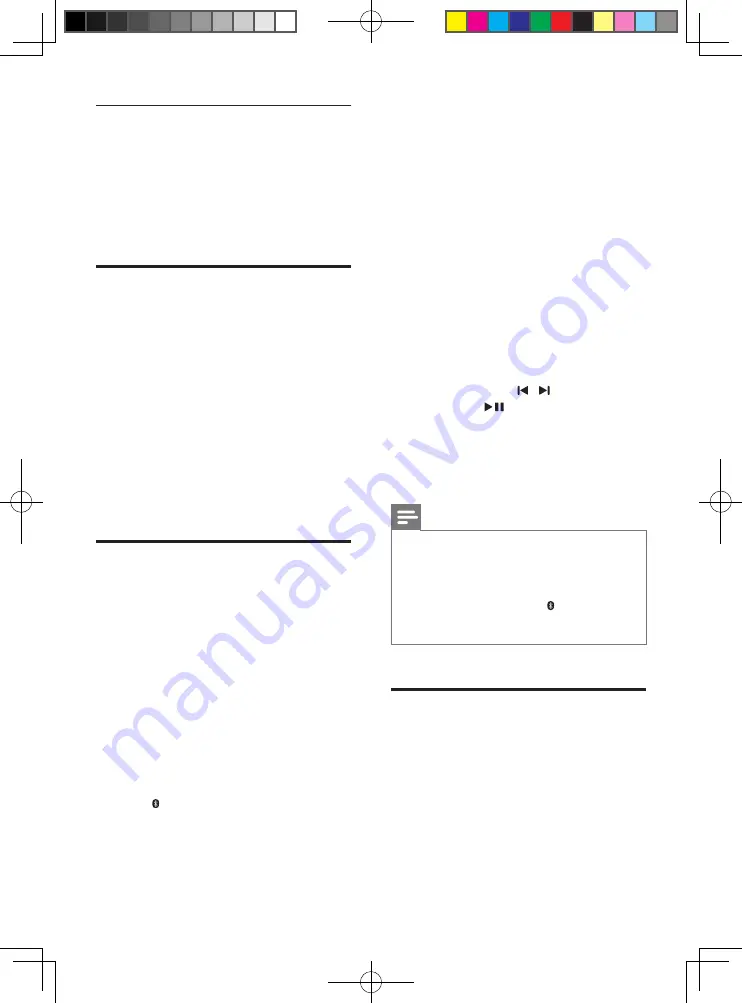
9
EN
Night mode
For quiet listening, night mode decreases the
volume of loud sounds when audio is played.
Night mode is only available for Dolby Digital
soundtracks.
1
Press
NIGHT MODE
to turn night mode
on or off.
MP3 player
Connect your MP3 player to play your audio
files or music.
What you need
•
An MP3 player.
•
A 3.5mm stereo audio cable.
1
Using the 3.5mm stereo audio cable,
connect the MP3 player to the
AUDIO IN
connector on your SoundStage.
2
Press
AUDIO IN
on the remote control.
3
Press the buttons on the MP3 player to
select and play audio files or music.
Play audio through Bluetooth
Through Bluetooth, connect the SoundStage
with your Bluetooth device (such as an iPad,
iPhone, iPod touch, Android phone, or laptop),
and then you can listen to the audio files stored
on the device through your SoundStage.
What you need
•
A Bluetooth device which supports
Bluetooth profile A2DP, AVRCP and with
Bluetooth version as 3.0 + EDR.
•
The operational range between the
SoundStage and a Bluetooth device is
approximately 10 meters (30 feet).
1
Press
Bluetooth
on the remote control
to switch the SoundStage to Bluetooth
mode.
»
[BT]
is displayed.
2
On the Bluetooth device, switch
on Bluetooth, search for and select
PhilipsHTL4110B
to start connection (see
the user manual of the Bluetooth device
on how to enable Bluetooth).
3
Wait until you hear a beep sound from the
SoundStage.
»
[BT]
is displayed.
»
If the connection fails,
[BT]
is flashed.
4
Select and play audio files or music on
your Bluetooth device.
•
During play, if a call is coming, music
play is paused. Play resumes when the
call ends.
•
If your Bluetooth device supports
AVRCP profile, on the remote control
you can press / to skip to a track,
or press
to pause/resume play.
5
To exit Bluetooth, select other source.
•
When your switch back to Bluetooth
mode, Bluetooth connection remains
active.
Note
•
The music streaming may be interrupted by obstacles
between the device and SoundStage, such as wall,
metallic casing that covers the device, or other devices
nearby that operate in the same frequency.
•
If you want to connect your SoundStage with another
Bluetooth device, press and hold
Bluetooth
on the
remote control to disconnect the currently connected
Bluetooth device.
Play music via NFC
NFC (Near Field Communication) is a
technology that enables short-range wireless
communication between NFC-enabled devices,
such as mobile phones.
What you need
•
A Bluetooth device with NFC function.
•
For pairing, tap the NFC device on the
NFC
tag of this product.
HTL4110B_79_UM_EN.indd 9
9/23/2014 4:38:42 PM


















