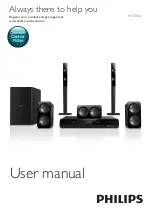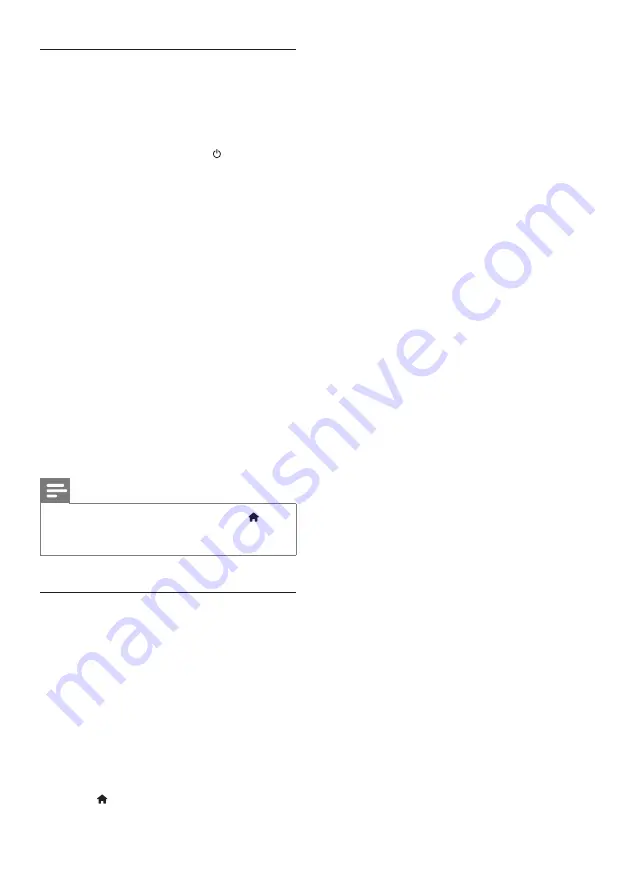
11
EN
EasyLink controls
With EasyLink, you can control your home
theater, TV, and other connected HDMI-CEC
compliant devices with a single remote control.
•
[One Touch Play]
(One-touch play): If one-
touch play is enabled, press (
Standby-
On
) on the remote control of your home
theater to wake up the TV from standby.
•
[One Touch Standby]
(One-touch
standby): If one-touch standby is enabled,
your home theater can switch to standby
with the remote control of the TV or other
HDMI-CEC devices.
•
[Sys Audio Control]
(System audio
control): If system audio control is enabled,
the audio of the connected device is
output through your home theater
speakers automatically when you play the
device.
•
[Audio Mapping]
system audio control does not work, map
the connected device to the correct audio
input connector on your home theater.
(see 'Set up the audio' on page 11)
Note
•
To change the EasyLink control settings, press
(
Home
), select
[Setup]
>
[Video]
>
[HDMI Setup]
>
[EasyLink Setup]
>
[EasyLink]
.
Set up the audio
If you cannot hear the audio output of a
connected device through your home theater
speakers, do the following:
•
Check that you have enabled EasyLink
on all the devices, (see 'Set up EasyLink
(HDMI-CEC control)' on page 10) and
•
on your TV, set the audio output to
"Amplifier" (instead of TV speakers). For
details, see the TV user manual, and
•
setup the EasyLink audio control.
1
Press (
Home
).
2
Select
[Setup]
, and then press
OK
.
3
Select
[Video]
, and then press
OK
.
4
Select
[HDMI Setup]
>
[EasyLink Setup]
>
[Sys Audio Control]
>
[On]
.
•
To play the audio from the TV
speakers, select
[Off]
, and skip the
following steps.
5
Select
[HDMI Setup]
>
[EasyLink Setup]
>
[Audio Mapping]
.
6
Follow the onscreen instructions to map
the connected device to the audio inputs
on your home theater.
•
If you connect your home theater
to the TV through an
HDMI ARC
connection, make sure that the TV
audio is mapped to the ARC input on
your home theater.
Summary of Contents for HTD3542
Page 2: ......