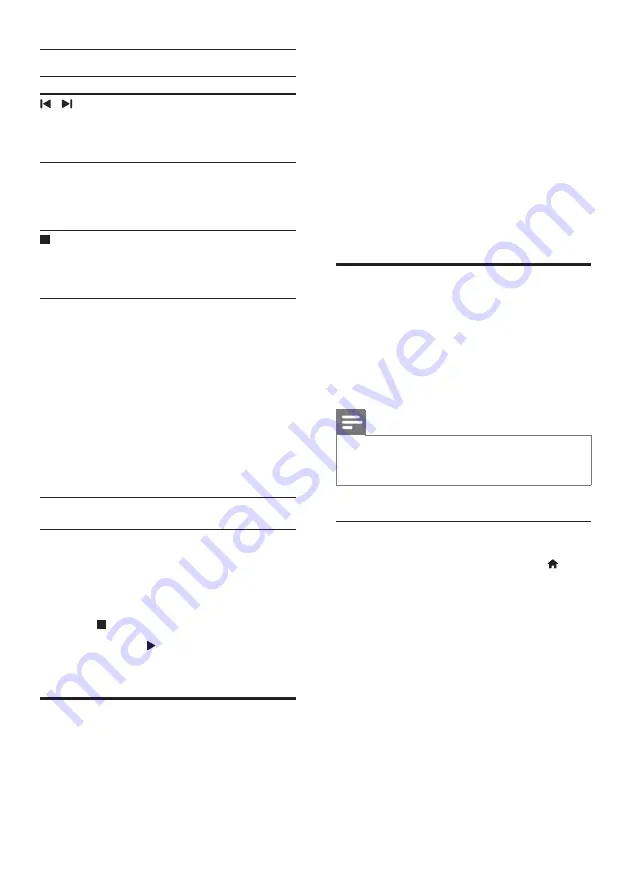
15
EN
Play buttons
Button
Action
/
or
Alphanumeric
buttons
Select a preset radio station.
Navigation
buttons
Left/Right: Search for a radio
station.
Up/Down: Fine tune a radio
frequency.
Press to stop the installation
of radio stations.
Press and hold to erase the
preset radio station.
RADIO
Manual
:
1) In radio mode, press
RADIO
. 2) When a radio
frequency blinks, press
OK
to store the radio station. 3)
Repeat step 1 and 2 to store
other stations.
Automatic
:
In radio mode, press and
hold
RADIO
for three
seconds to reinstall all the
available radio station.
Tuning grid
In some countries, you can toggle the FM tuning
grid between 50 kHz and 100 kHz.
1
Press
RADIO
to switch to radio source.
2
Press .
3
Press and hold (
Play
) to toggle between
50 kHz or 100 kHz.
MP3 player
Connect a MP3 player to play audio files.
What you need
•
An MP3 player.
•
A 3.5mm stereo audio cable.
1
Using the 3.5mm stereo audio cable,
connect the MP3 player to the
AUDIO IN
connector on your home theater.
•
If you use 6.5mm stereo audio cable,
connect the MP3 player to your
home theater using a 3.5mm - 6.5mm
converter jack.
2
Press
AUDIO SOURCE
repeatedly until
AUDIO IN
appears on the display panel.
3
Press the buttons on the MP3 player to
select and play audio files.
Karaoke
Play a Karaoke disc on your home theater and
sing along with the music.
What you need
•
A Karaoke microphone.
•
Karaoke discs.
Note
•
To prevent loud feedback or unexpected noise, turn
the microphone volume to the minimum before you
connect the microphone to your home theater.
Play karaoke music
1
While playing a karaoke disc, press
(
Home
).
»
The home menu is displayed.
2
Select
[Karaoke]
, and then press
OK
.
»
The karaoke setup menu is displayed.
3
Press the
Navigation buttons
(up/down)
and
OK
to change the following settings:
•
[Microphone]
: Turn the microphone
on or off.
•
[Mic Volume]
: Change the microphone
volume.
•
[Echo Level]
: Change the echo level.
•
[Karaoke Scoring]
: Select a difficulty
level to score your singing. After a song
ends, a score is given.
Summary of Contents for HTD3510G
Page 2: ......















































