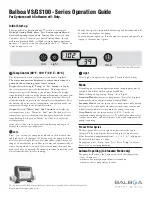11
EN
3
Select
[Video]
, and then press
OK
.
4
Select
[HDMI Setup]
>
[EasyLink Setup]
>
[Sys Audio Control]
>
[On]
.
•
To play the audio from the TV
speakers, select
[Off]
, and skip the
following steps.
5
Select
[HDMI Setup]
>
[EasyLink Setup]
>
[Audio Mapping]
.
6
Follow the onscreen instructions to map
the connected device to the audio inputs
on your home theater.
•
If you connect your home theater
to the TV through an
HDMI ARC
connection, make sure that the TV
audio is mapped to the ARC input on
your home theater.
4 Use your home
theater
This section helps you use the home theater to
play media from a wide range of sources.
Before you start
•
Make the necessary connections described
in the Quick start guide and the user
manual.
•
Switch the TV to the correct source for
the home theater.
Access the home menu
The home menu provides easy access to
connected devices, setup and other useful
features in your home theater.
1
Press (
Home
).
»
The home menu is displayed.
2
Press the
Navigation buttons
and
OK
to
select the following:
•
[DISC]
: Start disc play.
•
[USB]
: Access the USB content
browser.
•
[Karaoke]
: Access Karaoke.
•
[Setup]
: Access menus to change video,
audio and other settings.
3
Press (
Home
) to exit.
Discs
Your home theater can play DVDs, VCDs, and
CDs. It can also play discs that you’ve made at
home, such as CD-R discs of photos and music.
1
Insert a disc into the home theater.
2
If the disc does not play automatically, press
DISC
or select
[DISC]
from the home
menu.
3
Press the play buttons to control play (see
'Play buttons' on page 12).
Summary of Contents for HTD3510G
Page 2: ......