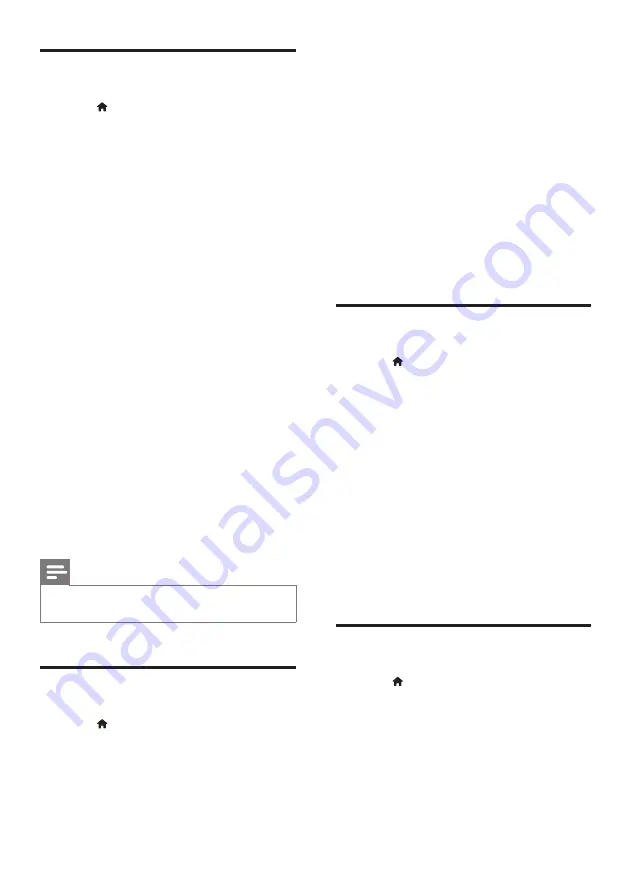
23
EN
Picture and video settings
1
Press .
2
Select
[Setup]
, and then press
OK
.
3
Select
[Video]
, and then press
OK
.
4
Press the
Navigation buttons
and
OK
to
select and change:
•
[Tv type]
: If the video does not appear
correctly, select a TV type (color
system).
•
[TV display]
: Select a picture format to
fit the TV screen.
•
[HDMI video]
: Select the resolution of
video signal that is output from
HDMI
OUT (ARC)
on your SoundStage.
To enjoy the selected resolution,
make sure that your TV supports the
selected resolution.
•
[HDMI Deep Color]
: Recreate the
natural world on your TV screen by
displaying vivid images using billion
colors. Your SoundStage must be
connected to a Deep Color enabled
TV through an HDMI cable.
•
[Picture settings]
: Select pre defined
color settings for the video display.
•
[Watch 3D video]
: Set HDMI video to
support 3D or 2D video.
Note
•
If you change a setting, make sure that the TV supports
the new setting.
Audio settings
1
Press .
2
Select
[Setup]
, and then press
OK
.
3
Select
[Audio]
, and then press
OK
.
4
Press the
Navigation buttons
and
OK
to
select and change:
•
[Night mode]
: For quiet listening,
decrease the volume of loud sounds
on your SoundStage. Night mode is
only available in DVDs and Blu-ray
discs with Dolby Digital, Dolby Digital
Plus, and Dolby True HD soundtracks.
•
[HDMI Audio]
: Set an audio format on
HDMI output.
•
[Default sound settings]
: Restore
the equalizer settings of all the sound
modes to the default values.
•
[Karaoke]
: Set the karaoke settings.
Parental control settings
1
Press .
2
Select
[Setup]
, and then press
OK
.
3
Select
[Preference]
, and then press
OK
.
4
Press the
Navigation buttons
and
OK
to
select and change:
•
[Change Password]
: Set or change
your password for parental control
access. If you do not have a password
or have forgotten your password, enter
0000
.
•
[Parental control]
: Restrict access
to discs that are recorded with age
ratings. To play all discs, irrespective of
the ratings, select
8
or
[Off]
.
Display settings
1
Press .
2
Select
[Setup]
, and then press
OK
.
3
Select
[Preference]
, and then press
OK
.
4
Press the
Navigation buttons
and
OK
to
select and change:
•
[Auto subtitle shift]
: Enable or disable
automatic repositioning of subtitles on
TVs that support this feature.
















































