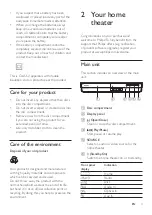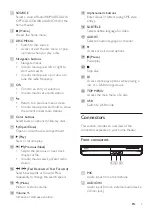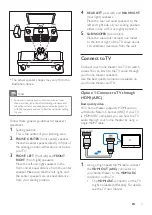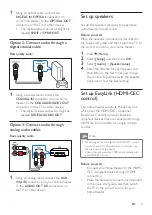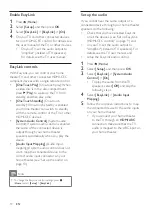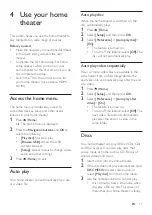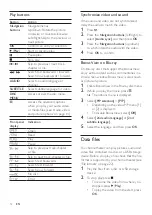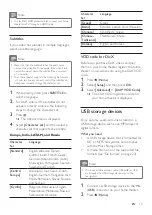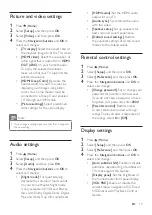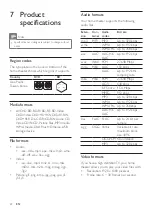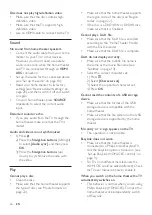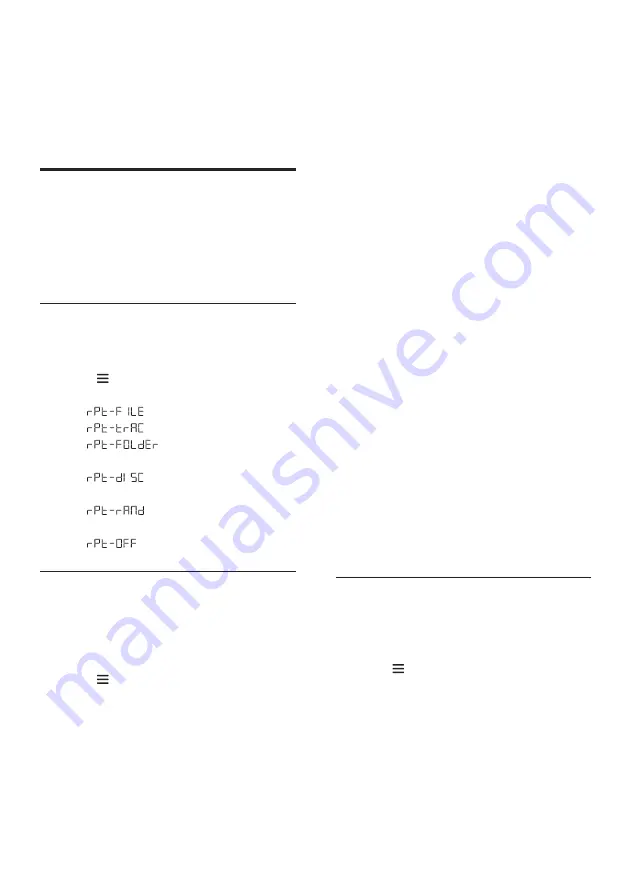
14
EN
3
Select
[Browse USB]
, and then press
OK
.
»
A content browser is displayed.
4
Select a file, and then press
OK
.
5
Press the play buttons to control play (see
'Play buttons' on page 12).
Audio, video, and picture
options
Use advanced features when you play pictures,
audio and video files from a disc or a USB
storage device.
Audio options
While playing audio, repeat an audio track, a
disc, or a folder.
1
Press repeatedly to cycle through the
following functions:
•
: Repeat the current file.
•
: Repeat the current track.
•
: Repeat all the tracks in
the folder.
•
: Repeat all the tracks on
the disc.
•
: Repeat the tracks
randomly.
•
: Turn off the repeat mode.
Video options
While watching video, select options such
as subtitles, audio language, time search, and
picture settings. Depending on the video source,
some options are not available.
1
Press .
»
The video options menu is displayed.
2
Press the
Navigation buttons
and
OK
to
select and change:
•
[Info]
: Display information about what
is playing.
•
[Audio language]
: Select audio
language for video.
•
[Subtitle language]
: Select subtitle
language for video.
•
[Subtitle shift]
: Change the subtitle
position on the screen.
•
[Time search]
: Skip to a specific part
of the video by entering the time of
the scene.
•
[2nd audio language]
: Select the second
audio language for Blu-ray video.
•
[2nd subtitle language]
: Select the second
subtitle language for Blu-ray video.
•
[Titles]
: Select a specific title.
•
[Chapters]
: Select a specific chapter.
•
[Karaoke]
: Change the karaoke settings.
•
[Angle list]
: Select a different camera
angle.
•
[Menus]
: Display the disc menu or top
menu.
•
[PIP selection]
: Display Picture-in-
Picture window when playing a Blu-ray
disc that supports the Bonus View.
•
[Zoom]
: Zoom into a video scene or
picture. Press the
Navigation buttons
(left/right) to select a zoom factor.
•
[Repeat]
: Repeat a chapter or title, or
turn off the repeat mode.
•
[Repeat A-B]
: Mark two points within a
chapter or track to repeat play, or turn
off the repeat mode.
•
[Picture settings]
: Select a predefined
color setting.
Picture options
While viewing a picture, zoom into the picture,
rotate it, add animation to a slideshow, and
change the picture settings.
1
Press .
»
The picture options menu appears.
2
Press the
Navigation buttons
and
OK
to
select and change the following settings:
•
[Info]
: Display picture information.
•
[90]
: Rotate the picture 90
degree clockwise.
•
[Rotate -90]
: Rotate the picture 90
degree counter-clockwise.
Summary of Contents for HTB2510
Page 2: ......