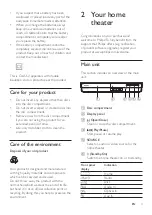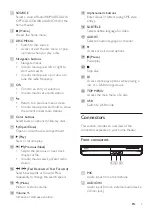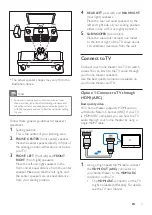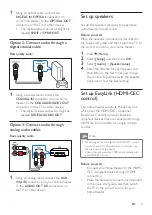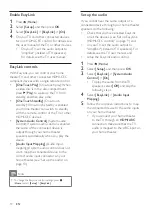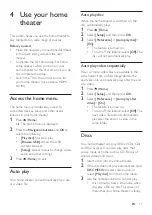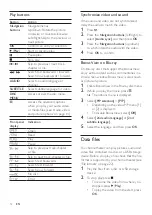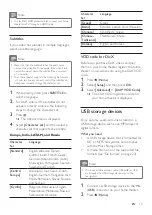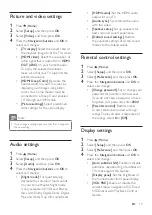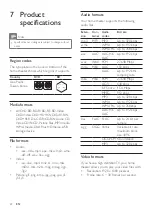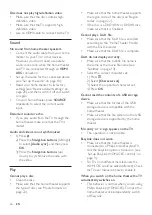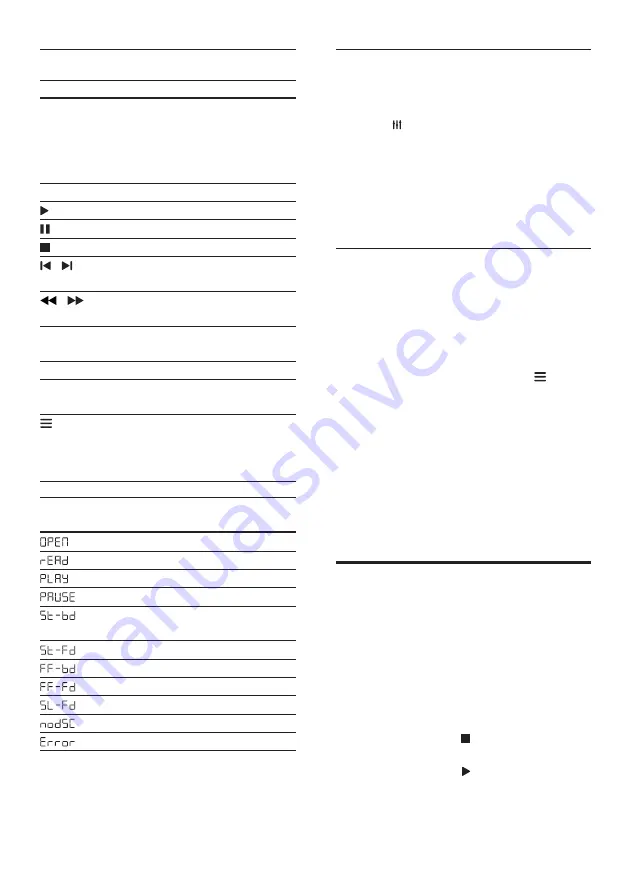
12
EN
Play buttons
Button
Action
Navigation
buttons
Navigate menus.
Up/Down: Rotate the picture
clockwise or counter-clockwise.
Left/Right: Skip to the previous or
next picture.
OK
Confirm an entry or selection.
(
Play
)
Start or resume play.
Pause play.
Stop play.
/
Skip to previous / next track,
chapter or file.
/
Search fast backwards / forward;
Search slow backwards / forward.
AUDIO
Select an audio language or
channel.
SUBTITLE
Select subtitle language for video.
DISC
MENU
Access or exit the disc menu.
when you play your audio, video,
or media files. (see 'Audio, video,
and picture options' on page 14)
Front panel
display
Indication
Open
Read
Play
Pause
Skip to previous track, chapter
or file
Skip to next track, chapter or file
Search fast backwards
Search fast forward
Search slow forward
No disc
Error
Synchronize video and sound
If the audio and video are not synchronized,
delay the audio to match the video.
1
Press .
2
Press the
Navigation buttons
(left/right) to
select
[Audio sync]
, and then press
OK
.
3
Press the
Navigation buttons
(up/down)
to synchronize the audio with the video.
4
Press
OK
to confirm.
Bonus View on Blu-ray
On Blu-ray discs that support the Bonus View,
enjoy extra content such as commentaries in a
small screen window. Bonus View is also known
as picture-in-picture.
1
Enable Bonus View in the Blu-ray disc menu.
2
While you play the movie, press .
»
The options menu is displayed.
3
Select
[PIP selection]
>
[PIP]
.
• Depending on the video, PIP menu [1]
or [2] is displayed.
• To disable Bonus View, select
[Off]
.
4
Select
[2nd audio language]
or
[2nd
subtitle language]
.
5
Select the language, and then press
OK
.
Data files
Your home theater can play pictures, audio and
video files contained in a disc or a USB storage
device. Before you play a file, check that the file
format is supported by your home theater (see
'File formats' on page 22).
1
Play the files from a disc or USB storage
device.
2
To stop play, press .
• To resume the video from where you
stopped, press (
Play
).
• To play the video from the start, press
OK
.
Summary of Contents for HTB2510
Page 2: ......