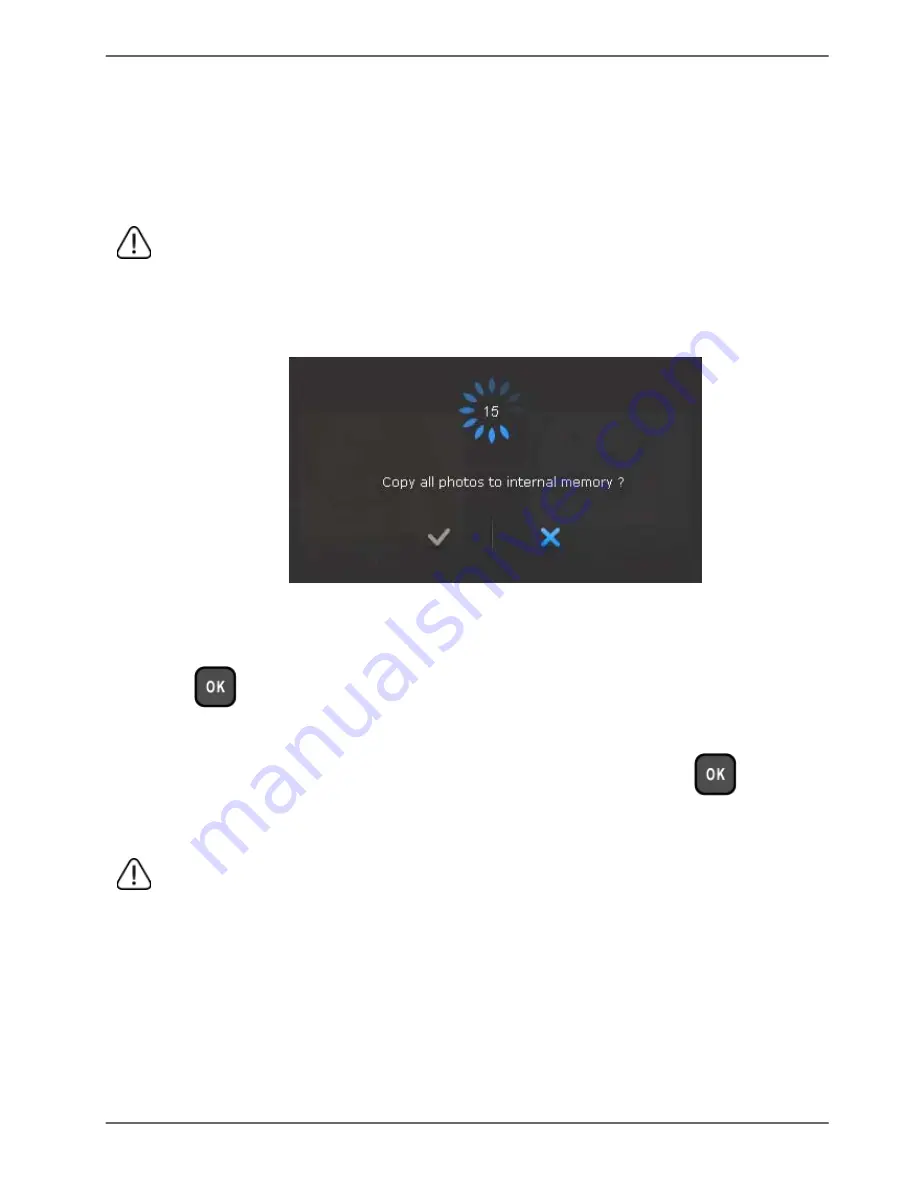
Philips Digital PhotoFrame
Step 6: Copying photos to internal
memory
When inserting a memory card or a USB flash drive, you will be
asked to copy all photos to the internal memory.
If “Smart Copy” is set to “Resize” under “General Settings”,
photos will be resized to the screen resolution when copied to the
internal memory to optimize the storage capacity. Please keep a
copy of the original photos on your memory card or USB flash drive.
■
To copy all photos contained in the inserted memory card (or
USB flash drive), select the check mark
✓
and press
to proceed.
■
To view photos without copying them to the PhotoFrame,
select the cross mark
✕
and press
. The
PhotoFrame will start playing back the photos automatically
from the inserted memory card or USB flash drive.
• Do not remove the memory card/USB flash drive before the copy
process is completed.
• If the files you wish to copy from the memory card/USB flash
drive already exists in the internal memory of the PhotoFrame, the
files will be overwritten when you select
✓
to proceed.
Getting started
EN - 19
















































