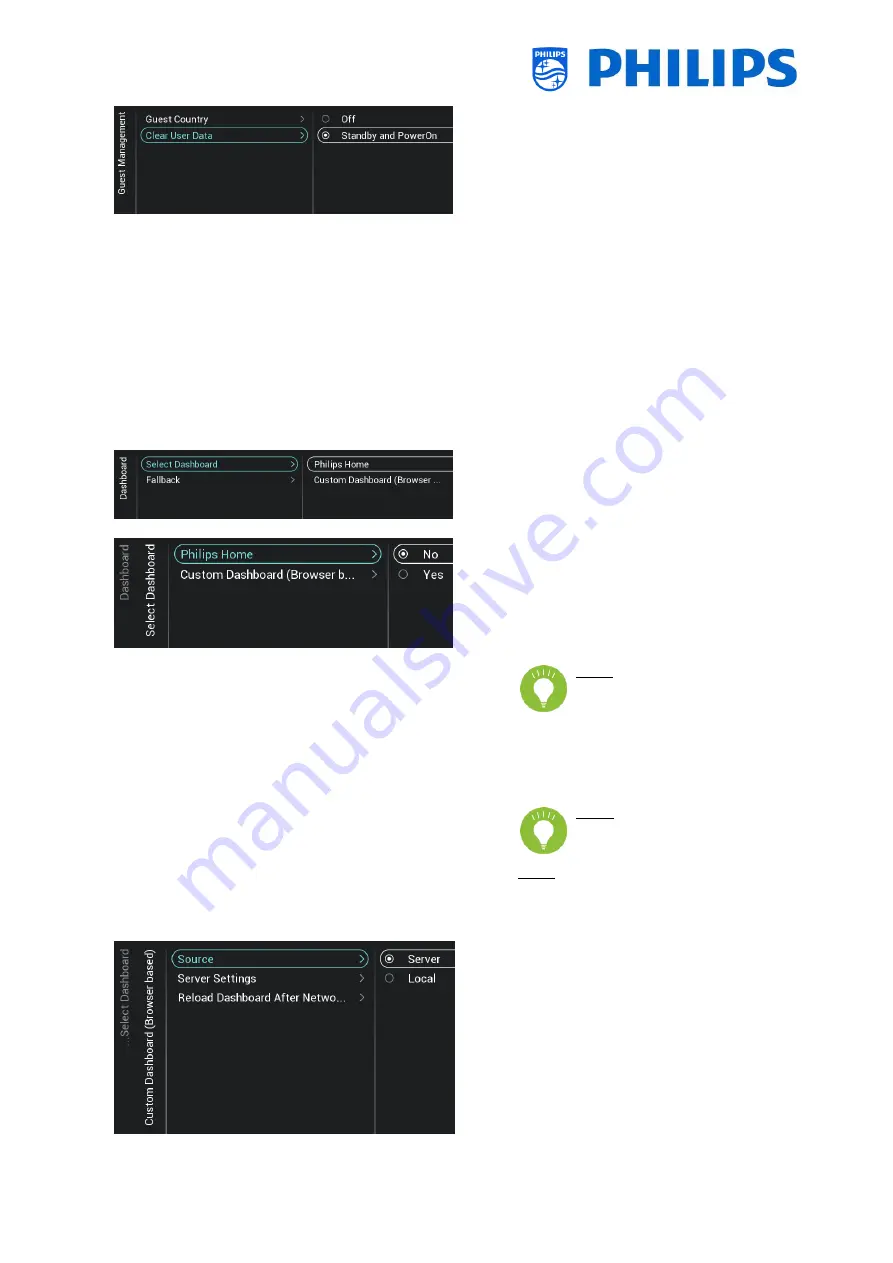
- 31 -
o
Navigate to the [Guest Management]
[Clear User Data] menu
o
This is to clear the user data, including all
app data, passwords as well as user
browsing history
o
You will see below items:
o
[Off]: Disable the clearing
o
[Standby and PowerOn]: Clearing will
happen when set goes to Standby and
when set is turned on
o
o
6.7
Dashboard
o
Navigate to the [Dashboard] menu
o
You will see the screen on the left
o
Navigate to the [Dashboard] [Select
Dashboard] menu
o
You will see below items:
o
[Philips Home]: You need to press “OK”
to access and change the Philips
Default Dashboard configuration
Note: How to do this is
explained in the chapter
“Philips Home Dashboard
configuration”
o
[Custom Dashboard (Browser based)]:
This menu is to configure the custom
browser based dashboard
Note: You can have more
items in this list depending on
Dashboard apps loaded in TV
Note: All details are explained in the
CDB documentation that can be
obtained after signing an NDA.
o
Navigate to the [Dashboard] [Select
Dashboard] [Custom Dashboard (Browser
based)] menu
o
You will see below items:
o
[Source]: You can select [Server] or
[Local] as source for the custom
dashboard
o
[Server Settings]: You will see a menu
[Server URL] where you can enter the
Server URL
















































