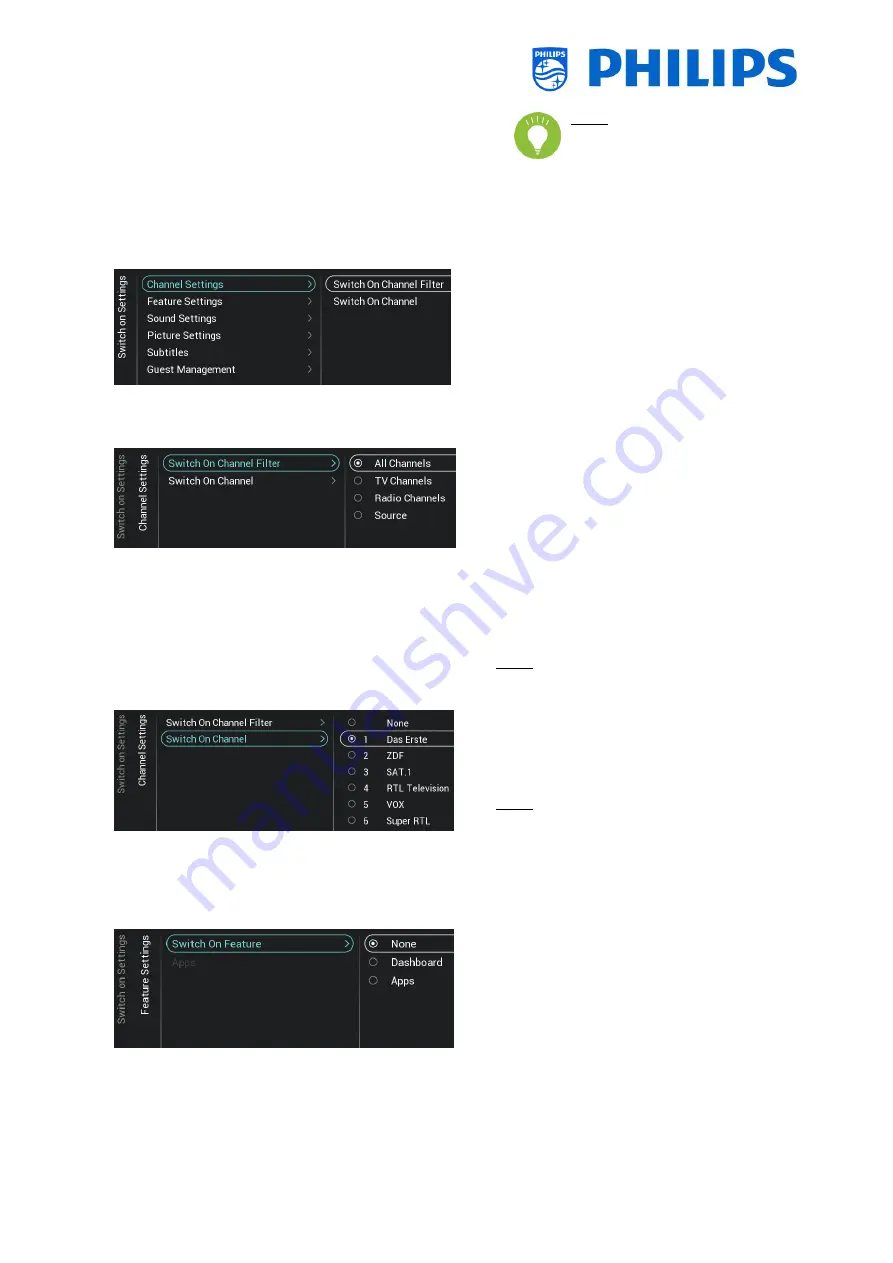
- 27 -
Note: TV will stop the upgrade
if TV would be woken up by the
guest during the upgrade
6.4
Switch on settings
o
Navigate to the [Switch On Settings]
menu, you will see the screen on the left
o
In this menu you will be able to set all
Switch on settings, these are the menu
items that a guest can change, the values
you set here are the settings applied when
the guest wakes up the TV
6.4.1
Channel Settings
o
Navigate to the [Channel Settings] [Switch
On Channel Filter] menu
o
You will see a list of channel filters, your
selection will be the default selected
channel filter when opening the channel
list
o
This list also contains the theme’s
o
The channel list you have selected will also
be shown in the recommended screen in
the dashboard
Note: The list you see in the screenshot is
depending on the installed content
o
Navigate to the [Channel Settings] [Switch
On Channel] menu
o
You will see a list of channels followed by
the external sources
Note: The list you see in the screenshot is
depending on the installed channels
o
Select the channel or source you would
like to set as Switch On Channel
6.4.2
Feature Settings
o
Navigate to the [Feature Settings] [Switch
On Feature] menu
o
You will see below items:
o
[None]: The dashboard or apps will
NOT be opened when starting up the
TV
o
[Dashboard]: The dashboard will be
opened when starting up the TV
o
[SmartInfo]: SmartInfo will be opened
when starting up the TV
















































