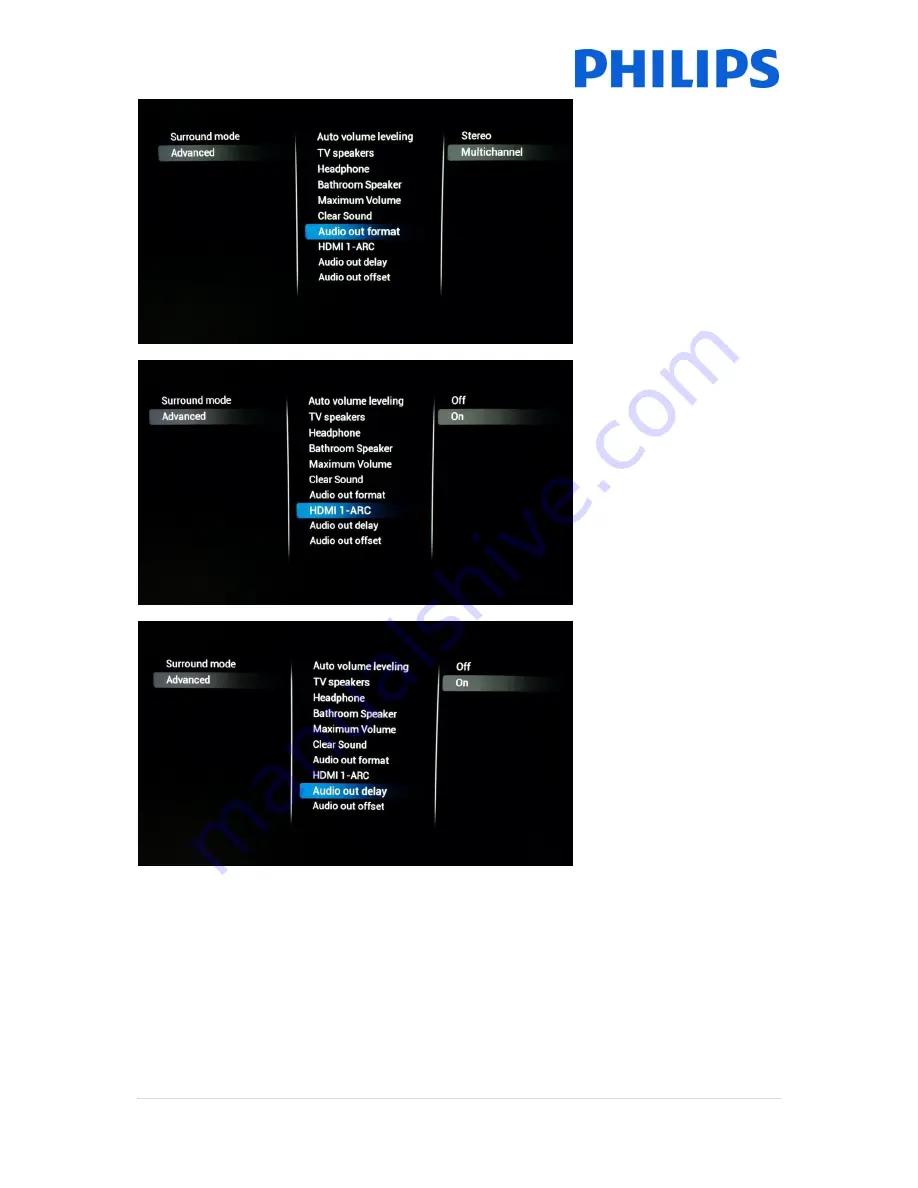
25 |
P a g e
[Audio Out Format]
Set the audio out signal of the
TV to fit with the sound
capabilities of the connected
Home Theatre System to
[Multichannel]
or
[Stereo]
[HDMI 1 – ARC]
Turn
[On]
or
[Off]
to control
the Audio Return Channel on
HDMI port 1
[Audio Out Delay]
Switch the delay if a sound
delay is set on the Home
Theatre System to
[On]
or
[Off]






























