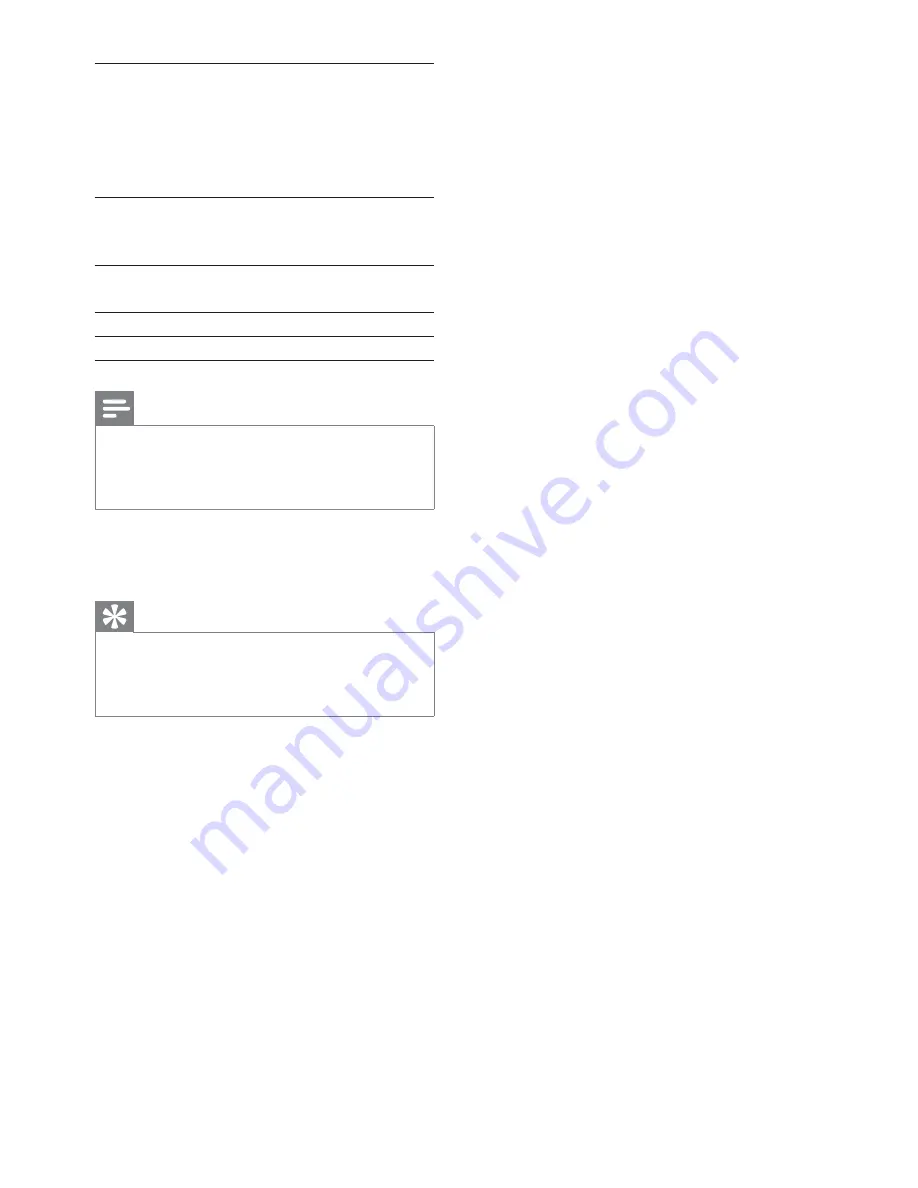
28
[Standard]
English, Irish, Danish, Estonian,
Finnish, French, German, Italian,
Portuguese, Luxembourgish,
Norwegian (Bokmål and
Nynorsk), Spanish, Swedish,
Turkish
[Central
Europe]
Polish, Czech, Slovak, Albanian,
Hungarian, Slovene, Croatian,
Serbian (Latin script), Romanian
[Cyrillic]
Belarusian, Bulgarian, Ukrainian,
Macedonian, Russian, Serbian
[Greek]
Greek
[Hebrew]
Hebrew
Note
Ensure that the subtitle fi le has the exact same fi le
•
name as the movie fi le. If for example the fi le name of
the movie is ‘Movie.avi’, then you will need to name the
text fi le ‘Movie.sub’ or ‘Movie.srt’.
[Version Info]
Display the software version of this apparatus.
Tip
This information is required when you want to fi nd out
•
if a newest software version is available at the Philips
website that you may download and install on this
apparatus.
[Default]
Resets all the settings of this apparatus to
factory default, except for
[Disc Lock]
,
[Password]
and
[Parental]
settings.
EN











































